- There are multiple ways to reset your device if you are experiencing issues. The first step is to power cycle your device. Press and hold the Power/Lock button, then select Power off. To turn the device back on, press and hold the Power/Lock button until the screen lights up.
Note: If you are unable to power your device off or if it becomes unresponsive, press and hold the Power/Lock button for 10 seconds, until it reboots.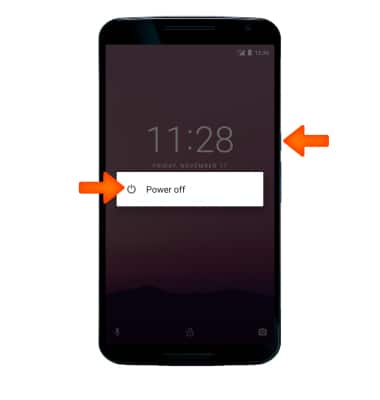
- If you are having trouble powering down, you may need to Factory data reset (Master reset) the device. This will erase all data on your device and restore it to factory settings. To Factory data reset your device, from the Settings screen, select Back up and reset.
Note: A Factory data reset will revert the device back to factory settings. It will permanently erase all personal data, preferences, settings and content such as pictures, ringtones and apps that are saved to the device. It is recommended that you save (backup) important data before proceeding.
- Select Factory data reset.
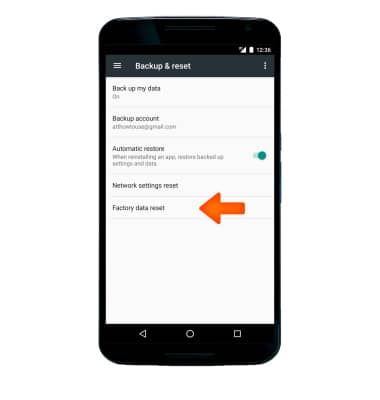
- Select RESET PHONE.
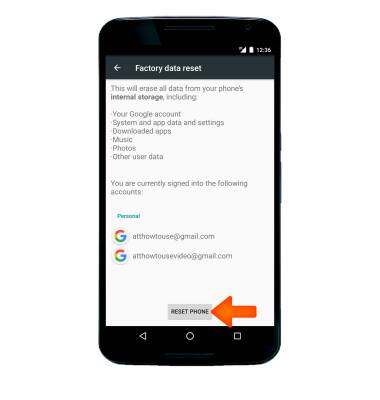
- Select ERASE EVERYTHING.
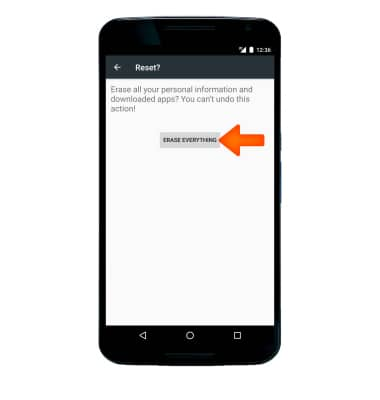
- If unable to power off the device using the above steps, try the Alternate master reset method by first powering the device off. Press and hold the Power/Lock button, then select Power off to confirm.
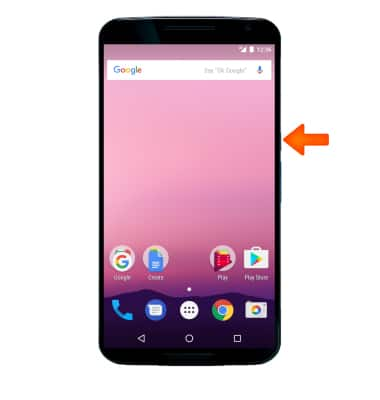
- Press and hold the Power/Lock button and the Volume down button simultaneously until the Android System Recovery screen appears.
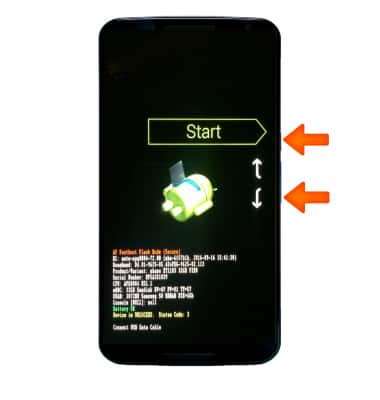
- Press the Volume-down button to scroll down to Factory, then press the Power/Lock button to begin the reset process.
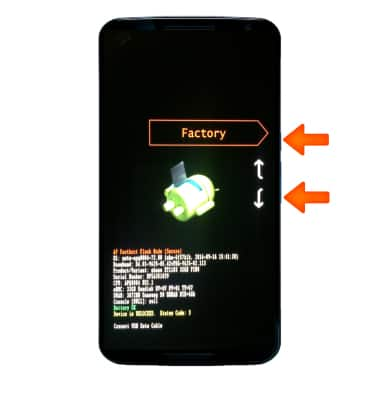
Reset Device
Motorola Nexus 6 (XT1103)
Reset Device
Perform a soft, factory, and alternate master reset of the device.

0:00
INSTRUCTIONS & INFO
