- Use your AT&T device as a mobile Wi-Fi hotspot to share your data connection with Wi-Fi-capable devices such as: other smartphones, tablets, netbooks, MP3 players, and more. To turn Mobile hotspot on, swipe down from the Notification bar with two fingers, then select the Settings icon.
Note: Eligible data plan required, learn more.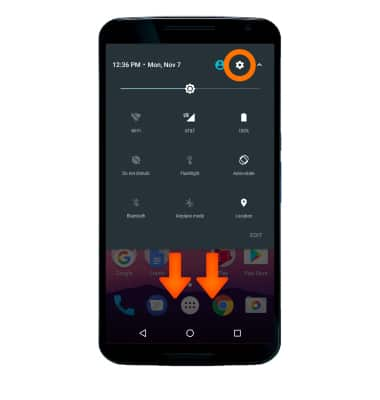
- Select More.
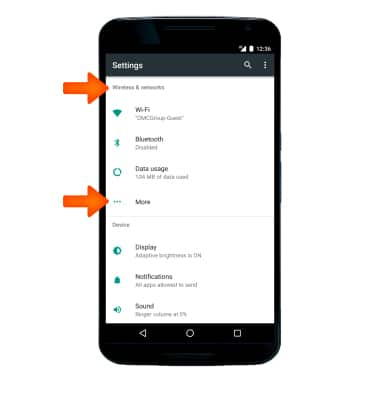
- Select Tethering & portable hotspot.
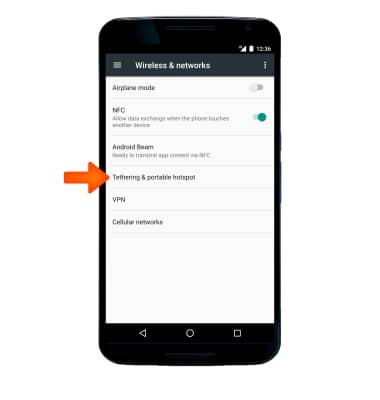
- To set the settings for your mobile hotspot, select Set up Wi-Fi hotspot.
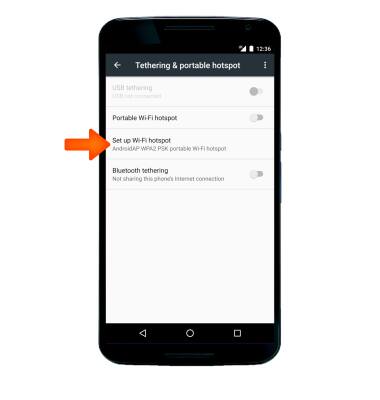
- Enter your desired network settings, then select SAVE.
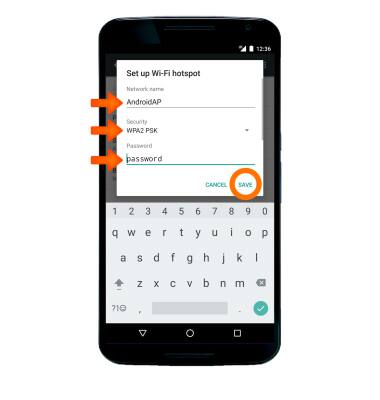
- To enable or disable your mobile hotspot, select the Portable Wi-Fi hotspot switch.
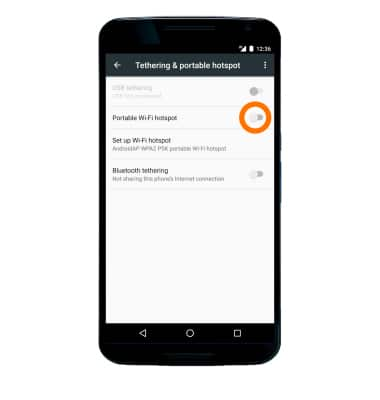
- When mobile hotspot is enabled, the Mobile hotspot icon will be displayed in the Notification bar.
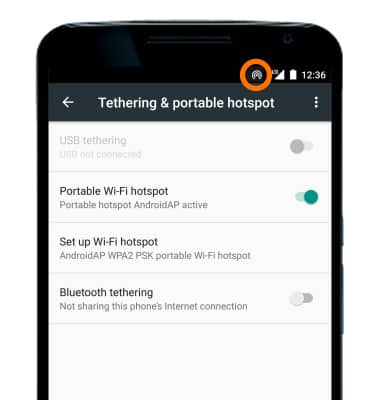
Mobile Hotspot
Motorola Nexus 6 (XT1103)
Mobile Hotspot
Set up your device as a personal hotspot and share your data connection with Wi-Fi-capable devices.

0:00
INSTRUCTIONS & INFO
