- To open Wi-Fi settings, swipe down from the Notification bar with two fingers, then select the Settings icon.
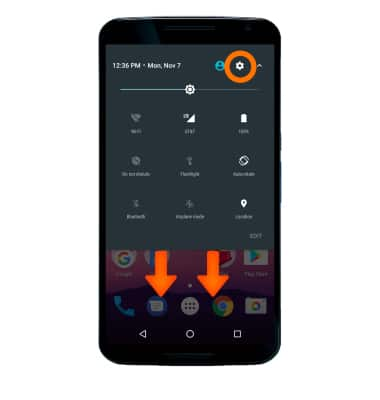
- Select Wi-Fi.
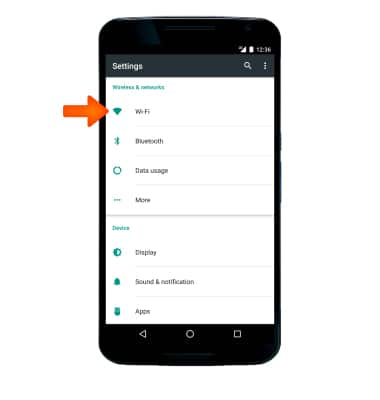
- Select the Wi-Fi switch to toggle it on or off.
Note: To optimize battery life, turn Wi-Fi off when not in use.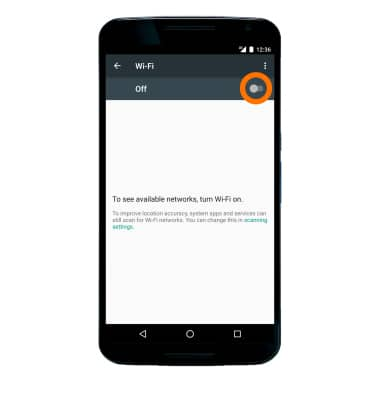
- Scroll to and select the Desired network name.
Note: To connect to a hidden or unbroadcasted Wi-Fi network, scroll to the bottom of the list of available networks and select Add network.You will need to enter the network SSID, security type, and a password (if necessary) to continue.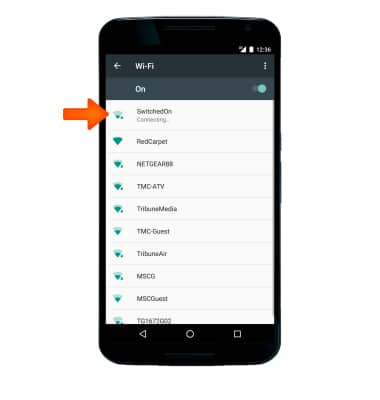
- If connecting to a secure network, enter the Wi-Fi password, then select CONNECT.
Note: Secure networks will display with a Lock icon.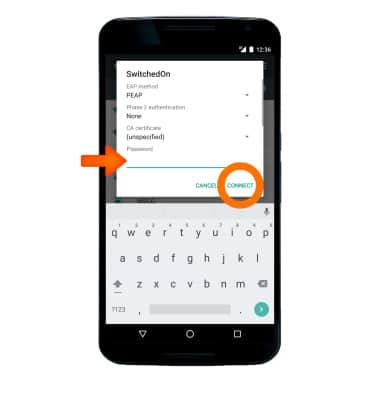
- When connected to a Wi-Fi network, the Wi-Fi connected icon will be displayed in the Notification bar.
Note: Data transmitted over a Wi-Fi network does not count toward your AT&T data plan, and will not be billed.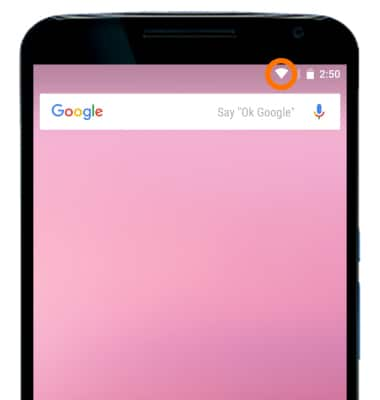
- To remove a saved Wi-Fi network, select and hold the Desired network name.
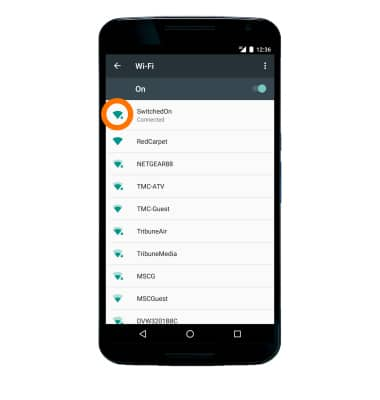
- Select FORGET.
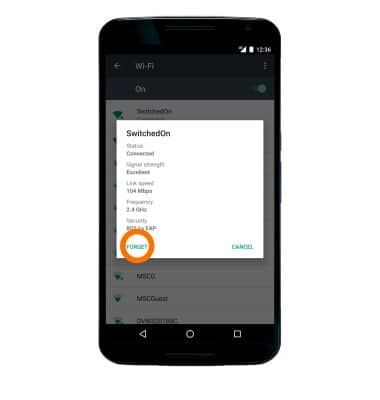
- To quickly turn Wi-Fi on or off, swipe down from the Notification bar with two fingers, then select Wi-Fi.
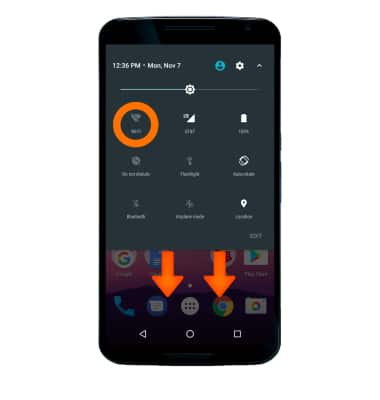
Wi-Fi
Motorola Nexus 6 (XT1103)
Wi-Fi
How to connect to a Wi-Fi network.

0:00
INSTRUCTIONS & INFO
