- To access the keyboard, select a Text entry field.
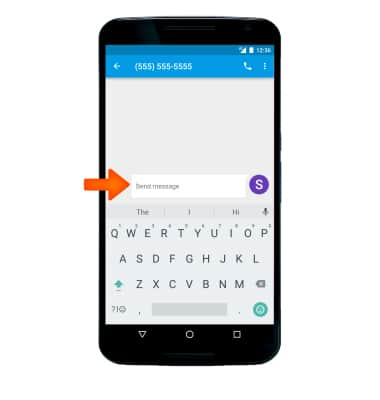
- Select the Shift key to captilize the next letter entered.
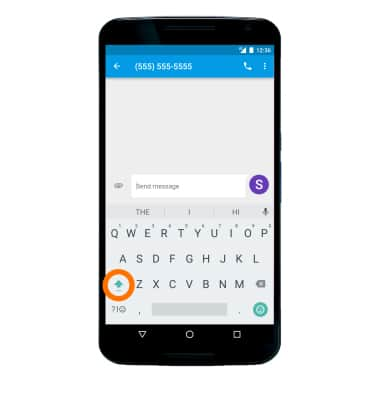
- To enable Caps Lock, double tap the Shift key.
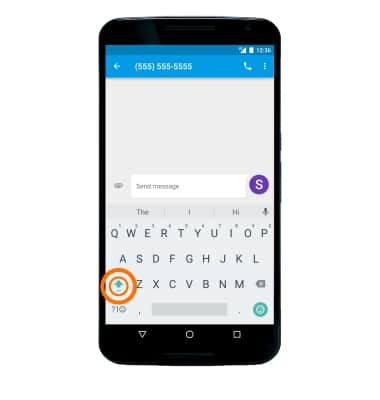
- To access symbols, numbers, or emojis, select the Symbols key.
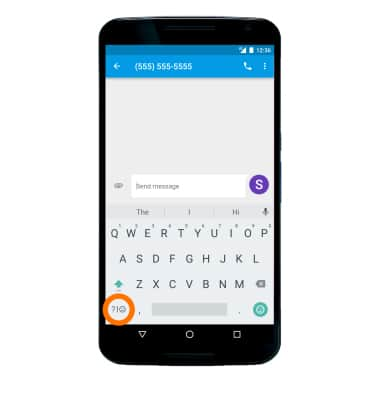
- To access additional symbols, select the '=\<' key.
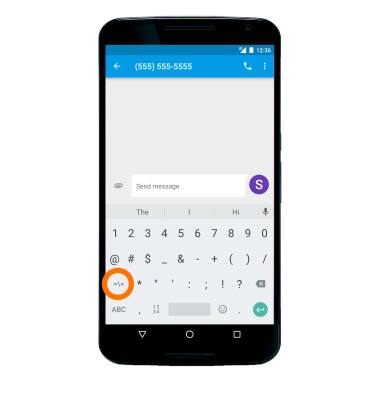
- To access emojis, from the symbols page, select the Emojis icon.
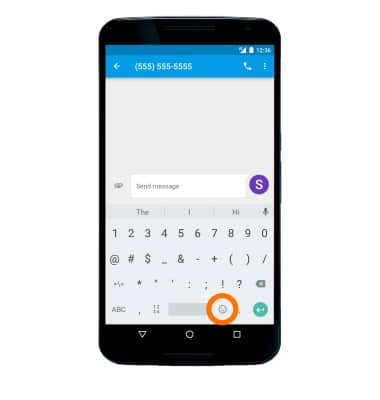
- To return to the alphabet, select the 'ABC' key.
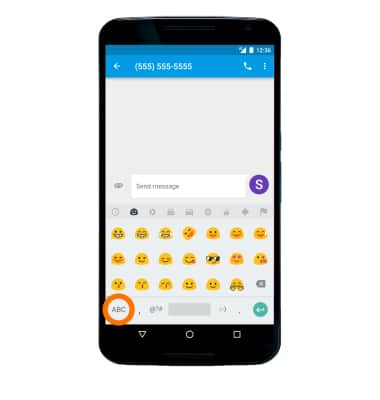
- To enable speech-to-text, select the Microphone icon.
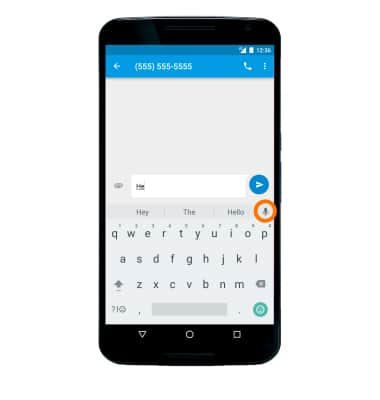
- To use Auto complete suggestions, begin typing the Desired word and select the Desired suggestion.
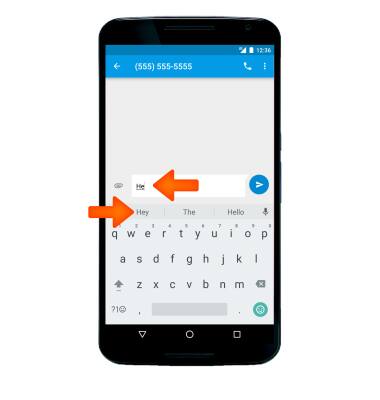
- To use Swype, select and drag across Each letter of the desired word without removing your finger from the screen.
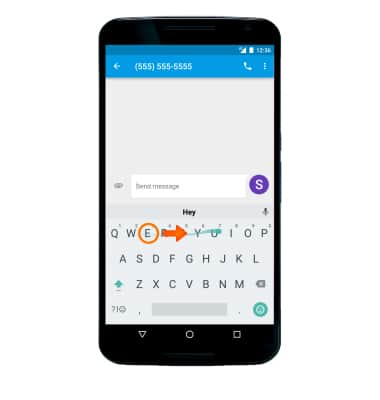
- To copy and paste text, select and hold the Desired text.
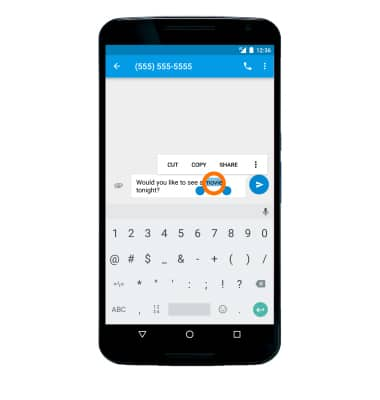
- Select and drag the Text selection handles to highlight all of the desired text to copy. Select COPY.
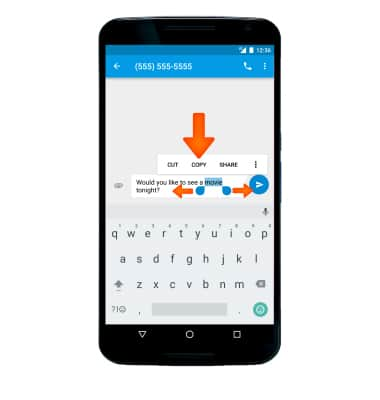
- In the desired location to paste, select and hold the Desired text field to place the cursor, then select PASTE.
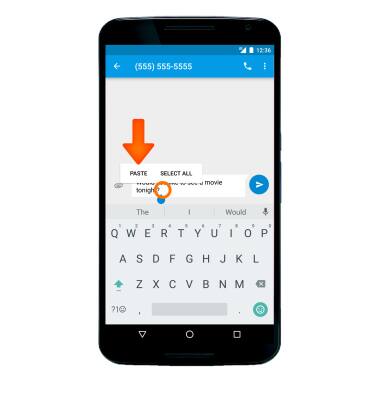
- To access one-handed operation, select and hold the ',' key, then select the One-handed operation icon.
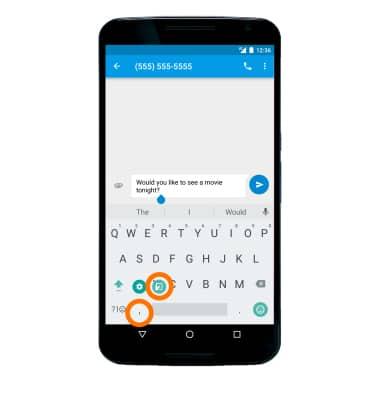
- To access keyboard settings, select and hold the ',' key, then select the Settings icon.
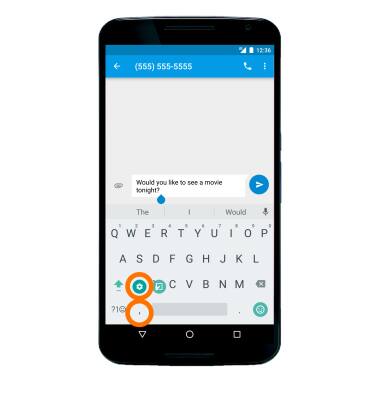
Keyboard & Typing
Motorola Nexus 6 (XT1103)
Keyboard & Typing
Cut and paste, use speech-to-text, and access keyboard settings.
INSTRUCTIONS & INFO
