- From the home screen, select the Apps tray icon.

- Select the Calendar app.
Note: Upon first access, you will be presented with a short tutorial, select the Arrow icon to process, then select GOT IT to finish.
- To change the calendar view, select the Menu icon.
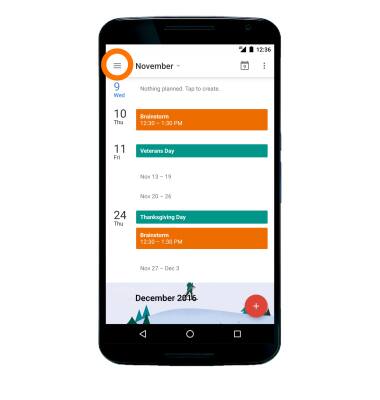
- Select the Desired calendar view.
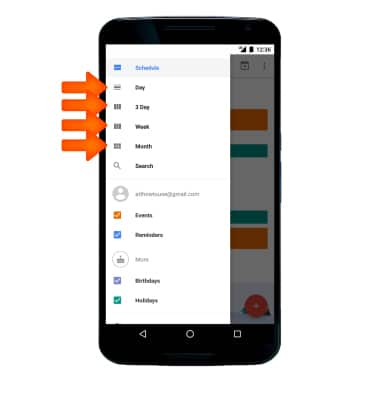
- To create an event, select the Add icon.
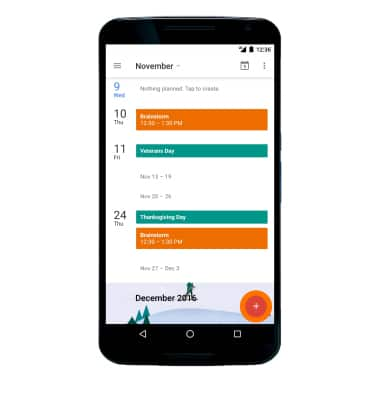
- Select Event.
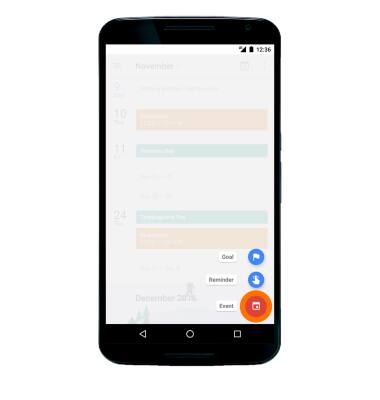
- Enter Event details and Preferences as desired, then select SAVE.
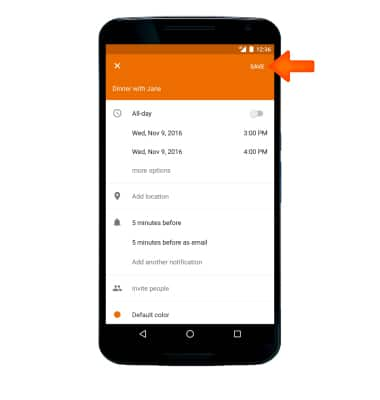
- At the time of the event, an Event icon will be displayed in the Notification bar.
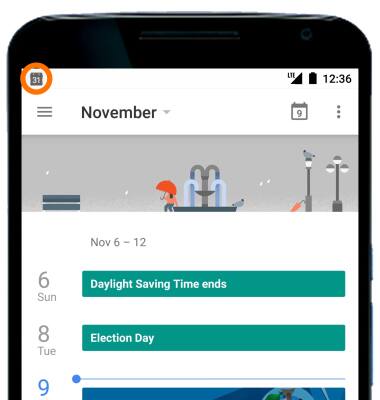
- To edit an event, select the Desired event.
Note: You can only edit events that you created.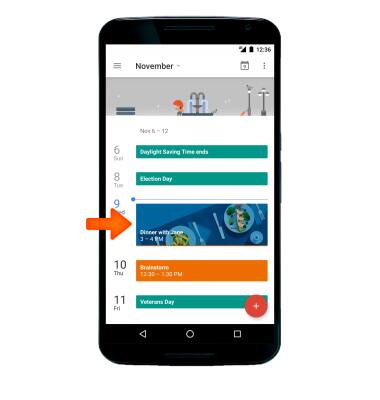
- Select the Edit icon.
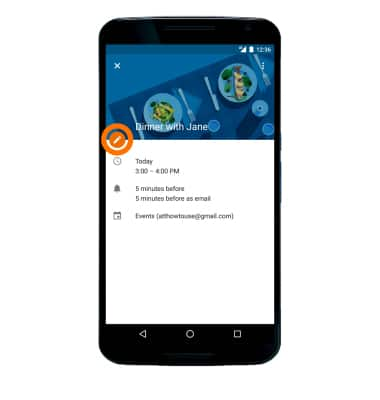
- Edit event as desired, then select SAVE.
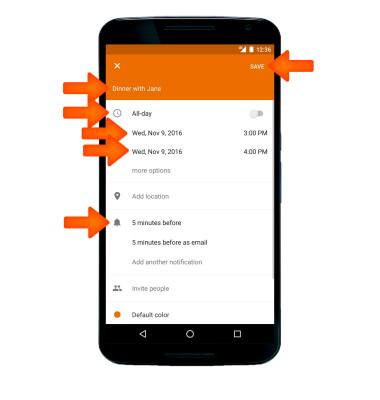
- To delete an event, select the More icon.
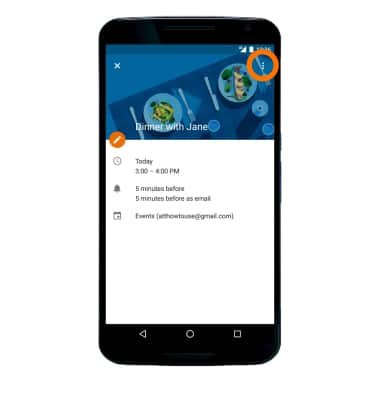
- Select Delete.
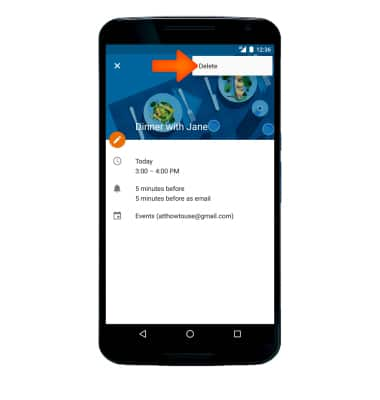
Calendar
Motorola Nexus 6 (XT1103)
Calendar
Access the calendar and manage events.
INSTRUCTIONS & INFO
