- The Multi Window feature provides split-screen functionality, which allows you to use two applications at the same time. Swipe down from the Notification bar with 2 fingers to make sure the Multi window feature is turned on from the Quick Settings menu.

- To open Multi Window, touch and hold the Back key.
Note: You can also open by swiping left from the right of the screen. Only applications that support Multi window have the Multi window icon.
- Select the first app you'd like to open from the Multi window menu.

- Select your second app.
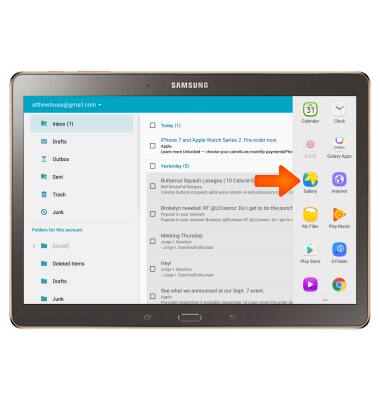
- The selected apps will fill the left and right halves of your screen, respectively.
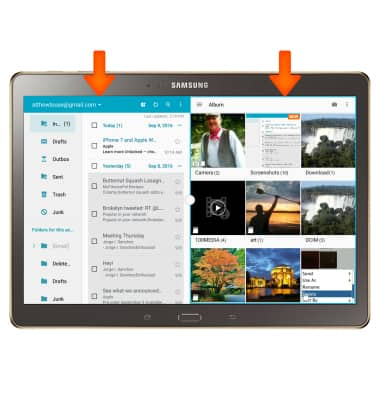
- The Window options icon will appear. You can adjust how much space each app takes up with this icon. Select the Window options icon and drag left or right to adjust limits.
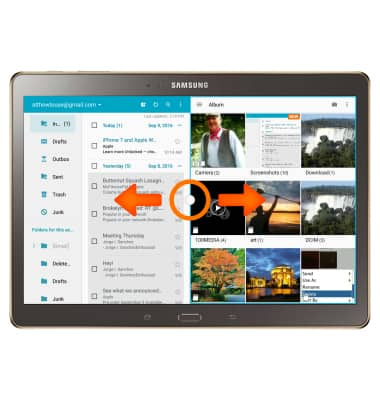
- To swap window positions, from the Window options icon, select the Swap icon.
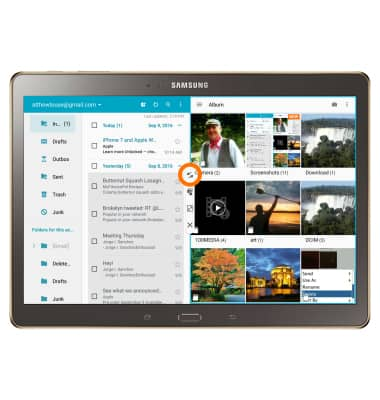
- To make the selected app full screen, select the Full screen icon.
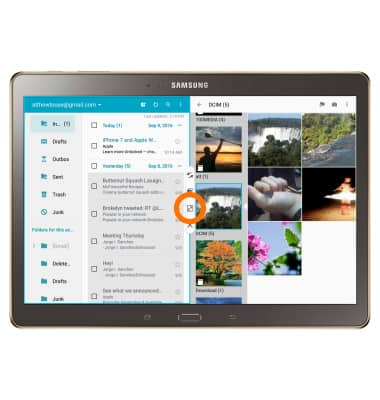
- To close the selected window, from the Window options menu, select the X icon.

- To share content from one window to another, select the Share icon.
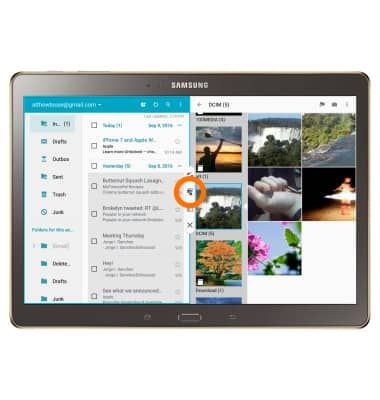
- Drag and drop content as desired.
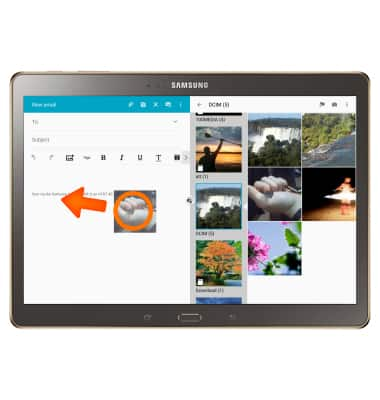
Multi Window
Samsung Galaxy Tab S 10.5 (T807A)
Multi Window
Complete multiple tasks on one screen; take notes while watching a video, or search the web and check your email messages simultaneously.

0:00
INSTRUCTIONS & INFO
