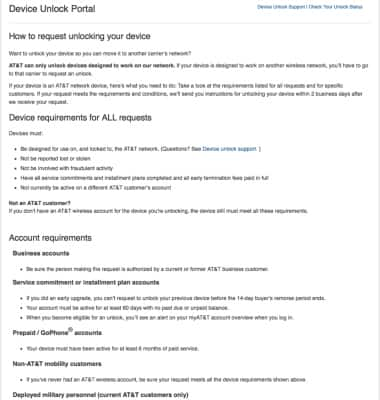Secure My Device
Which device do you want help with?
Secure My Device
Lock the device screen, set and change security lock, and locate device.
INSTRUCTIONS & INFO
- To lock your device screen, press the Power/Lock button.

- To unlock your device screen, press the Power/Lock button.

- To add an additional security lock, swipe down from the Notification bar, then select the Settings icon.

- From the Device tab, select Lock screen, then select Screen lock.
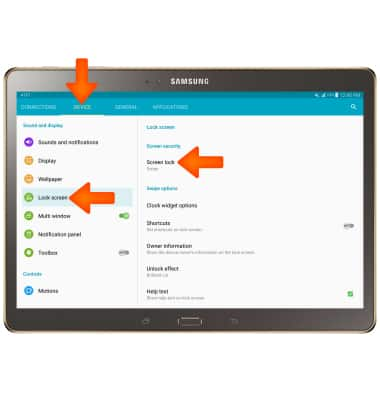
- Select Desired screen lock type.
Note: For this demonstration Fingerprint was selected.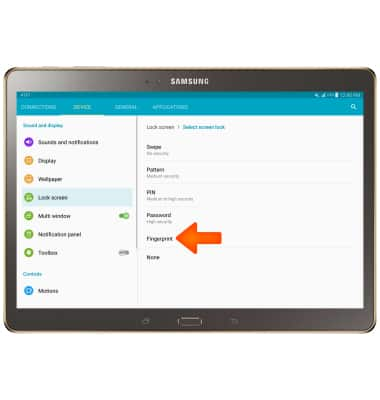
- Swipe finger over Home button, lift it off, then repeat 8 times
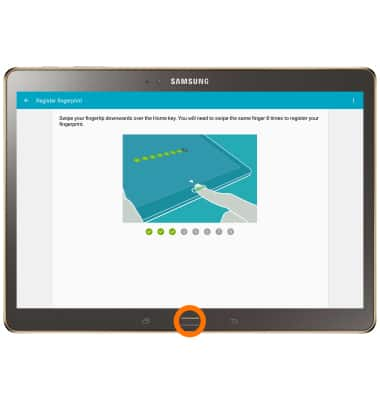
- Select DONE.
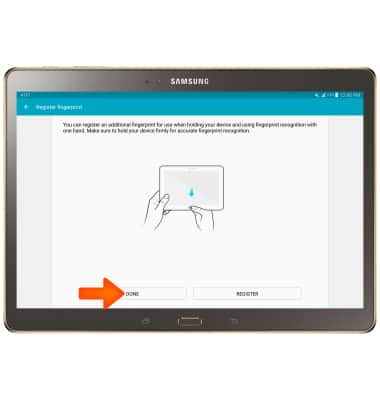
- Enter a backup password of at least 6 characters, including at least 1 letter and 1 number and select CONTINUE.
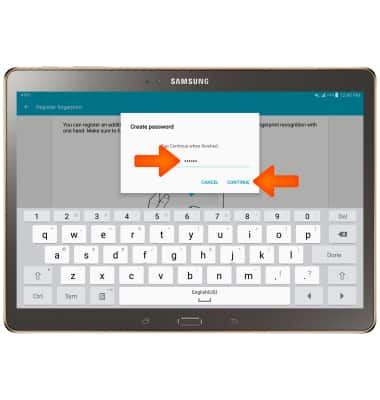
- Reenter the backup password and select OK.
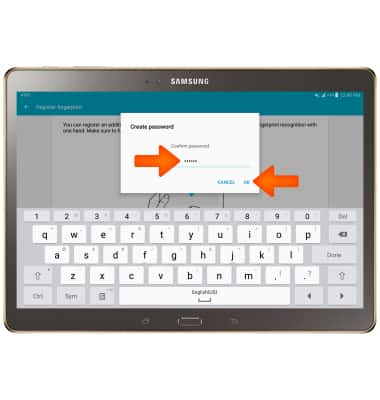
- Select display options for notifications on the lock screen, then select DONE.
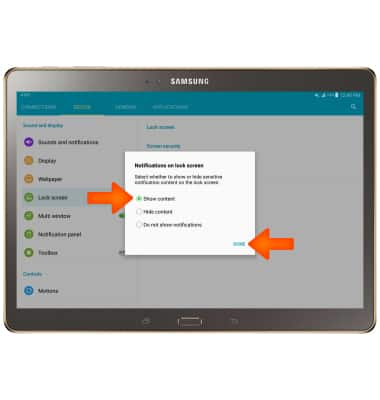
- To lock your device screen, press the Power/Lock button. Your device now has a fingerprint screen lock type.
Note: To set the amount of inactivity time before the screen is locked, select Secure lock settings > Secured lock time > Select the desired amount of time.
- To unlock your device screen place your finger on the Home button.
Note: To change lock screen notification options from the home screen select Settings > Lock screen and security > Notifications > Notifications on lock screen.
- To register additional fingerprints, from the Device tab in Settings, select Finger Scanner.
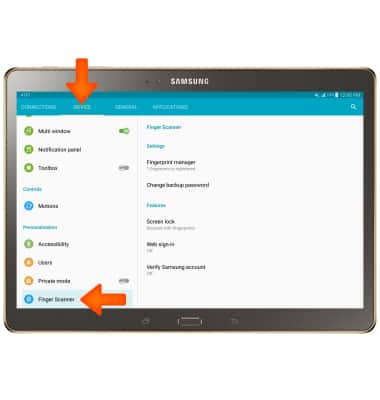
- Select Fingerprint manager.
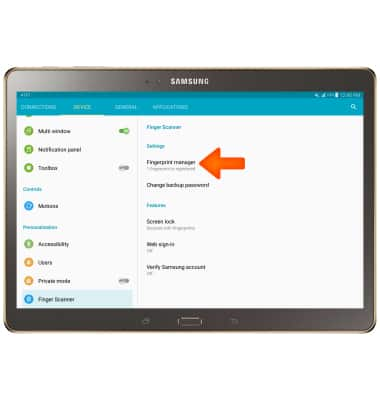
- Confirm your identity by swiping your finger on the Home button.
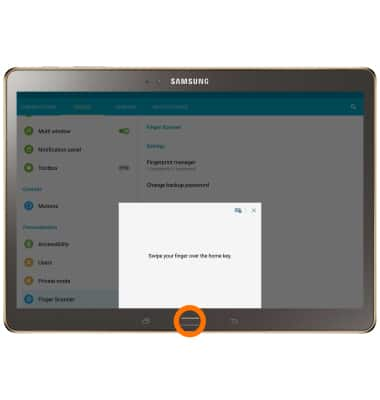
- Select the + icon.
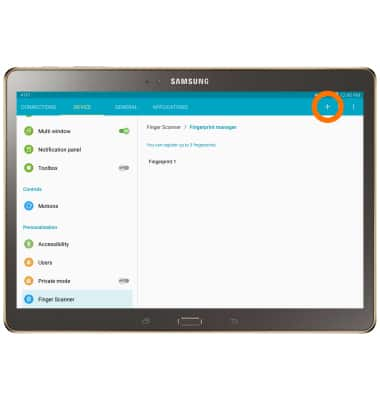
- Select OK.
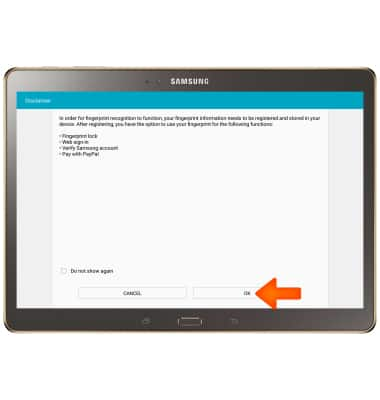
- Repeat Steps 6-7.
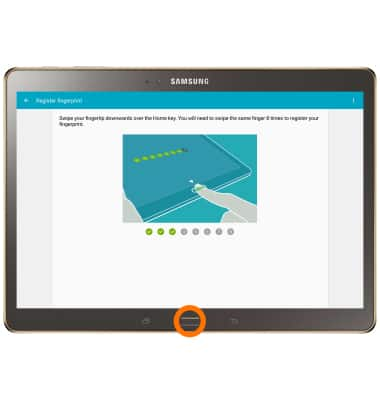
- To deregister a fingerprint select and hold the Desired fingerprint from the Fingerprint manager.
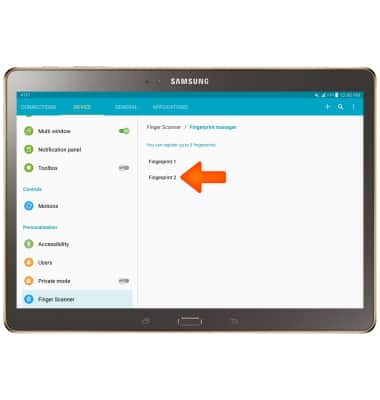
- Select the Delete icon.
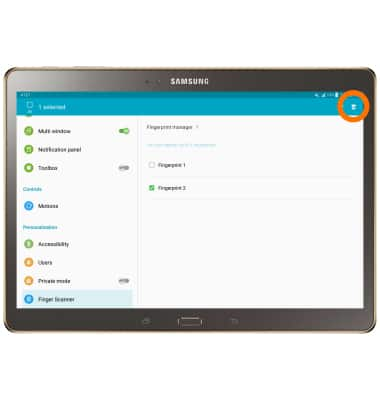
- Select OK.
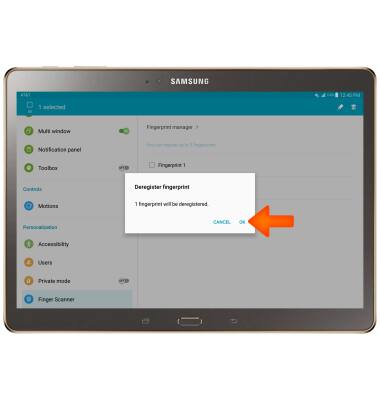
- To change your security lock type, from Settings, select Lock screen.
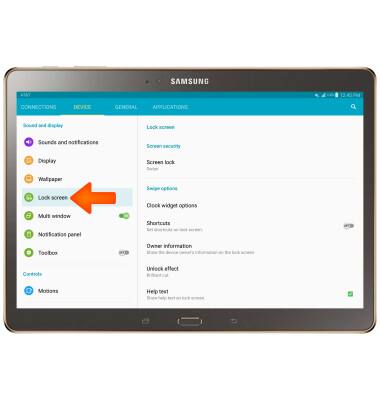
- Select Screen lock.
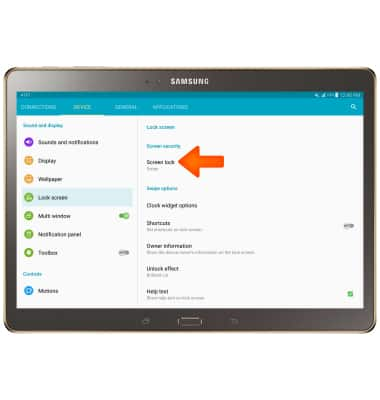
- Confirm your identity by entering your backup password, then pressing CONTINUE.

- Select Desired screen lock type and follow the onscreen prompts.
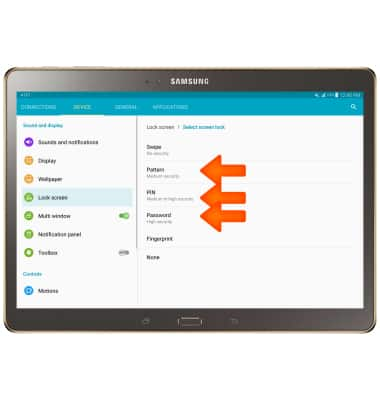
- To learn more about requesting a device unlock for your AT&T mobile device so that it can operate on another compatible wireless network, visit www.att.com/deviceunlock.
Note: If your device is locked and is requesting a "PUK" code, click here for instructions on how to obtain your PUK or PUK2 code to unlock your SIM card.