- You can use Android Backup Service to back up data connected to one or more of your Google accounts. If you replace your device or erase its data, you can restore your data using the account(s) that you backed up.
Note: For more information, including what data and settings are restored, please see Back up or restore data on your device.
- Drag down from the notification bar and then select the Settings icon.

- From the GENERAL tab, select Backup and reset.
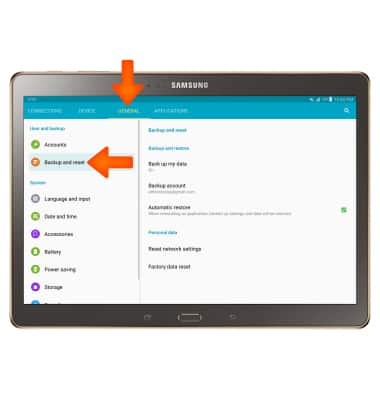
- Make sure that "Back up my data" and "Automatic restore" are toggled ON.
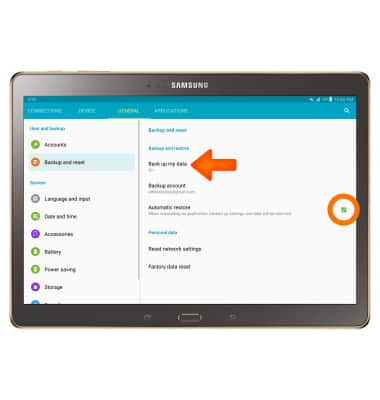
- If desired, select Backup account to ensure extra redundancy for backing up your data on the cloud.

- Select the desired backup account or select Add account to add a new backup account.
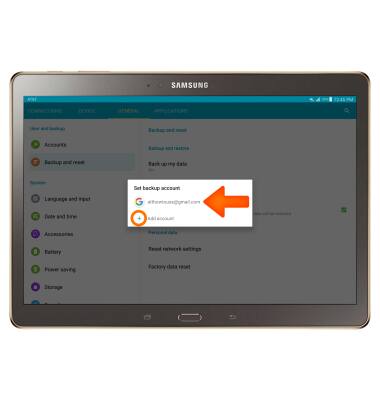
- When you add your Google account to a device, the data that you previously backed up for that Google account is restored to the device.

- To restore the device, add your Google account by going to Settings > General > Accounts & Sync > ADD ACCOUNT > Google > Follow the on-screen prompts.
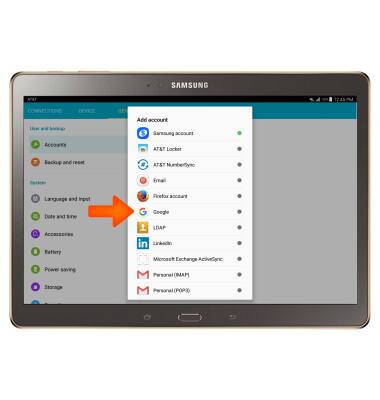
Backup & Restore with Google
Samsung Galaxy Tab S 10.5 (T807A)
Backup & Restore with Google
Backup Google account data in the event you have to replace or reset your device so you can restore later.
INSTRUCTIONS & INFO
