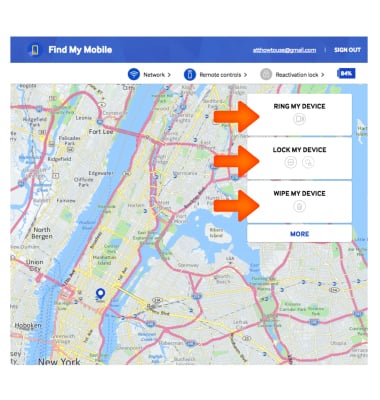Find My Mobile
Which device do you want help with?
Find My Mobile
Remotely manage your device securely using Find My Mobile.
INSTRUCTIONS & INFO
- Find My Mobile allows you to manage your device in a secure way by tracking and controlling your device remotely. To enable Find my Mobile from the Quick Settings menu, swipe down from the Notification bar then select the Settings icon.
Note: For more information, visit the Samsung Find My Mobile website.
- From the GENERAL Tab, scroll to and select Security.
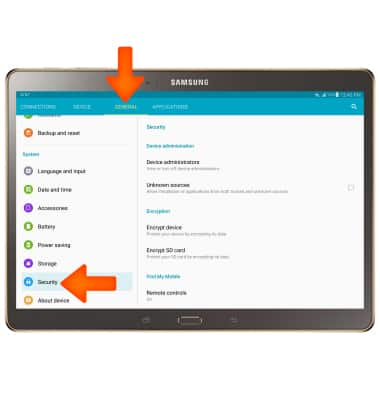
- Scroll to Find My Mobile then select Remote controls.
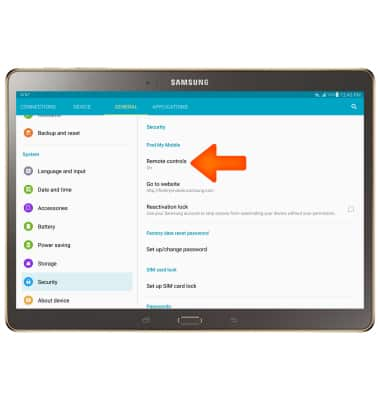
- Review the Introduction to remote controls prompt then select OK.
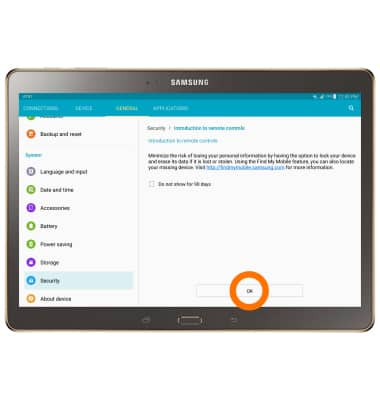
- Select Add account.
Note: You must have a Samsung account to access this feature. If you don’t have a Samsung account, tap CREATE ACCOUNT WITH GOOGLE ID or CREATE ACCOUNT then follow the on-screen prompts to sign in.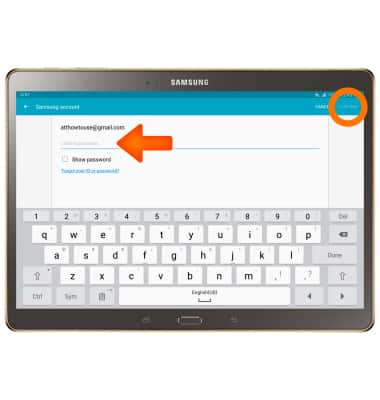
- Enter the Account information, then tap CONFIRM.
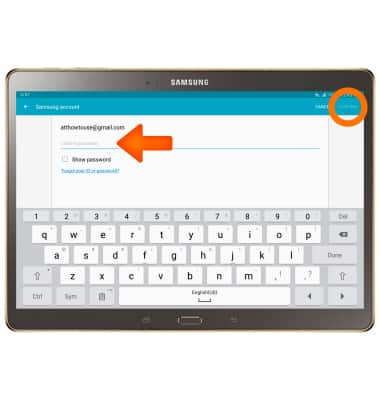
- If your device is lost or stolen, you may be locating your device from another mobile phone or the web. To locate your device, from a computer or phone web browser, go to the Samsung Find My Mobile website.
Note: The Samsung Find My Mobile website is located at http://findmymobile.samsung.com/.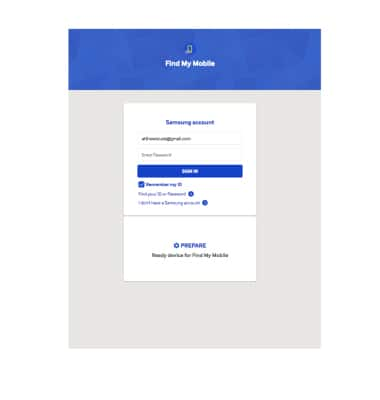
- Enter your Account information, then select SIGN IN.
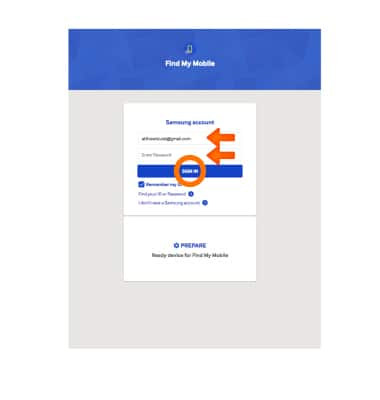
- To find your device's current location select the Arrow icon.
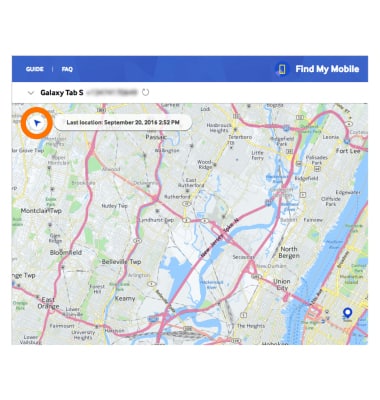
- Select desired option to RING MY DEVICE, LOCK MY DEVICE or WIPE MY DEVICE.