Send & Receive Email
Which device do you want help with?
Send & Receive Email
Add and download email attachments, respond to an email and more.
INSTRUCTIONS & INFO
- To send or receive email, from the home screen, select Email.

- To compose an email, select the Compose icon.
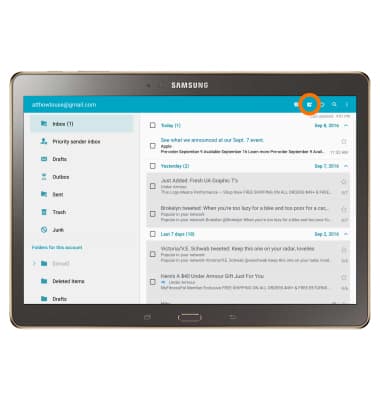
- Enter the To, Subject, and Message fields as desired.
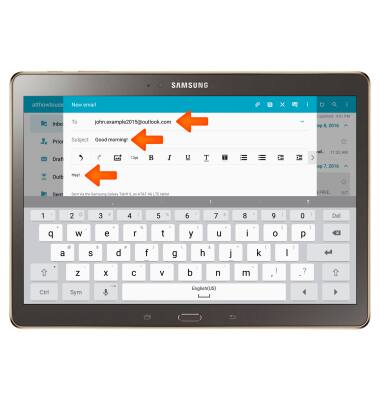
- To add an attachment, select ATTACH and then follow the on-screen prompts.
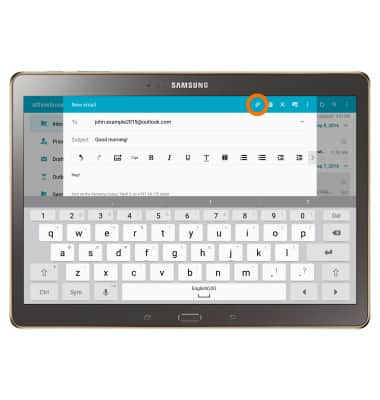
- To switch between accounts, select the Inbox drop down menu.
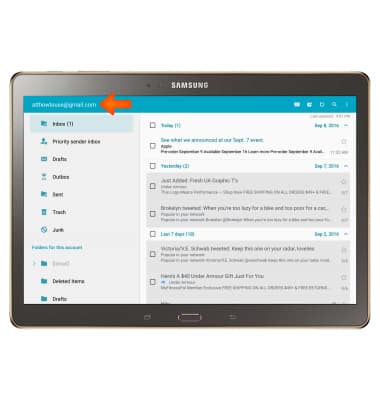
- Select on the Desired email account or select Combined view to view all the accounts.
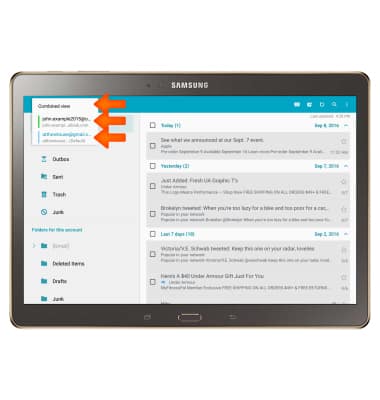
- Select the Refresh icon to check for new mail.
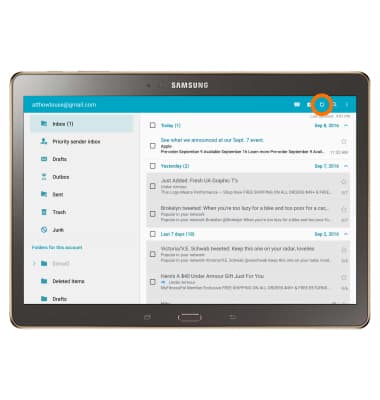
- Select an email to open it.
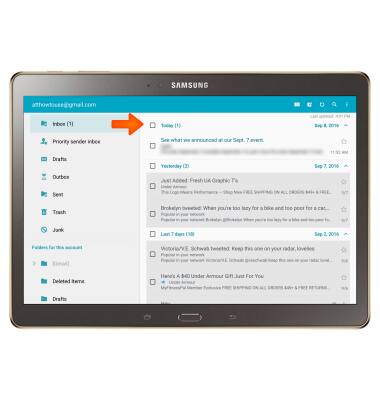
- To view and save an attachment, select the ATTACHMENT tab.
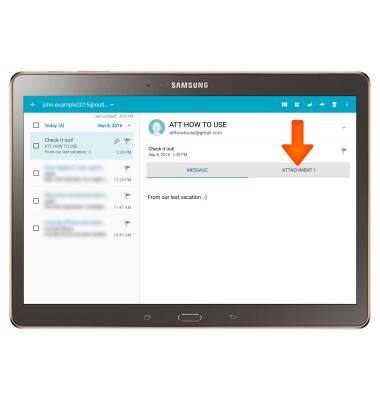
- Select SAVE to save the attachment to your device.
Note: To view saved attachments, from the home screen select My Files > Select the desired Category. Saved images can also be viewed from the home screen by selecting Apps > Gallery > Albums > Download.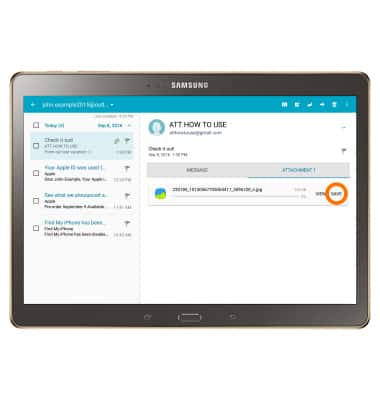
- Select VIEW to view attachment.
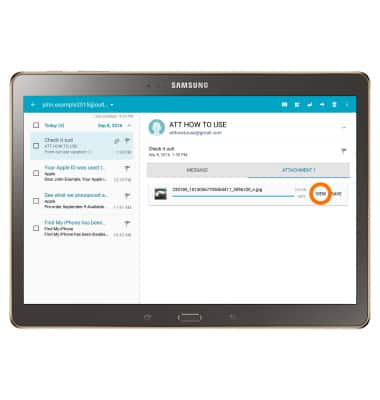
- From your email you can select Reply, Reply all, Forward, and Delete.
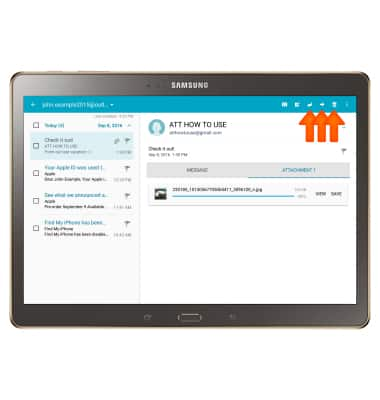
- When a new email is received, the New mail icon will display in the Notification bar.

- When a new Gmail message is received, the New Gmail icon will display in the Notification bar.
