- To access the keyboard, select a Text entry field.

- Select the Shift key to capitalize the next letter entered.

- To enable Caps Lock, touch and hold the Shift key.

- Select the Delete key to remove a character. Touch and hold the Delete key to clear the entire text field.

- Select the Sym key to access symbols and numbers.

- Select the ‘1/2’ key to view additional symbols.

- Select the 'ABC' key to return to the alphabet.

- Select the Microphone key to activate speech-to-text.

- Touch and hold the Microphone key to view additional options. Select the Settings icon to access keyboard options.
Note: You can also change your device's keyboard settings from the general settings menu. From the home screen, select Settings > GENERAL > Language and input, then change the desired settings under Keyboards and input methods.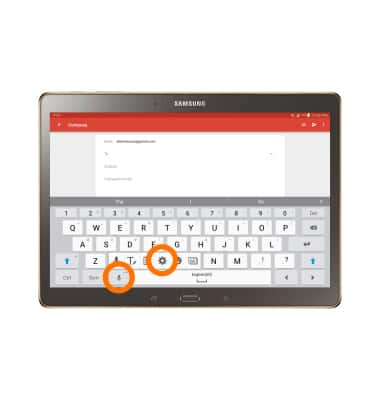
- Select desired settings and select the Back key to return to the keyboard.

- From the Keyboard options menu, select the Emoticon icon to view emoticons.

- Select the 'ABC' key to return to the alphabet.

- From the Keyboard options select the Clipboard icon to insert recently copied text or screenshot images into your message
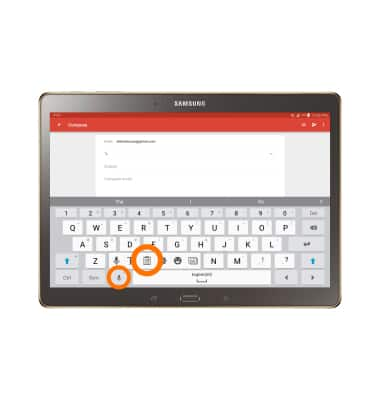
- Select the Desired text or image to insert into your image from the clipboard, select the Back key to return to the keyboard.
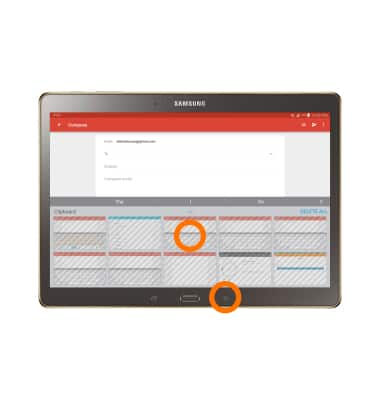
- From the Keyboard options select the Write text icon to enable write to text.
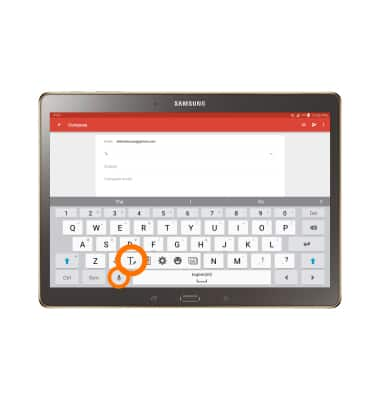
- With your stylus or finger, write out your message in the writing area.

- Confirm and select Desired text, if the resulting word does not match the desired word select the Desired word in the suggestion bar, select the 123Sym key or the Keyboard icon to return to the keyboard.
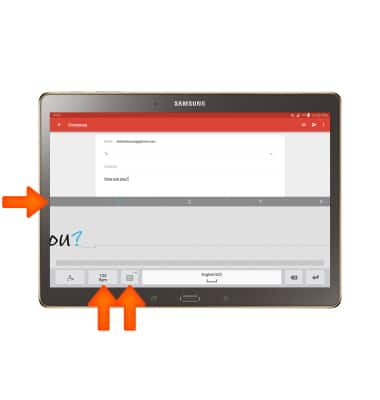
- To use Swype, touch and drag across Each letter of the desired word without removing the finger from the screen.
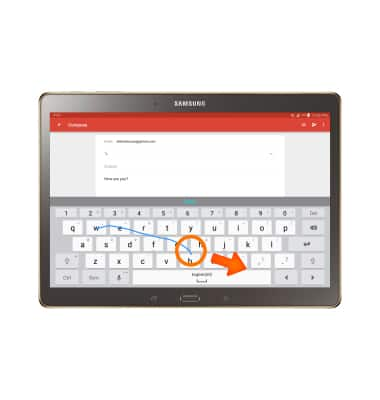
- If the resulting word does not match the desired word, select the Desired word in the Suggestion bar.
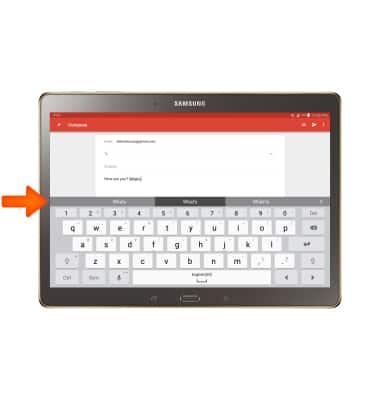
- To copy and paste text, select and hold the Desired text.

- Touch and drag the Text Selection handles to highlight all the desired text.

- Select COPY.
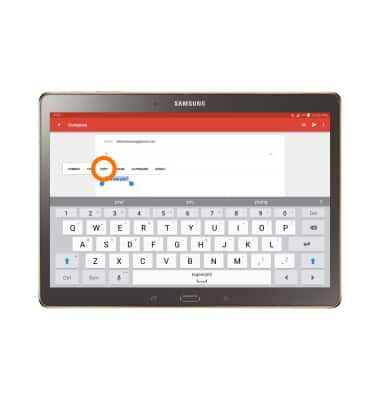
- In the desired pasting location, select and hold the Desired text field to place the cursor.

- Select PASTE.

Keyboard & Typing
Samsung Galaxy Tab S 10.5 (T807A)
Keyboard & Typing
Cut and paste, use speech-to-text, and access keyboard settings.
INSTRUCTIONS & INFO
