App Troubleshooting
Which device do you want help with?
App Troubleshooting
Use Application Manager to improve your app and device performance.
INSTRUCTIONS & INFO
- To close an app through Usage Manager, select the Recent apps key.

- Select the Usage manager icon.
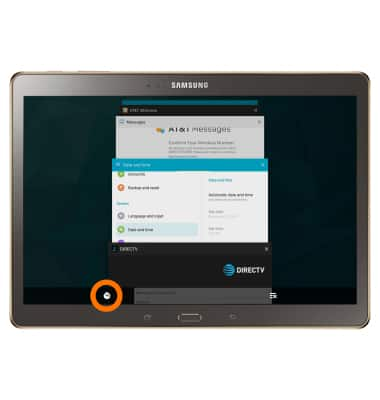
- From Usage manager you can view active applications and the RAM status of your device. To close an app, select END next to the desired app. To close all apps, select END ALL.
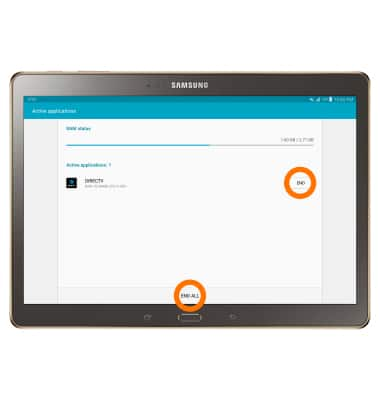
- To clear app cache, swipe down from the Notification bar, then select the Settings icon.

- Select the APPLICATIONS tab, then select Application manager.
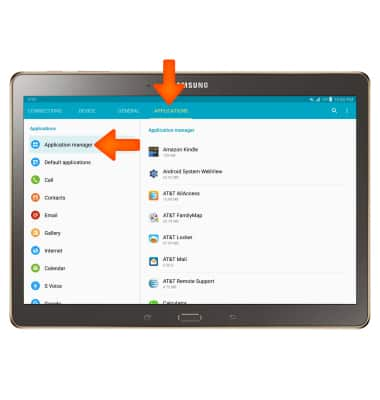
- Select the Desired application.
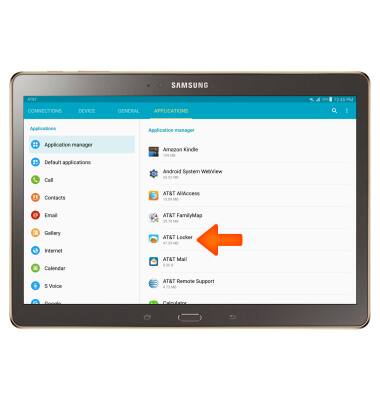
- To close an app, select FORCE STOP next to that app.
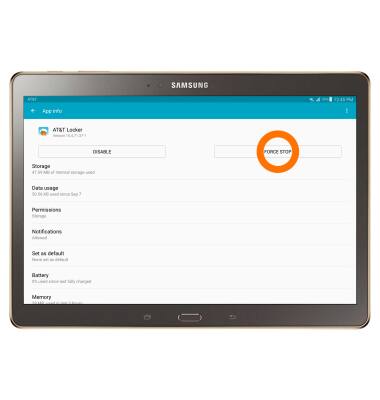
- To update an app, from the home screen, select the Play Store icon.

- Select the Menu icon.
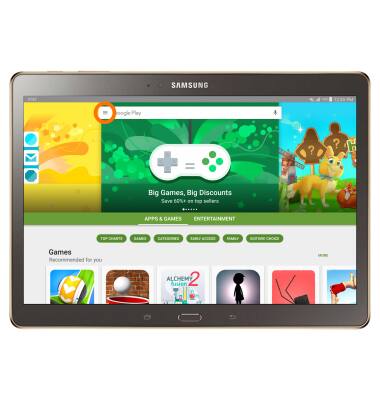
- Select My apps & games.
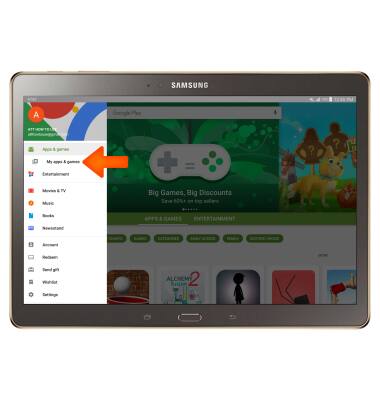
- Select a Desired application that requires an UPDATE.
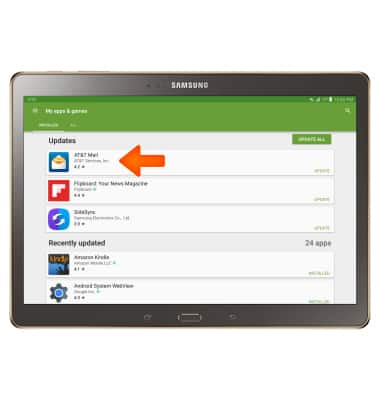
- Select UPDATE.
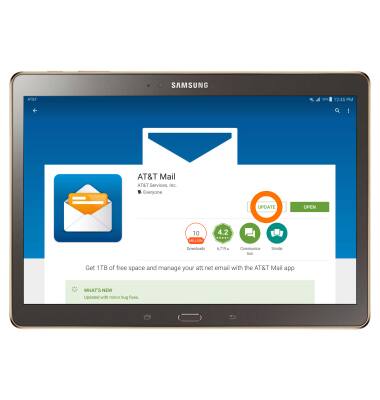
- Select ACCEPT.
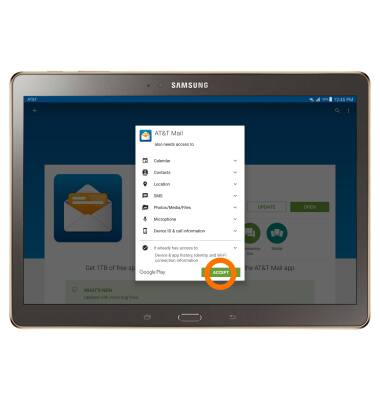
- To update all apps, from My apps & games, select UPDATE ALL.
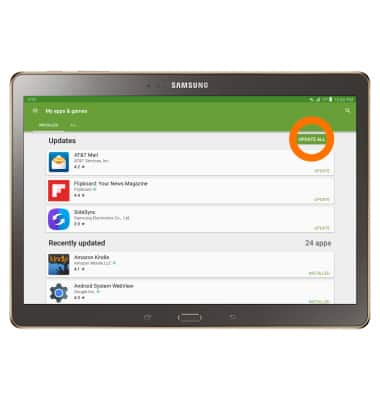
- To uninstall an app, from My apps & games, select the desired app you would like to unistall.
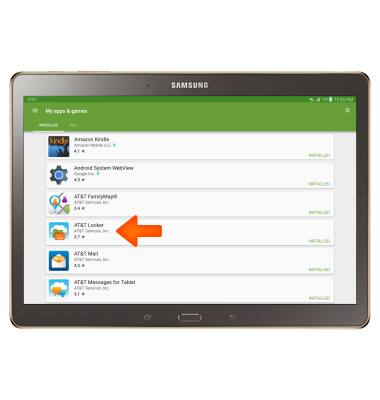
- Select UNINSTALL.

- Select OK.
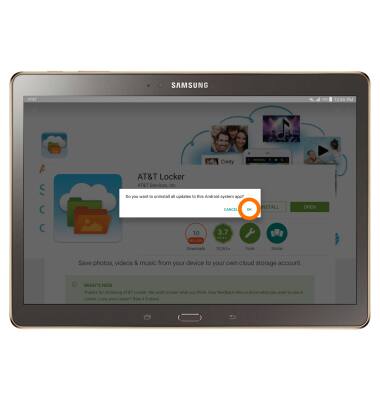
- To re-install, select INSTALL.
