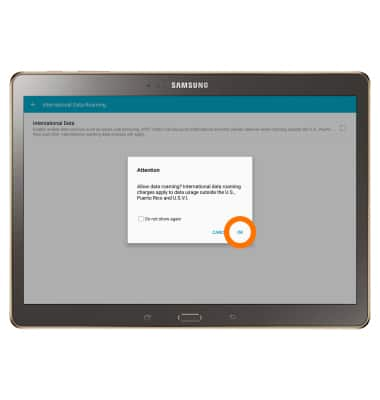Signal & Cellular Data
Which device do you want help with?
Signal & Cellular Data
View cellular network signal, turn international roaming or your mobile data connection on or off.
INSTRUCTIONS & INFO
- The Signal bars display your connection strength. The more bars that are displayed, the better the connection.
Note: To view the locations AT&T data service can be used, see the AT&T Network coverage map.
- When connected to 4G LTE, the 4G LTE icon will be displayed in the Notification bar.
Note: To learn more about the AT&T network, visit http://www.att.com/network
- To turn cellular data on or off, from the home screen, select the Settings icon.

- Select the CONNECTIONS tab and select More networks.
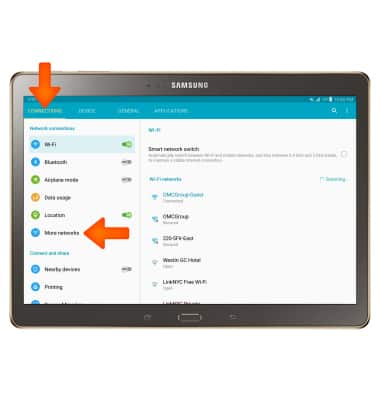
- Select Mobile networks.
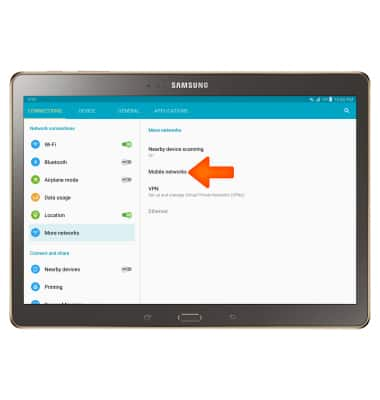
To turn mobile data on or off, select Mobile data.
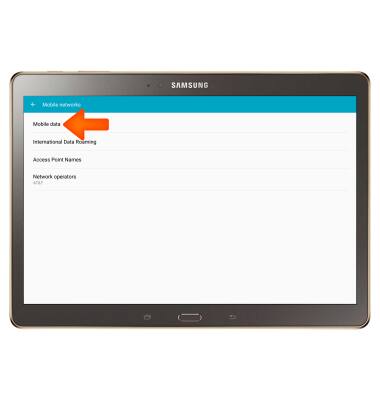
- Select the Mobile Data checkbox.
Note: Mobile data is on by default. Turning off the mobile data will not allow any data to be transferred over the wireless network. Wi-Fi access still allowed. You can also turn data on/off using your myAT&T account. Learn more about disabling or activating AT&T Mobile Share member’s data usage by device.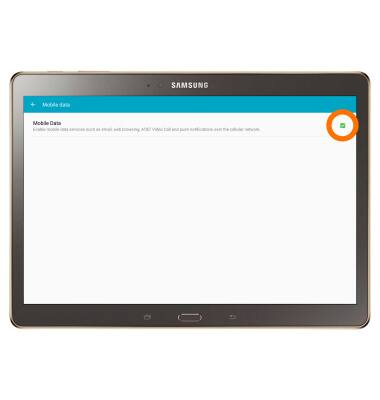
- To turn data roaming on, from the Mobile networks page, select International Data Roaming.
Note: Data roaming is off by default. Enabling Data roaming will allow the device to attach to foreign wireless network signals when available. International roaming charges will apply. To learn more, visit the AT&T International website.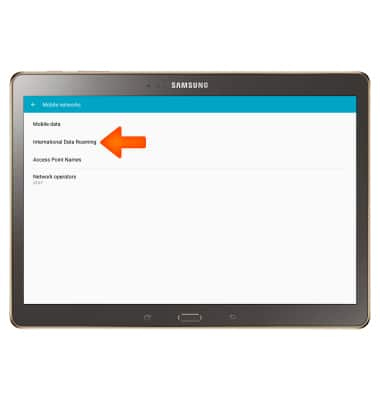
- Select the International Data checkbox.
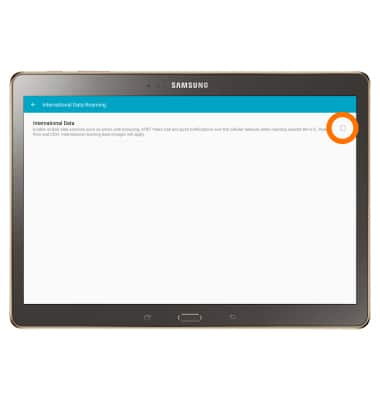
- Select OK.