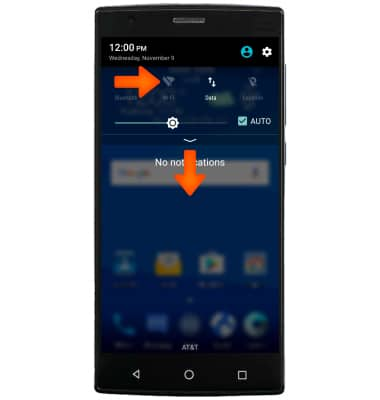Wi-Fi
Which device do you want help with?
Wi-Fi
How to connect to a Wi-Fi network.
INSTRUCTIONS & INFO
- From the home screen, swipe down from the Notification bar, then select the Settings icon.
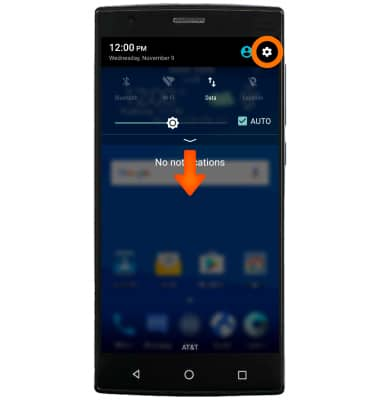
- Scroll to the Wireless & networks section, then select Wi-Fi.
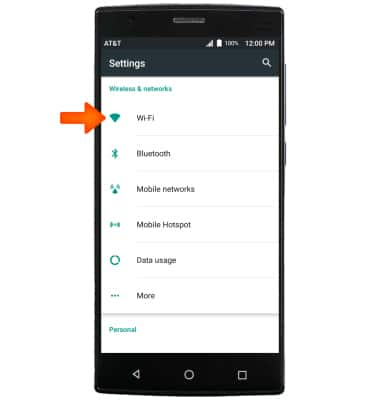
- Select the Wi-Fi switch to turn on. Select again to turn off.
Note: To optimize battery life, turn Wi-Fi off when not in use.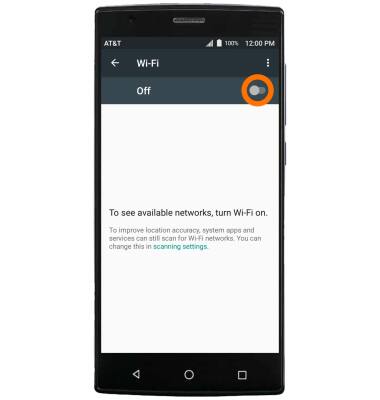
- Select the Desired network.
Note: To connect to a hidden or unbroadcasted Wi-Fi network, select the Menu icon, then select Add network. You will need to enter the network SSID, security type, and a password (if necessary) to continue.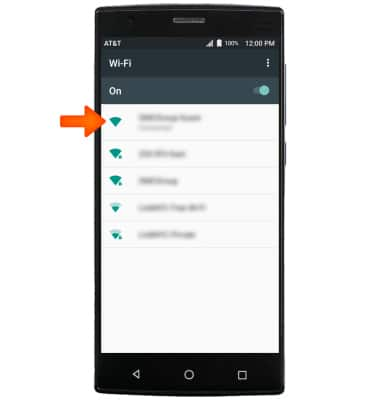
- If necessary, enter the Network password, then select CONNECT.
Note: If connecting to a secure network, enter the Wi-Fi network password. Secure networks will display with a Lock icon.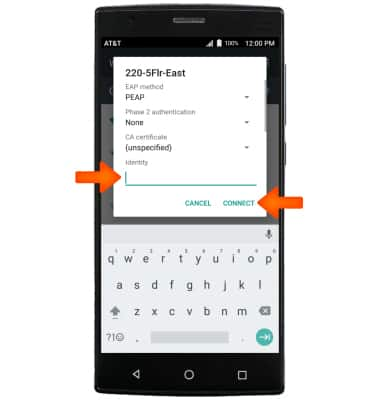
- When Wi-Fi is connected the Wi-Fi Connected icon will display in the Notification bar.
Note: Data transmitted over a Wi-Fi network does not count toward your AT&T data plan, and will not be billed. When using the AT&T network, data rates apply.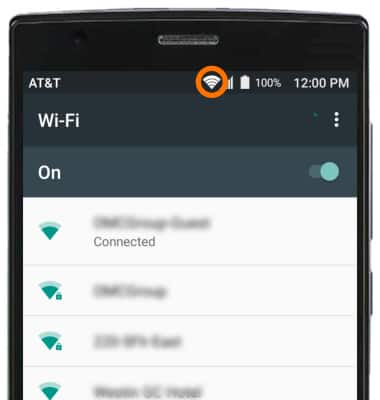
- To remove or forget saved Wi-Fi networks, from the Wi-Fi screen, select the Desired connected Wi-Fi network, then select FORGET.
Note: If you are already connected to a Network, CANCEL and FORGET are your options.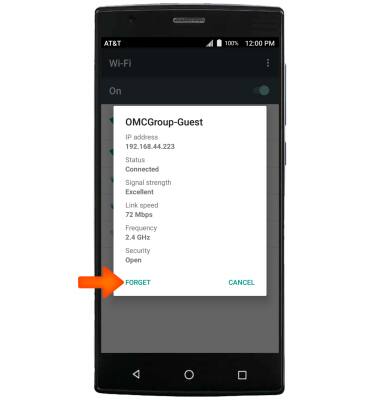
- To quickly turn Wi-Fi on or off swipe down from the Notification bar, then select Wi-Fi.