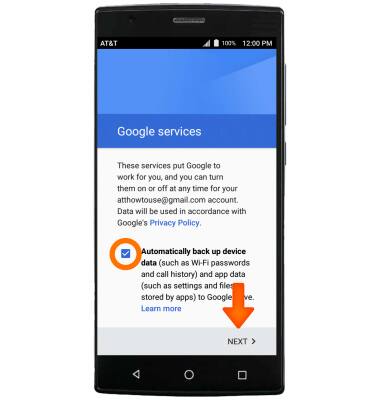Google Sign-In
Which device do you want help with?
Google Sign-In
Add your Google account to sync Gmail, Chrome, YouTube, Google Maps, and more.
INSTRUCTIONS & INFO
- To add a Google account, swipe down from the Notification bar to access the Quick settings menu, then select the Settings icon.
Note: Registering a Google account allows you to download and purchase content in the Google Play Store, access email through the Gmail application, receive personalized Google Search results, and have your account automatically logged in for all other Google-based services on your device.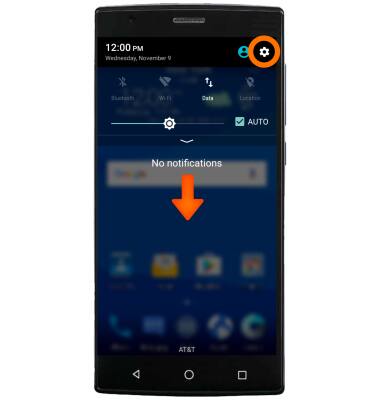
- Scroll to, then select Accounts.
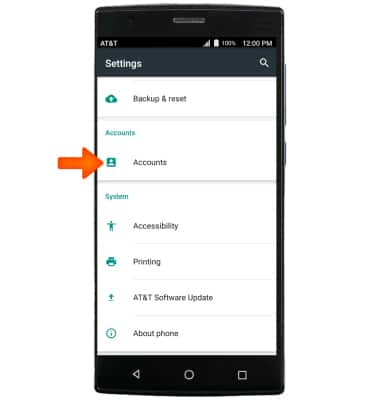
- Select Add account.
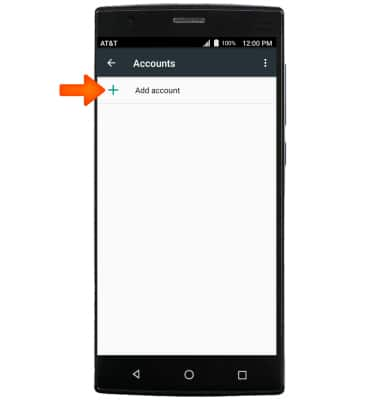
- Select Google.
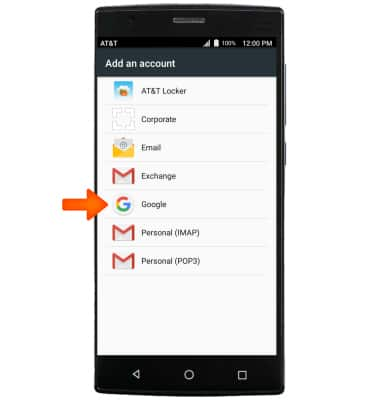
- Enter your Google email, then select NEXT.
Note: If you need a Google account, select Or create a new account and follow the on-screen prompts, or visit https://accounts.google.com/signup.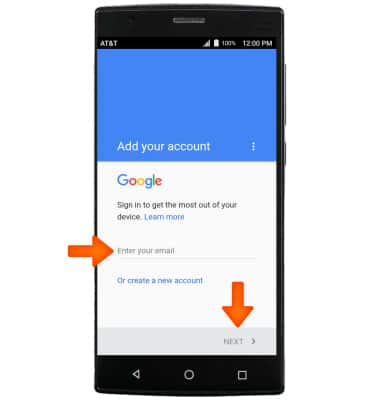
- Enter your Google password, then select NEXT.
Note: If you have forgotten your password, select Forgot password? and follow the on-screen prompts.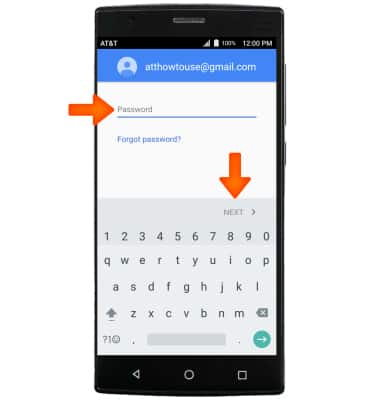
- Select the Automatically backup device data checkbox to turn on Google services, then select NEXT.