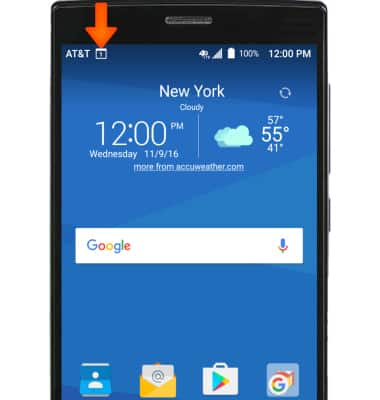Calendar
Which device do you want help with?
Calendar
Access the calendar and manage events.
INSTRUCTIONS & INFO
- To access the calendar, from the Home screen, select the Apps tray icon.

- Select the Calendar app.

- Review permissions, and if you agree, select ALLOW.

- To change your view option by Day, Week, Month, or Year, select the Drop-down menu icon.
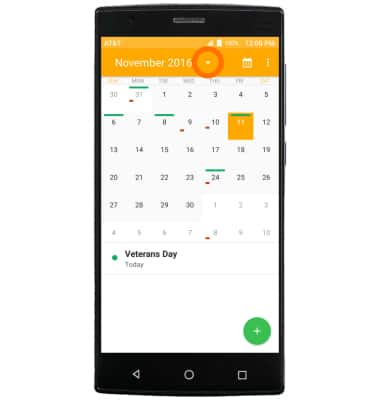
- Select the Desired view option.
Note: For this demonstration, Month was selected.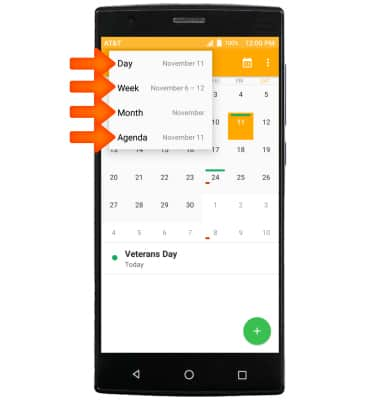
- To create a new calendar event, select the Plus icon.
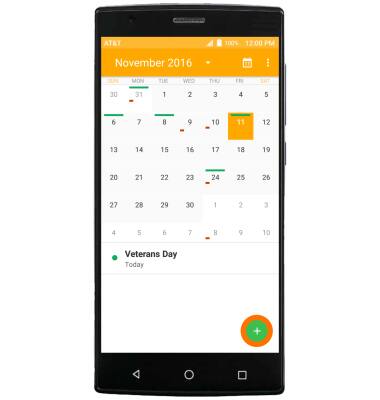
- Enter Desired event information and then select DONE.
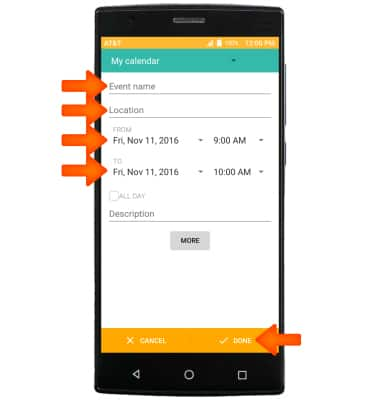
- To edit an existing event, select the Desired Event day, then select the Desired event.
Note: You can only edit events that you have created.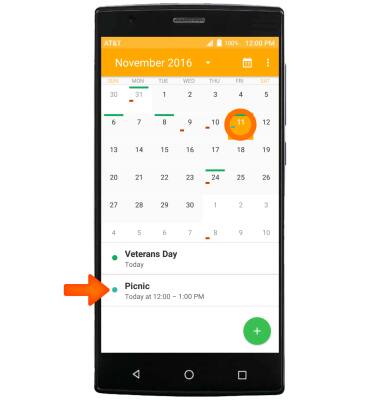
- Select the Edit icon to edit.
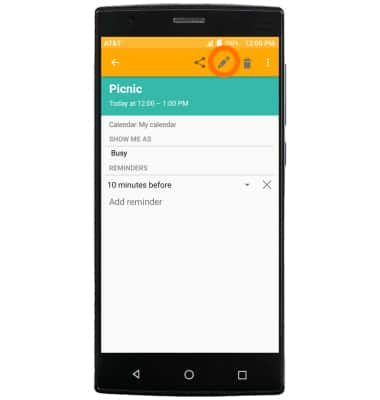
- Edit the Desired information, then select DONE.
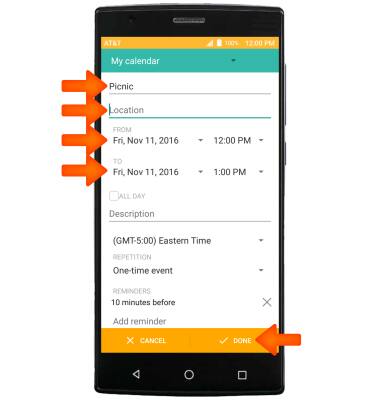
- To delete an event, select the Desired Event day, then select the Desired event to delete.
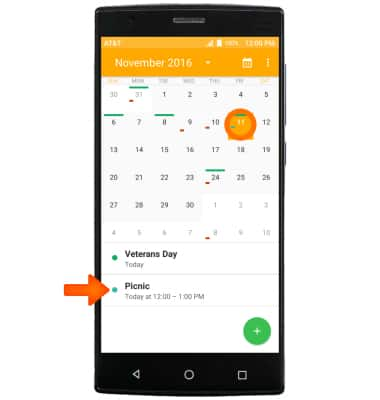
- Select the Delete icon.

- Select OK.
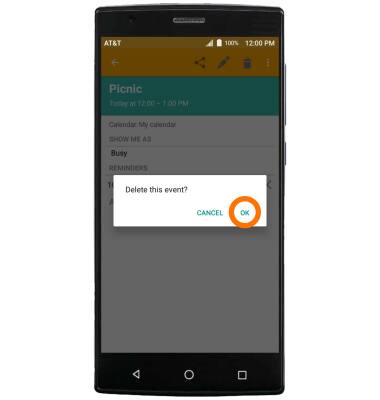
- The Event icon will be displayed in the Notification bar indicating an upcoming event in calendar.