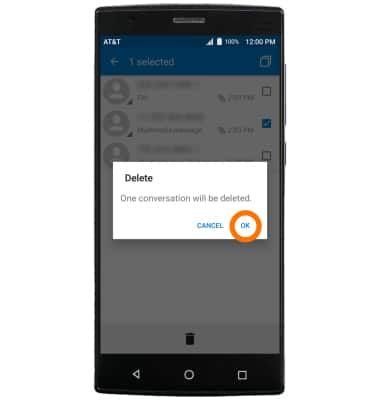Send & Receive Messages
Which device do you want help with?
Send & Receive Messages
Create and respond to text (SMS) or picture (MMS) messages, add, save, and view received attachments and more.
INSTRUCTIONS & INFO
- From the home screen, select the Messaging icon.

- To compose a new message, from the 'Messaging' inbox, select the New message icon.
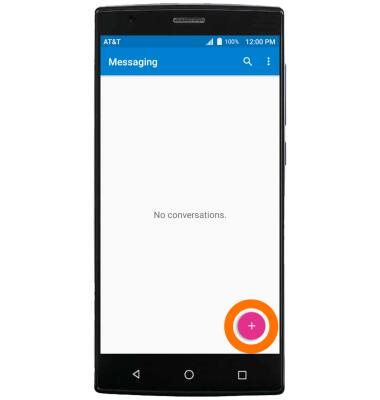
- Enter the contact, then select the Type message field to type the Desired message.
Note: To add additional recipients and create a Group Message, select the Contacts icon, select the desired contacts, then select DONE.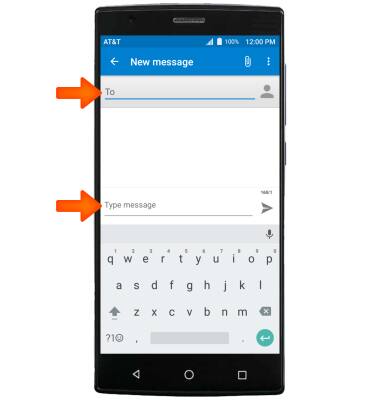
- To add an attachment, select the Attach icon, then follow the on-screen prompts to navigate to the Desired file.

- When finished, select the Send icon.
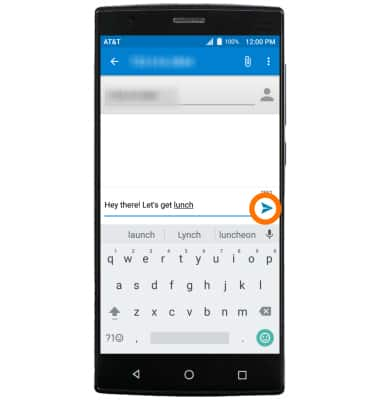
- When a new message is received, the New Messages icon will appear in the Notification bar.
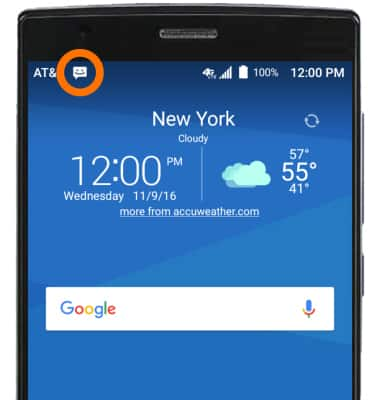
- To read a new message, from the Messaging inbox, select the Desired message thread.
Note: To access new messages without going into the messaging app, select the new message when the message notification bar appears at the top of your screen.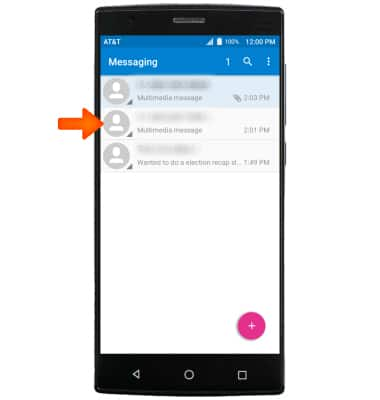
- To save an attachment, select the Save icon. Select the Save icon again to download.

- To forward a message from the desired message thread, select and hold the Desired message.
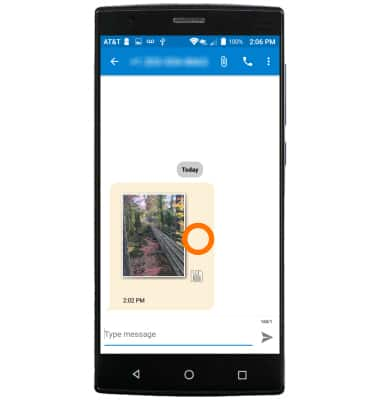
- Select Forward.
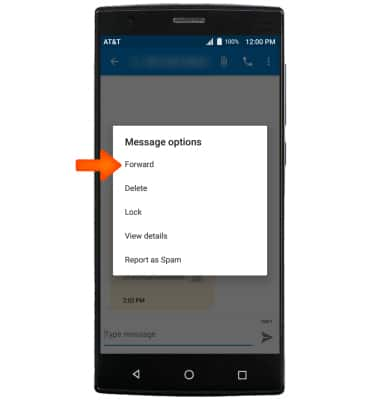
- Enter the contact, then select the Send icon.
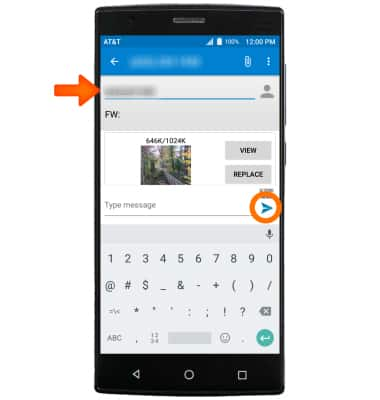
- To delete a message, from the desired conversation thread, select and hold on the Desired message to delete.
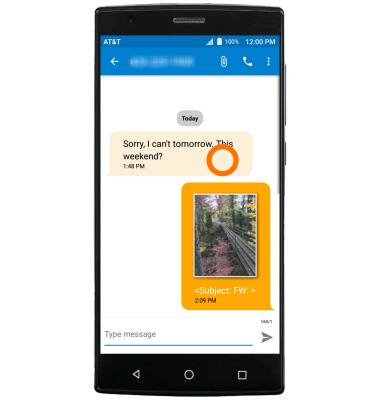
- Select the Message(s) to delete then select the Delete icon.
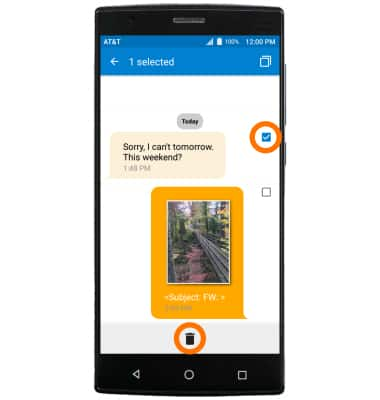
- Select OK.

- To delete a conversation thread, select and hold the Desired thread.
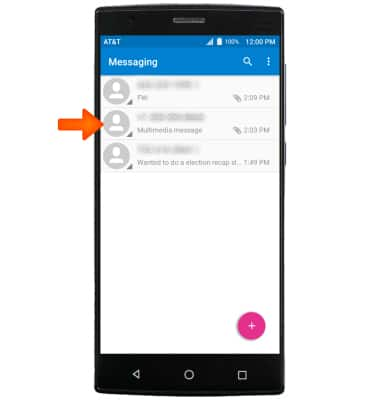
- Select the Desired conversation thread(s), then select the Delete icon.
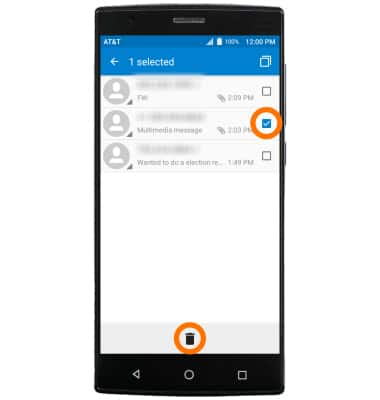
- Select OK.