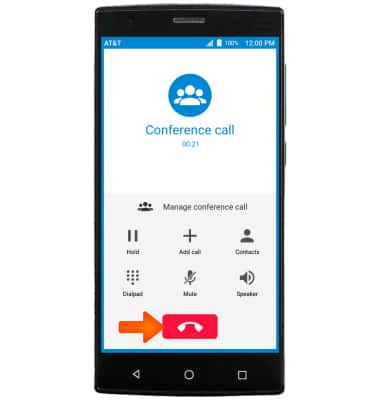In-Call Options
Which device do you want help with?
In-Call Options
Learn what features are available while on an active call.
INSTRUCTIONS & INFO
- To change the volume while on an active call, press the Volume buttons.
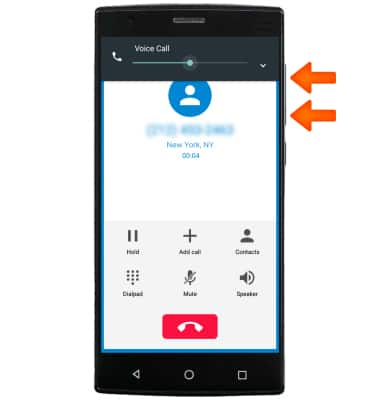
- To mute or unmute a call, select Mute.
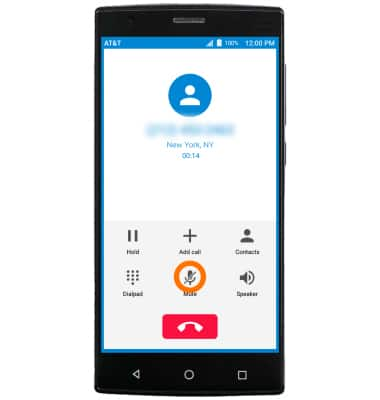
- When mute is enabled, the Mute icon will be displayed in the Notification bar.
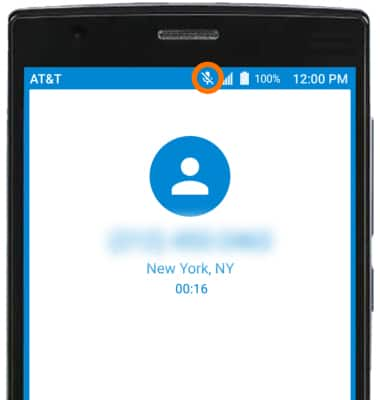
- To turn speakerphone on or off, select Speaker.
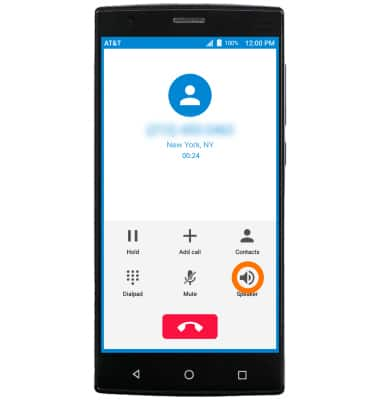
- When speakerphone is enabled, the Speaker icon will be displayed in the Notification bar.
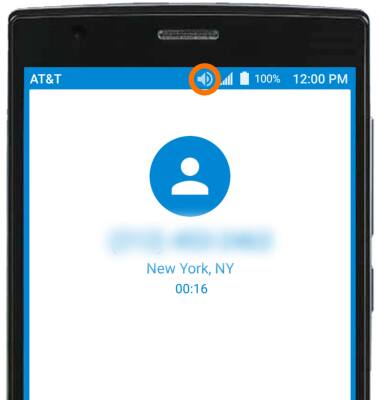
- To place the call on hold or resume a call on hold, select Hold.
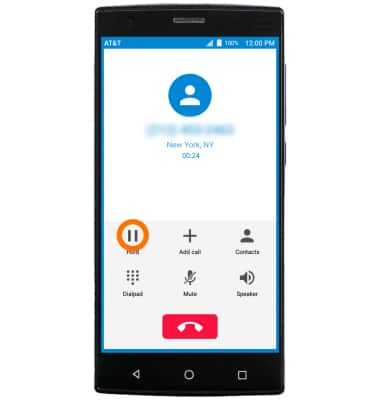
- When a call is placed on hold, the Hold icon will be displayed in the Notification bar.
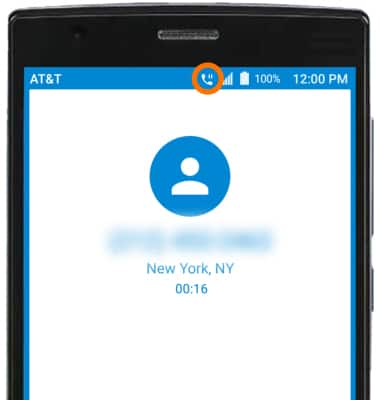
- To show or hide the dialpad, select the Dialpad icon.
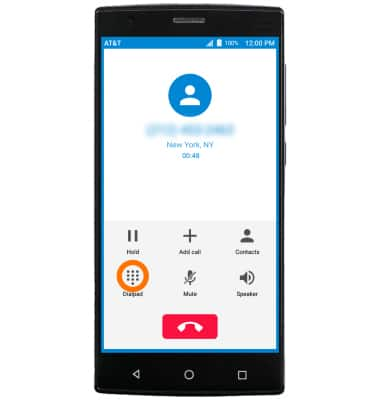
- To access the home screen, select the Home key.
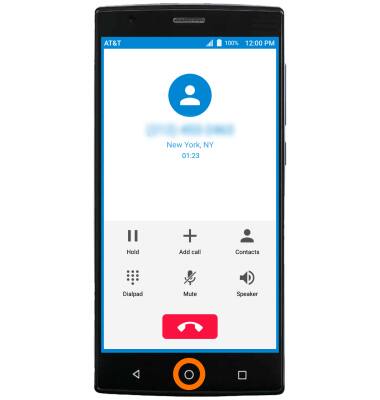
- To return to the call, select the Green bar on the top of your screen.
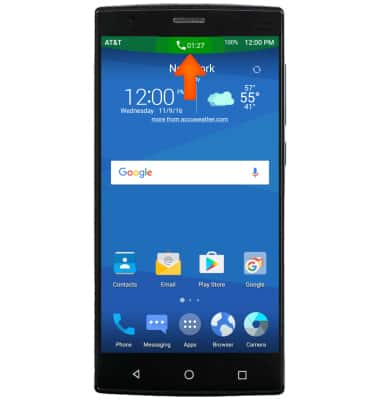
- To add a call, select Add call.
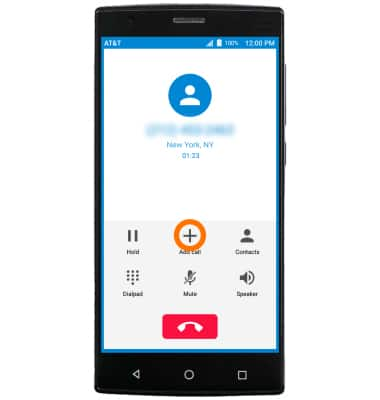
- When adding a call, the original call will be placed on hold. To merge the calls and create a conference call, select Merge calls.
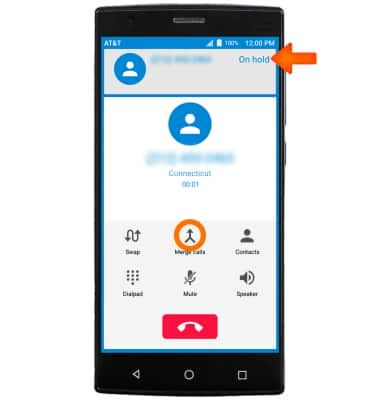
- To end an individual call or split the conference call, select Manage conference call.
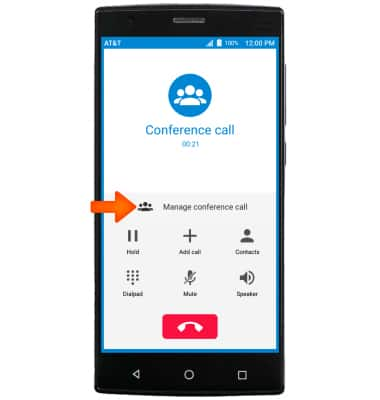
- Select the End call icon to end the call with the desired number. Select the Split icon to separate the calls.

- To end a call or conference call, select the End call icon.