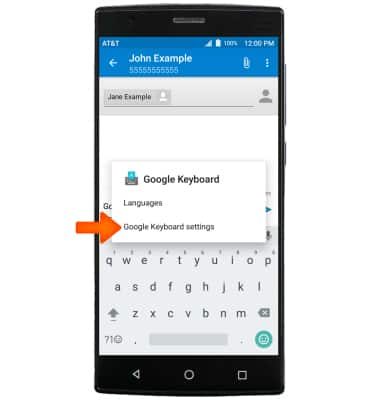Keyboard & Typing
Which device do you want help with?
Keyboard & Typing
Cut and paste, use speech-to-text, and access keyboard settings.
INSTRUCTIONS & INFO
- To access the keyboard, select a Text entry field.
Note: The Messaging App was used for this tutorial.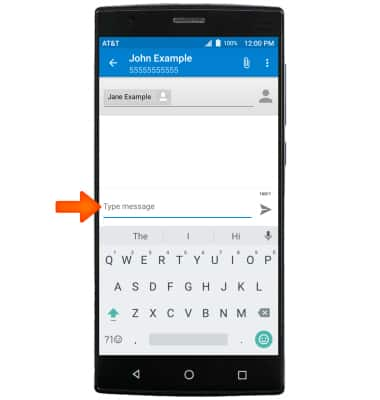
- Select the Shift arrow key to capitalize the next letter entered.
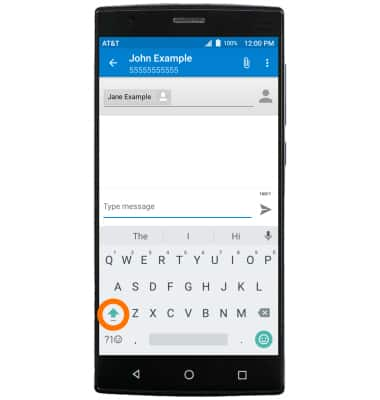
- To enable Caps Lock, touch and hold the Shift arrow key.
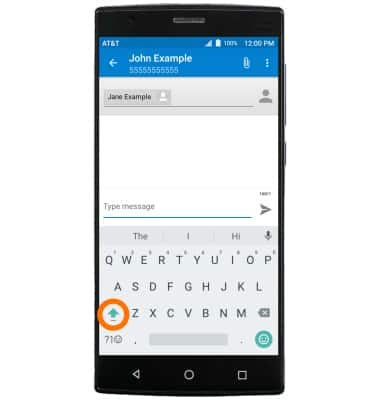
- To access symbols, numbers, and emojis select the Symbols key.
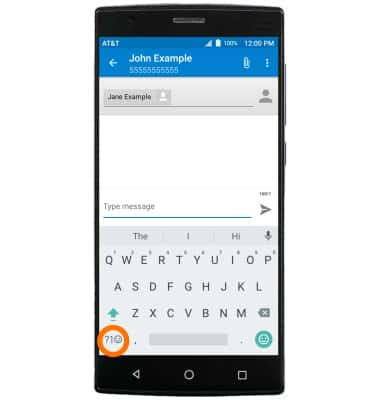
- To access emoticons, select and hold the Symbols key button then select the Smile face emoticon.
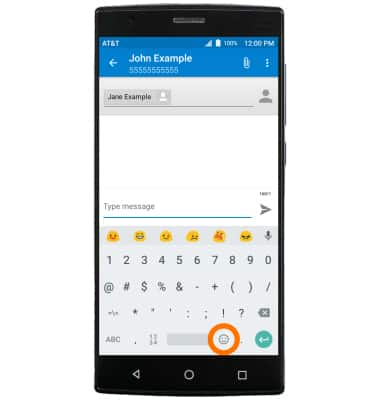
- Select the ABC key to return to the alphabet.

- To use Auto-complete suggestions, begin typing the Desired word, then select the Desired suggestion.
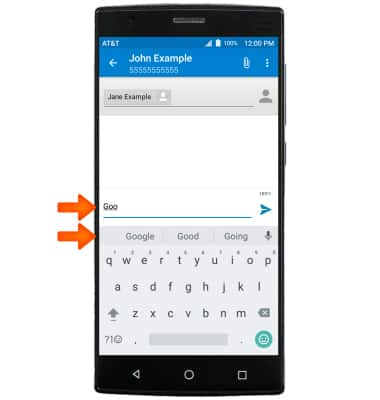
- To use Swype, touch and drag across each letter of the Desired word without removing your finger from the screen.

- To use Speech-to-text, select the Microphone icon and begin speaking your Desired message.
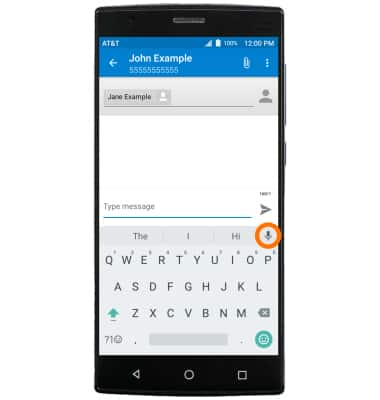
- To copy and paste text, select and hold the Desired text. Touch and drag the Text Selection handles to highlight all the Desired text.

- Select COPY.
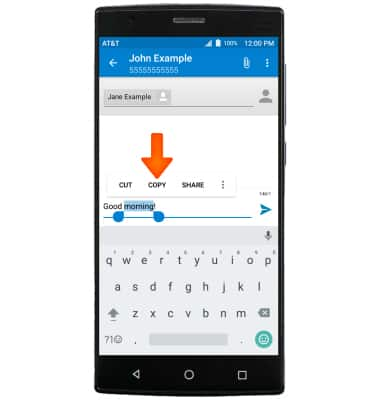
- In the Desired pasting location, select and hold the Desired text field to place the cursor, then select PASTE.
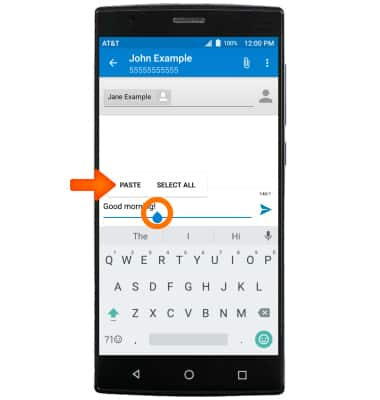
- To use One-handed operation, select and hold the Comma key, then drag to and select the One-handed operation icon.
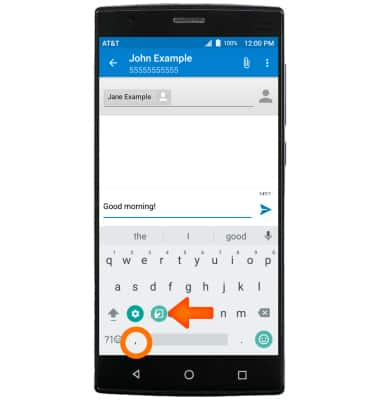
- To access additional Keyboard settings, select and hold the Comma key, then drag to and select the Settings icon.
Note: To access additional keyboard settings, swipe down from the Notification bar then select Settings > Language & input.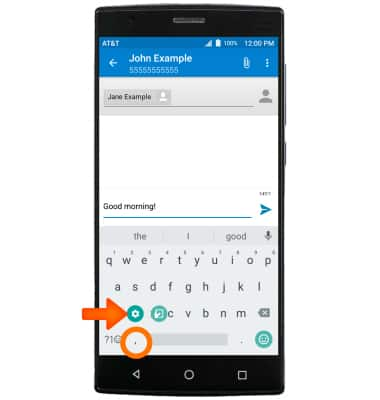
- Select Google Keyboard settings.