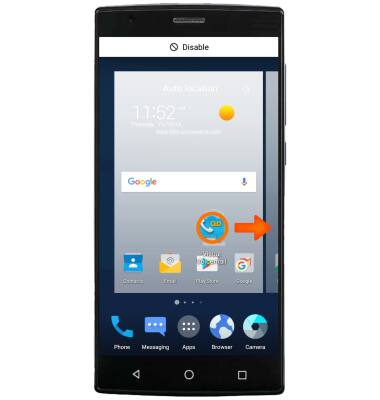Learn and Customize the Home Screen
Which device do you want help with?
Learn and Customize the Home Screen
Add shortcuts and widgets, access the notification panel, change wallpaper, and more.
INSTRUCTIONS & INFO
- To change the wallpaper, select and hold any empty space on the home screen.

- Select WALLPAPERS.
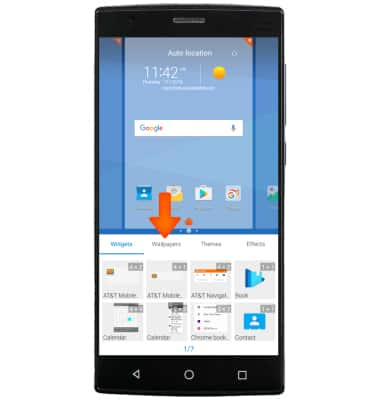
- Choose images from the GALLERY, LIVE WALLPAPER or the Preloaded wallpapers, then follow the on-screen prompts.
Note: Live wallpapers can increase battery consumption.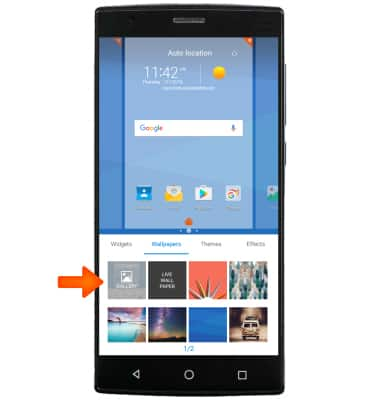
- To change the device theme, select and hold any empty space on the home screen, then select Themes. Select the Desired theme.
Note: You can download and install more device themes from the Google Playstore.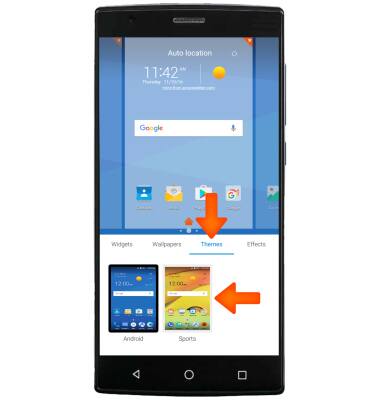
- To rearrange the home screen panel order, select, hold, and drag a Panel to the Desired location, then release.
Note: The default home screen panel will be second from the left.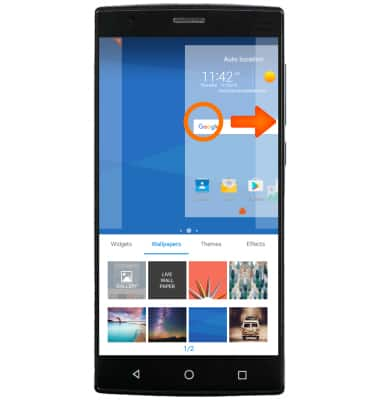
- To create another home screen panel, select and hold a Desired app, drag the app to the right onto an Empty home screen panel, then release the app.

- To remove a home screen panel, select, hold, and drag All apps and widgets onto Another panel or delete/disable them.

- To add an app to the home screen, from the Apps list, select and hold the Desired app then drag it to the Desired location on the desired home screen.