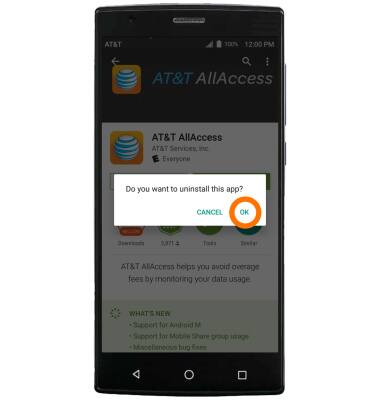App Troubleshooting
Which device do you want help with?
App Troubleshooting
Use application manager to improve your app and device performance.
INSTRUCTIONS & INFO
- To clear your app cache, swipe down from the Notification bar, then select the Settings icon.
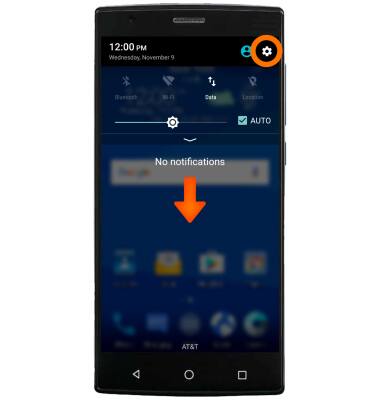
- Scroll to the Device section, then select Apps.
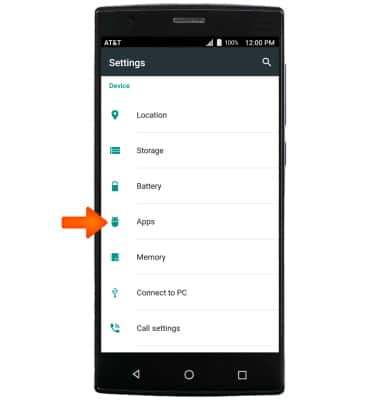
- Select the Desired app.
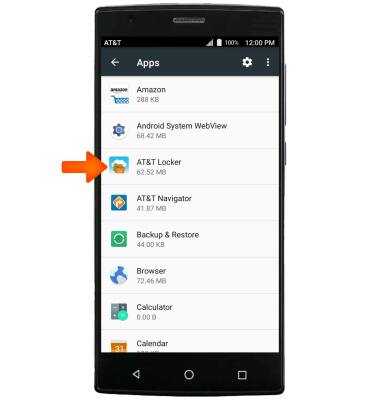
- Select Storage.
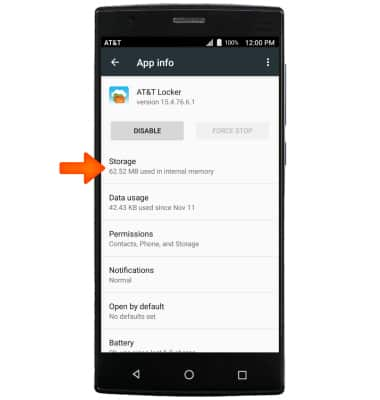
- Select CLEAR CACHE.
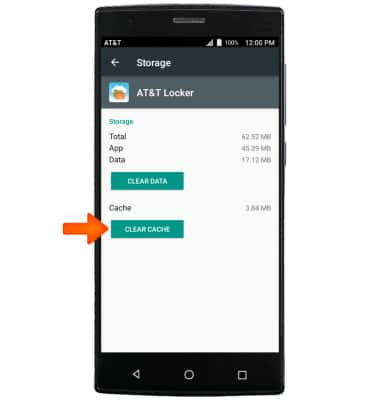
- To stop an app via the Usage Manager, in the apps tab, open the Usage Manager app.
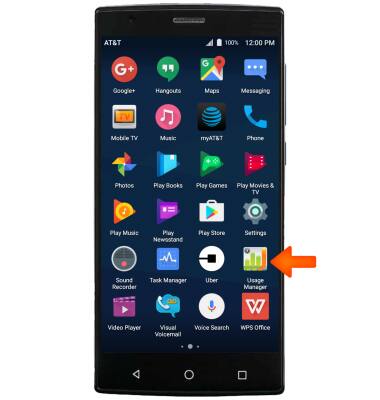
- Select Close all to stop all running apps.
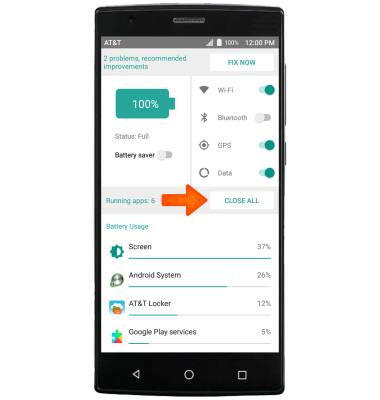
- To see if an app update is available, select the Play Store icon.

- Select the Menu icon.
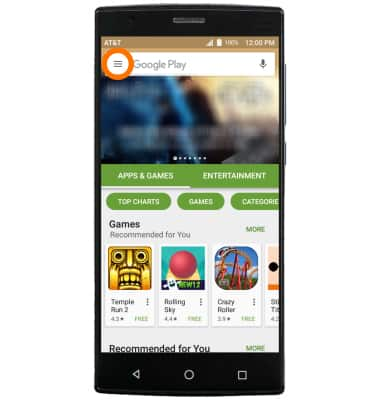
- Select My apps & games.
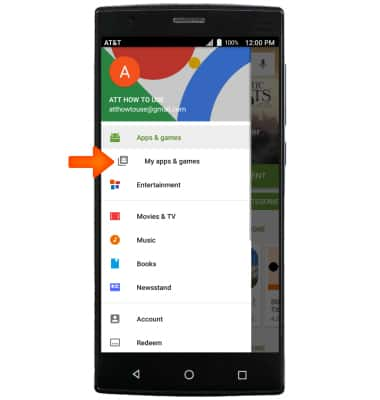
- Select the Desired app you would like to update.
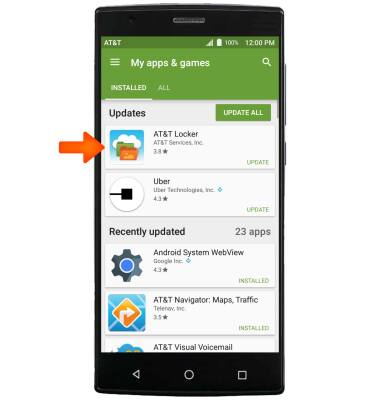
- Select Update.
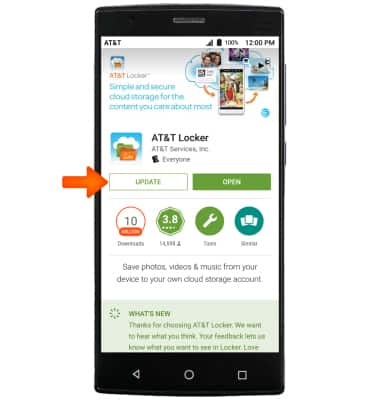
- Select Continue.
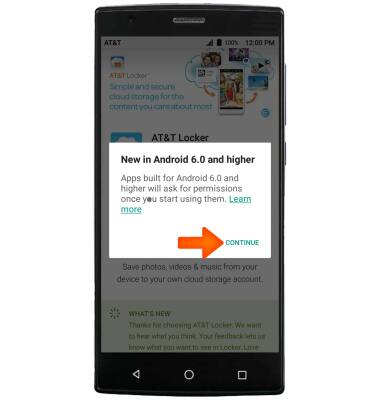
- To remove an app, select UNINSTALL.
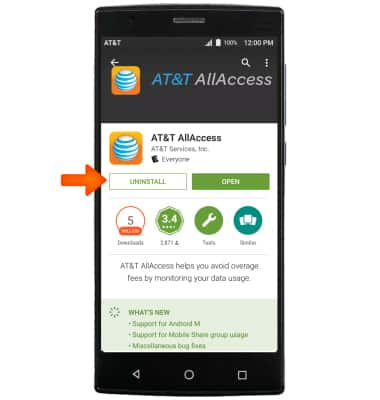
- Select OK.
Note: To reinstall an app, from the Play Store, search for and select the Desired app, then select INSTALL.