Secure My Device
Which device do you want help with?
Secure My Device
Lock or unlock your display, set a screen security lock type (pin, password, or pattern), get your PUK code, or request your device be unlocked from the AT&T network.
INSTRUCTIONS & INFO
- To wake the device or put the screen to sleep, press the Power/Lock button.
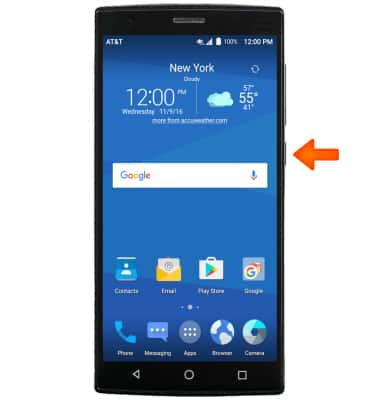
- Scroll to Personal, then select Security.
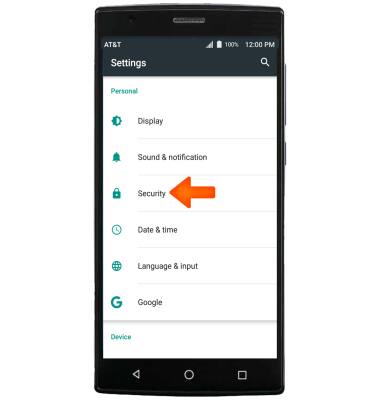
- Select Screen lock.
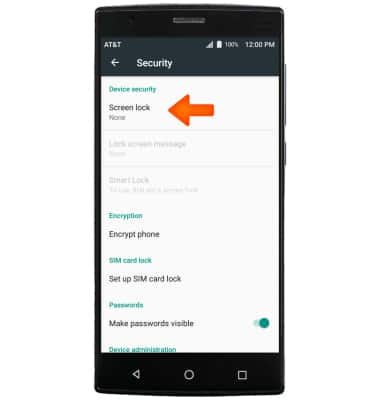
- Select the Desired screen lock type.
Note: For this example, Pattern was selected.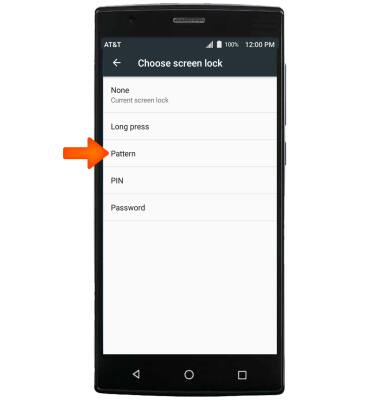
- Draw the Desired pattern, then select CONTINUE.
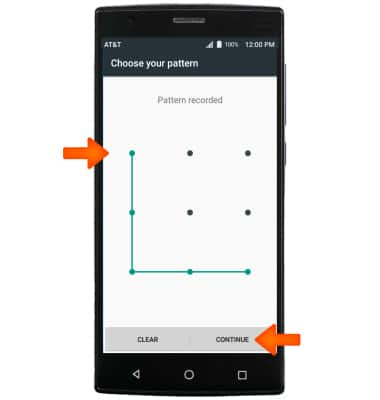
- Redraw the Desired pattern, then select CONFIRM.
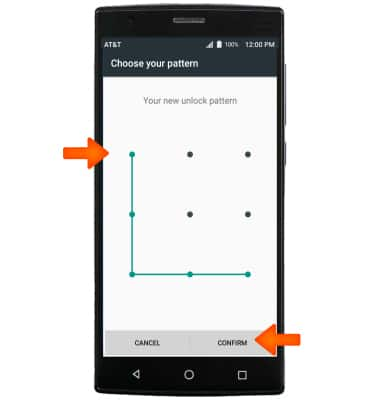
- Review the Notifications prompt, select the Desired option, then select DONE.
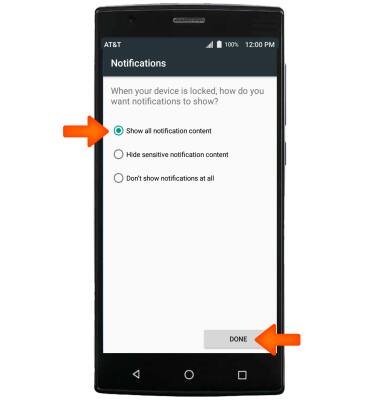
- To login using the security lock, press and hold the lock screen, then enter your Chosen screen lock pattern.
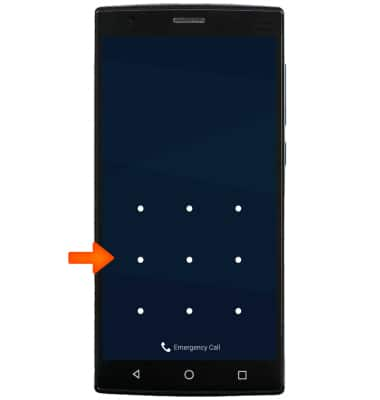
- To change the security lock type, from the Security, select Screen lock.
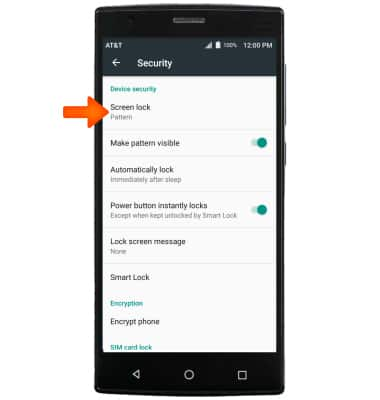
- Enter your Current screen lock.
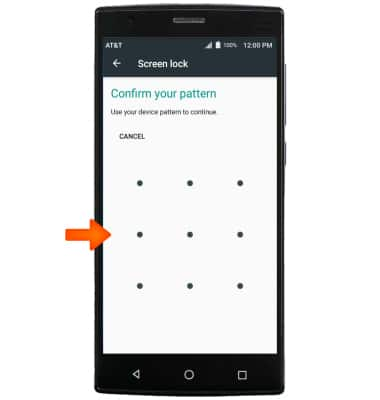
- Choose Desired screen lock and follow prompts to set up.
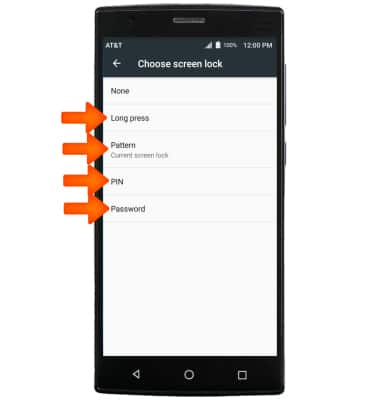
- To change Screen lock timeout, from the Security screen, select Automatically lock then select the Desired screen lock timeout.
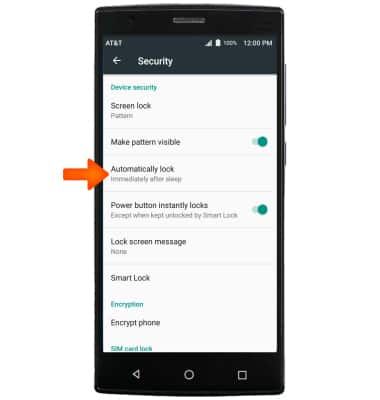
- To learn more about requesting a device unlock for your AT&T mobile device so that it can operate on another compatible wireless network, visit att.com/deviceunlock.
Note: If your device is locked and is requesting a "PUK" code, click here for instructions on how to obtain your PUK or PUK2 code to unlock your SIM card.