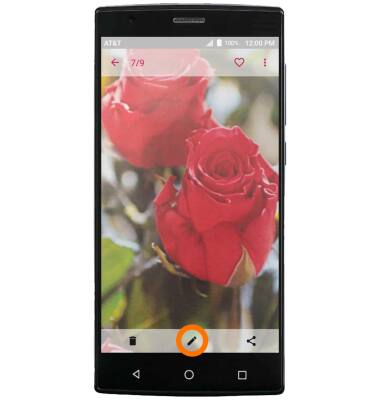Take a Picture or Video
Which device do you want help with?
Take a Picture or Video
Take and edit a picture or video, use the front and rear camera, and switch between camera and video modes.
INSTRUCTIONS & INFO
- To take a picture, from the home screen, select the Camera icon.
Note: You can also access the Camera from the lockscreen by selecting and swiping the Camera icon up.
- Select the Camera icon to take a picture.
Note: To delete a recent picture, select the Recent photos circle then select Delete. Select Delete again.
- To switch to or from the front-facing camera, select the Switch camera icon.
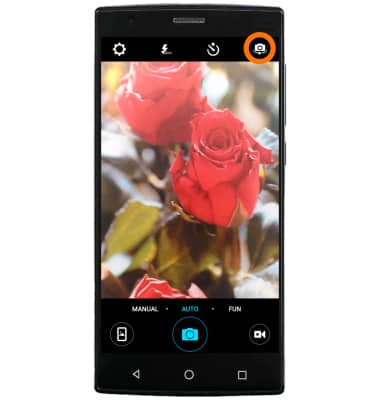
- To change camera modes, swipe camera options left or right across the Bottom of your screen.

- To focus the camera, select the Desired area of the screen you want the camera to focus on.

- To zoom in and out of a picture, place two fingers together on the Picture then drag them apart to Zoom in. Pinch fingers together to Zoom out.
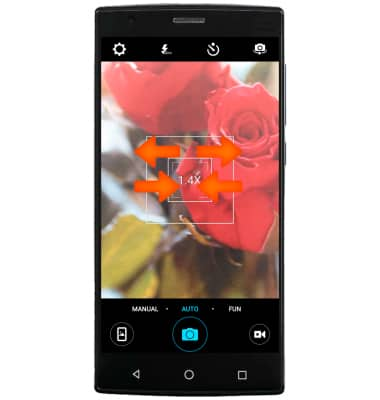
- To take a video, from the Camera app, select Video. Recording will begin when you select the Record button.

- To take a still picture while recording a video, select the Camera icon. Select the Record icon to stop recording and the Pause icon to pause recording.
Note: When you stop recording, the video will be automatically saved to your Gallery app.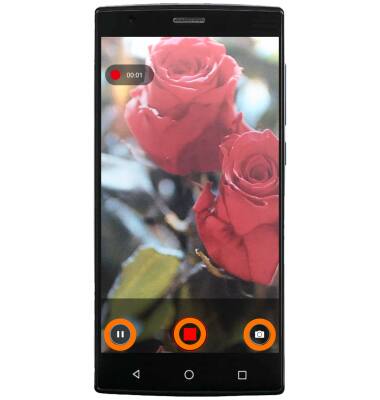
- To access saved pictures or videos, from the home screen, swipe left and select the Gallery icon.

- Select Albums, then select the Desired album.

- Select the Desired picture or video to view.

- To edit a picture, select the Edit icon, then edit as desired.
Note: This device's rear camera is 8MP and the front camera is 2MP. The video recorder captures video at 1080p. To take a screen shot, press and hold the Power and Volume down buttons at the same time until you hear the camera shutter sound and a short flashing animation. To view captured screen shots tap the Gallery app.