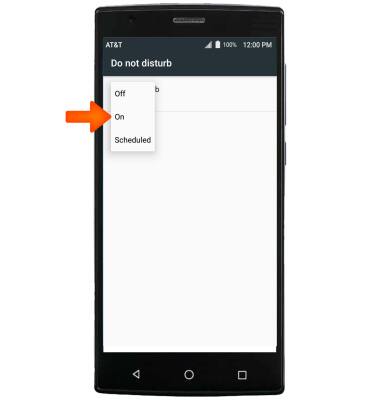Sounds & Alerts
Which device do you want help with?
Sounds & Alerts
Change volume settings, ringtones, and notification alerts.
INSTRUCTIONS & INFO
- Press the Volume buttons located on the upper right side of the device to adjust the volume.

- To enable Vibrate mode, press the Volume-down button to fully reduce the volume until the Vibrate icon appears.
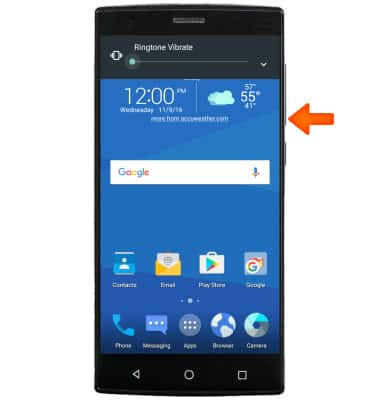
- When Vibrate mode is active, the Vibrate icon will display in the Notification bar.
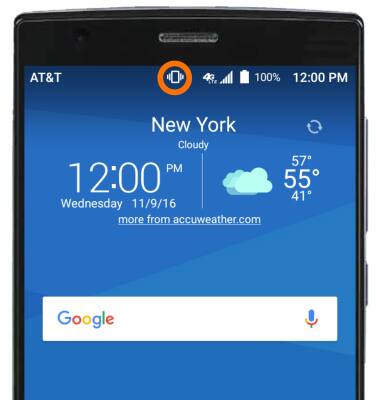
- To enable Silent mode, press the Volume-down button to fully reduce volume until the Silent mode icon appears.
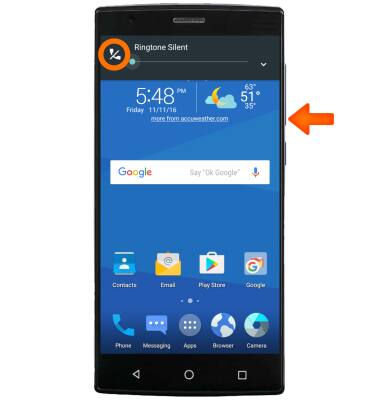
- When Silent mode is active, the Silent icon will display in the Notification bar.
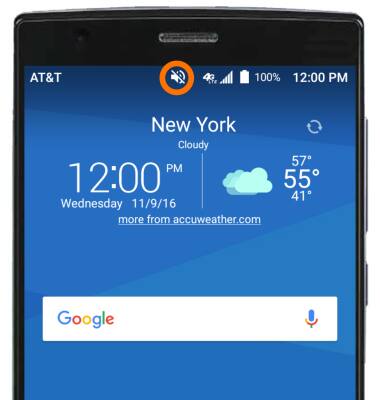
- To change the ringtone, swipe down from the Notification bar, then select the Settings icon.
Note: For steps to assign a ringtone to a contact, please search tutorials for 'Contacts'.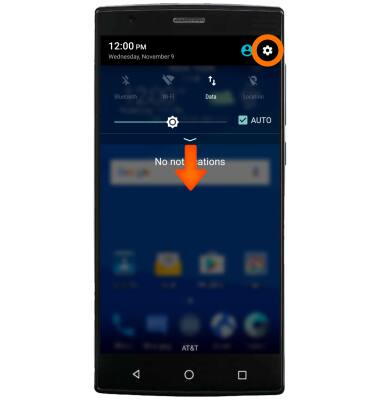
- Scroll to Personal, then select Sound & notification.
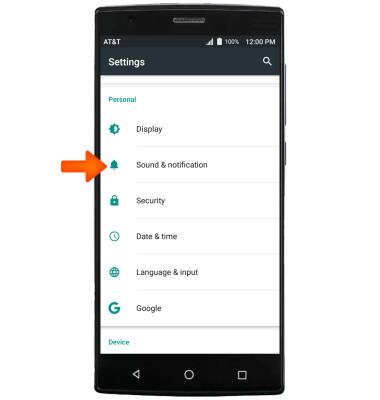
- Select Phone ringtone.
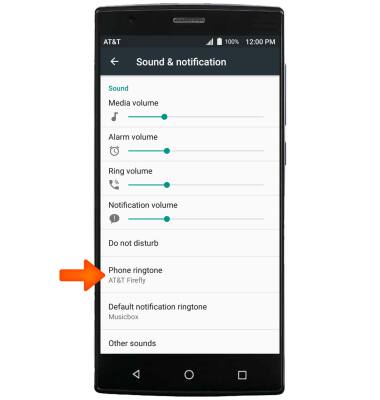
- Select the Desired ringtone, then select OK.
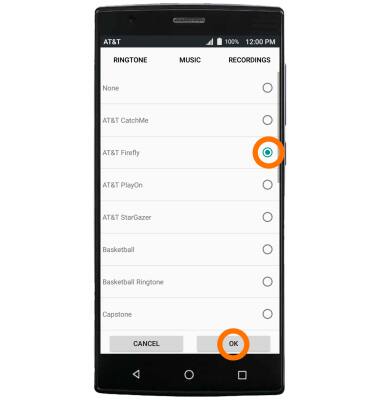
- To change notification alerts on an app-by-app basis, in Sound & notification, scroll to and select Default notification tone.
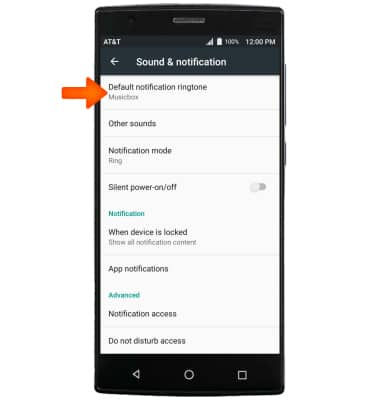
- Select Desired sound, and then select OK.
Note: To block or unblock notifications from appearing when the device is locked, from Settings, scroll to Personal > select Sound and notification > When device is locked > desired option.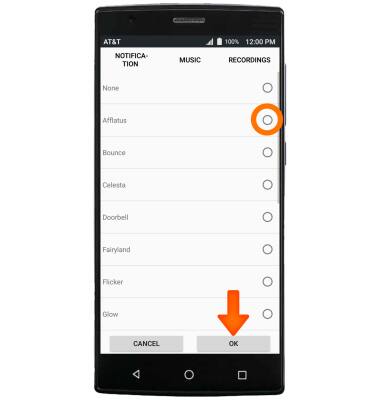
- Do not disturb mode mutes sounds and the screen will remain off for incoming calls and alerts, but not alarms. To turn Do Not Disturb mode on or off, swipe down from the Notification bar, then select Do Not Disturb.

- Select Do not disturb, then select On.