Device Setup
Which device do you want help with?
Device Setup
Set up your device for the first time or after having done a factory reset.
INSTRUCTIONS & INFO
- When turning the device on for the first time, or after a factory reset, you will be walked through a series of prompts to set up your device. To begin, select the Desired language, then select the Arrow icon.
Note: Before setting up your device, make sure you have completed the online activation process. Please see Activate your new phone or SIM for more information.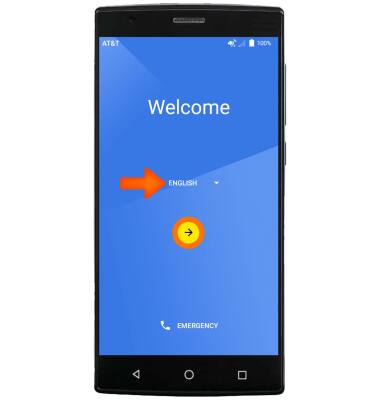
- If you would like to connect to a Wi-Fi network, select the Desired network name and follow the on-screen prompts. Select SKIP to proceed without connecting to Wi-Fi.
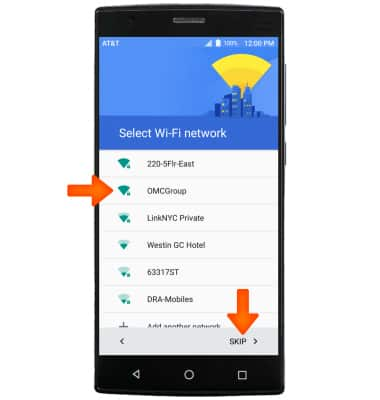
- If you have another Android device, you can copy its setup to your new device. Select Copy your Google Accounts to copy from a different device or select No thanks to continue with device setup, then select NEXT.
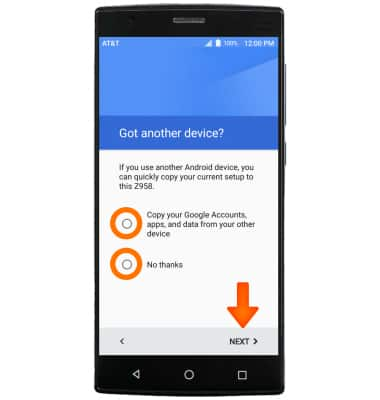
- If you would like to sign into your Google account, Enter your email or select Or create a new account and follow the on-screen prompts for setup. Otherwise, select SKIP to proceed.
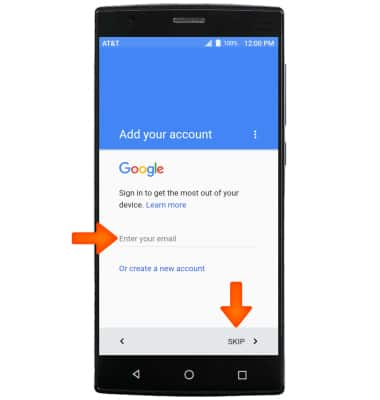
- If you would like to personalize your phone, enter your First and Last names, then select NEXT.
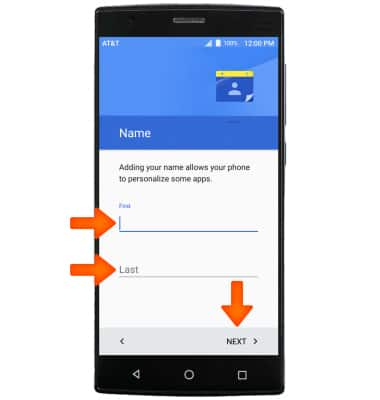
- If you would like to set your screen lock now, select NEXT and follow the on-screen prompts for setup. To proceed without activating device protection features, de-select the Protect this device checkbox, then select Skip.
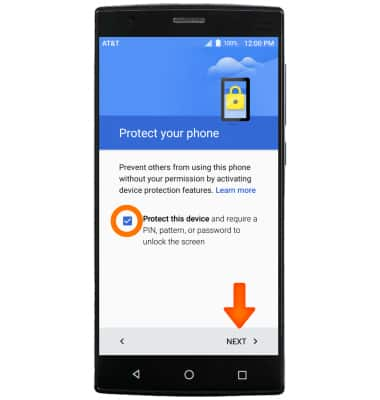
- Scroll through and select the Desired Google services to use, then tap NEXT.
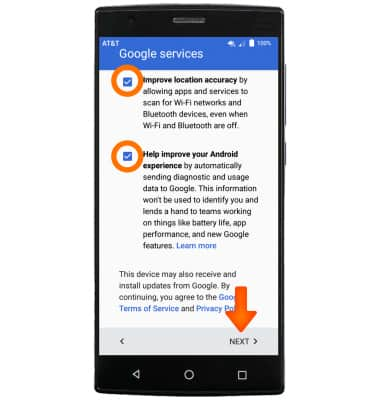
- If you would like to restore an old device's apps and data, select the Desired device and follow the prompts. If you would like to set up your new device without apps and data from an older device, select Don't restore.
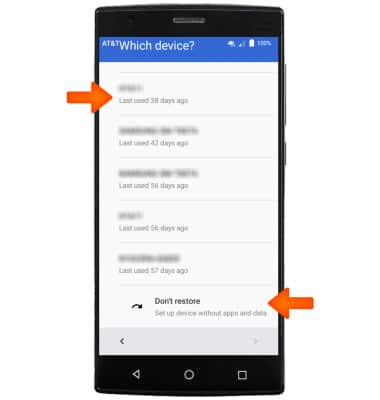
- Review the Edit Home screens prompt then select the screen.
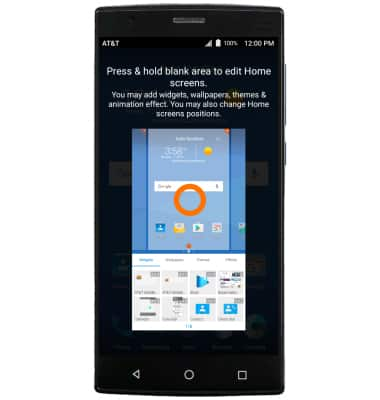
- Your device is now set up and ready for use.
