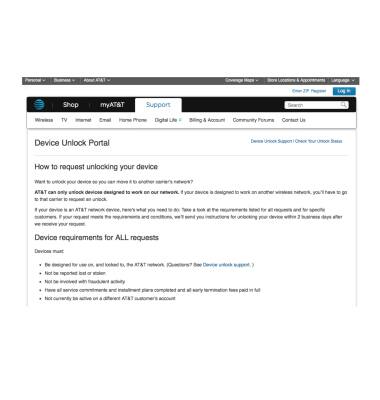Secure my device
Which device do you want help with?
Secure my device
Lock the device screen, set and change security lock, and locate device.
INSTRUCTIONS & INFO
- To lock your device screen, press the Power/Lock button.
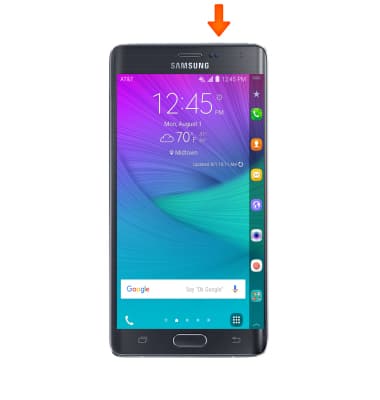
- To unlock your device screen, press the Power/Lock button.

- To change security lock type, swipe down from Notification bar.

- Tap the Settings icon.

- In the DEVICE tab, tap Lock screen.
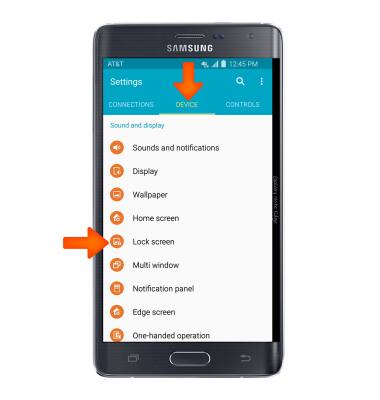
- Tap Screen lock.

- Tap Desired screen lock type.
Note: For this demonstration “Fingerprint” was selected.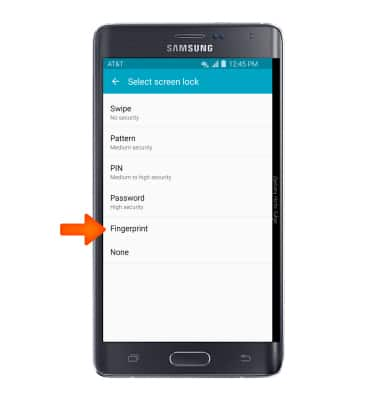
- Swipe your fingertip downwards over the Home button. You will need to swipe the same finger 10 times to register your fingerprint.
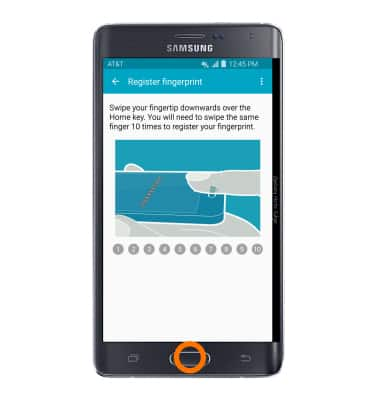
- Tap REGISTER to register this fingerprint again by swiping in the most comfortable direction. Tap DONE to skip this step.
Note: For this demonstration “DONE” was selected.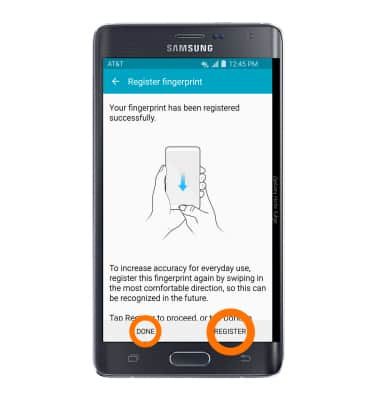
- Enter a backup password of at least 6 characters, including at least 1 letter and 1 number and tap CONTINUE.
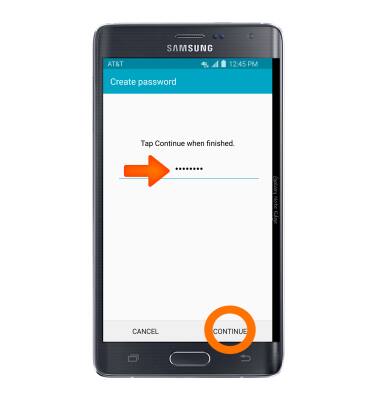
- Reenter the backup password and tap OK.
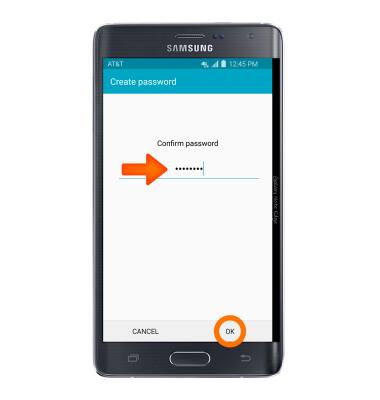
- Select display options for notifications on the lock screen, then tap DONE.
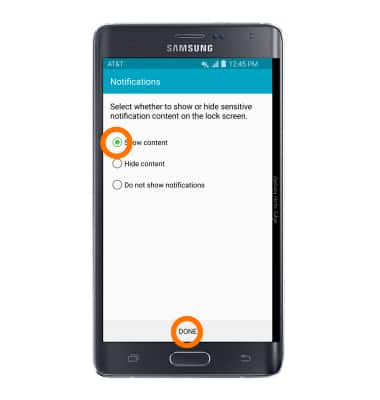
- Your device now has a fingerprint screen lock type.
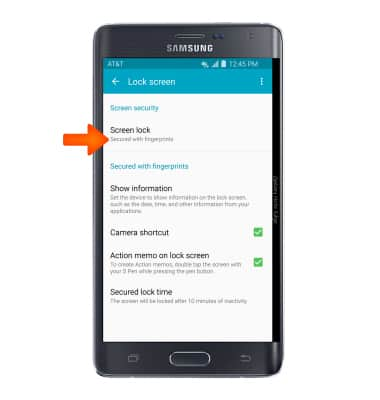
- To adjust the lock screen timeout setting, from the Lock screen screen, tap Secured lock time.
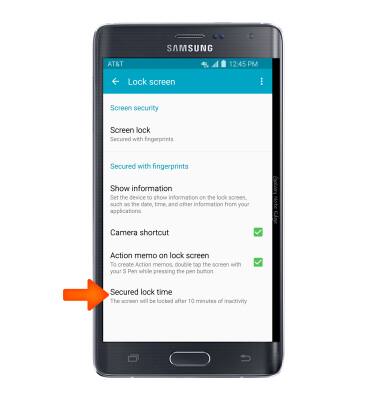
- Select the desired lock time.
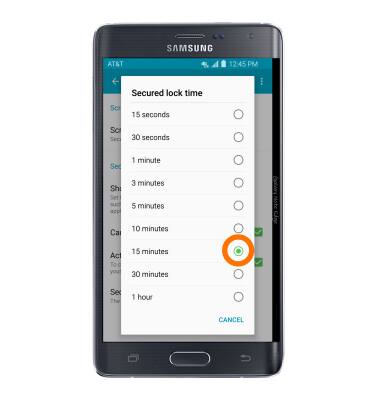
- To unlock your device screen place your finger on the Home button.

- To register additional fingerprints, from the DEVICE tab in settings, tap Finger Scanner.
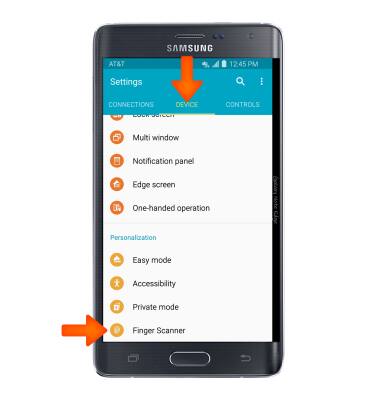
- Tap Fingerprint manager.
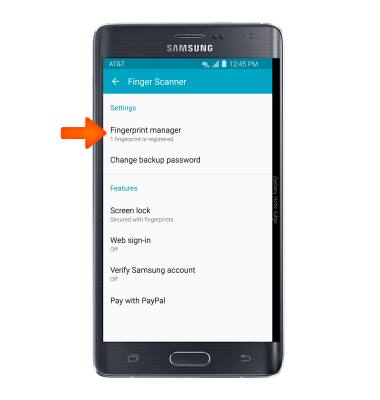
- Confirm your identity by swiping your fingerprint.
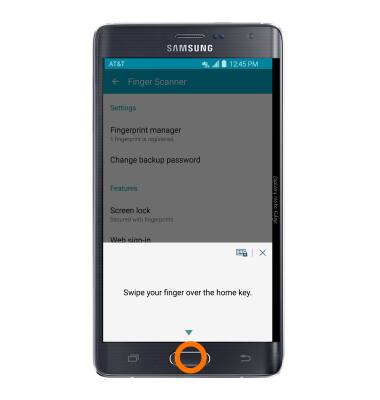
- To deregister a fingerprint, tap Add icon and follow the process detailed in Steps 8 and 9.
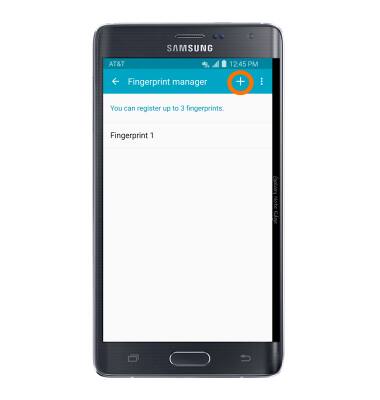
- To deregister a fingerprint, tap the More icon, then tap Select.
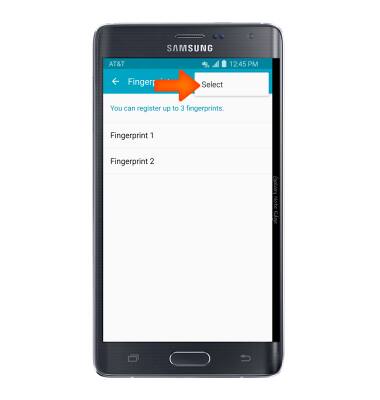
- Select the Desired fingerprint and tap the Delete icon.

- Tap OK.
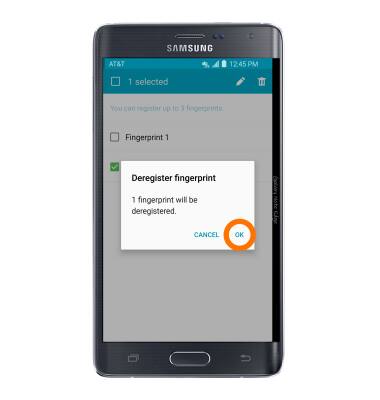
- To change your security lock type, from the DEVICE tab, tap Lock screen.
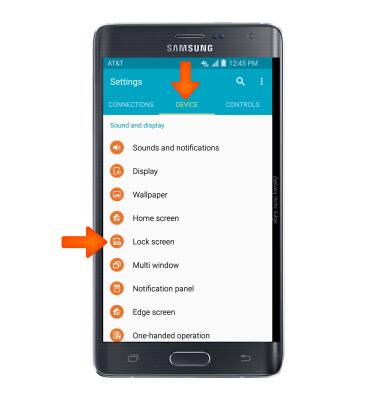
- Tap Screen lock.
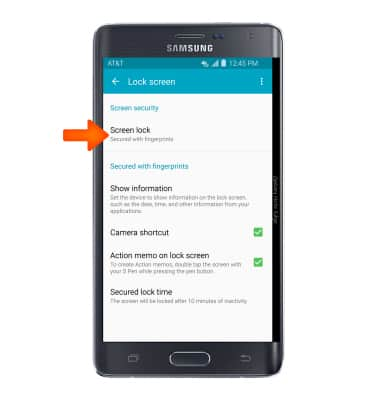
- Confirm your backup password and tap CONTINUE.
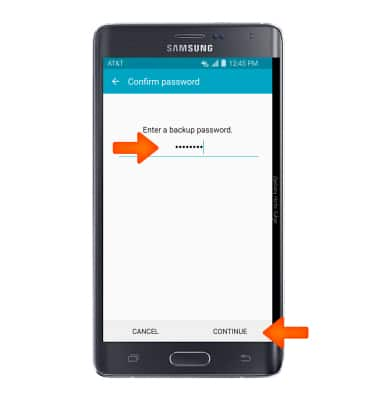
- Tap Desired screen lock type, and follow the onscreen prompts.
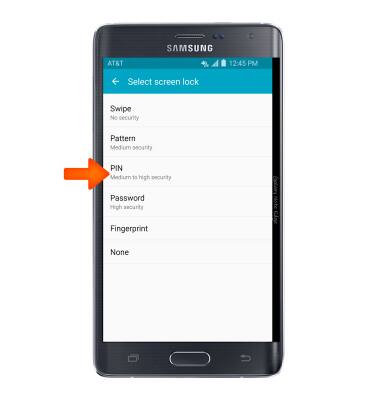
- To learn more about requesting a device unlock for your AT&T mobile device so that it can operate on another compatible wireless network, visit www.att.com/deviceunlock.
Note: If your device is locked and is requesting a "PUK" code, click here for instructions on how to obtain your PUK or PUK2 code to unlock your SIM card.