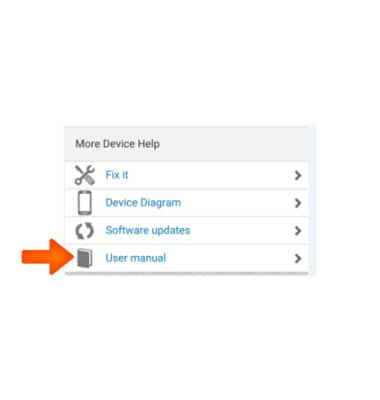Camera & Video Settings
Which device do you want help with?
Camera & Video Settings
Manage camera and video settings including flash, timer, voice control, recording mode, storage location, and more.
INSTRUCTIONS & INFO
- To access the camera, from Apps list scroll to, then select Camera.

- From the camera, to access the full list of camera settings, select the More icon.

- To turn on/off flash, select the Flash icon.

- To access additional settings, select the Menu icon.

- To set a timer for your next photo, from the additional settings menu, select Photo timer.
Note: Follow the on screen prompts to set the desired amount, then select the Checkmark icon.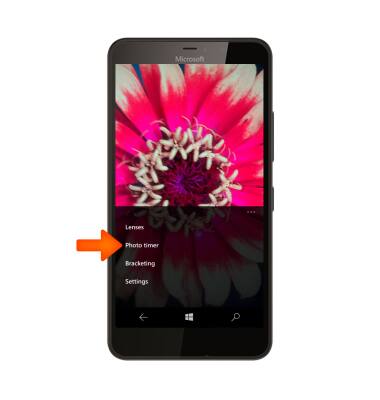
- To set the storage location for photos and videos, swipe down from the Notification bar to access the Action center, then select All settings.
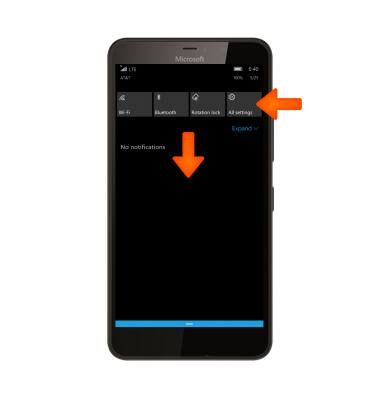
- Select System.
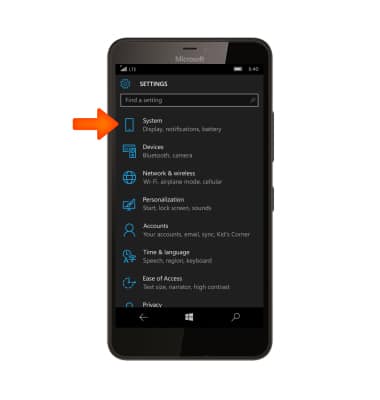
- Select Storage.
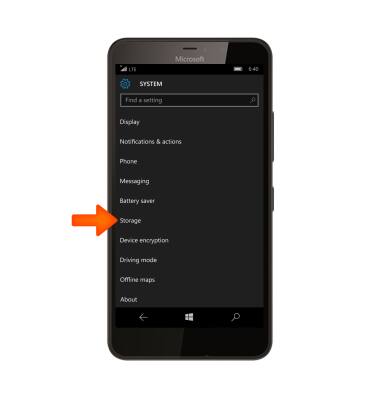
- Select the New pictures will save to field.
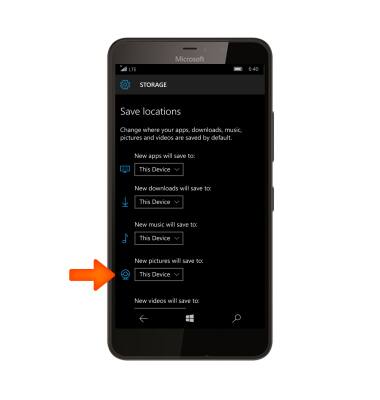
- Select the Desired option.
Note: SD card sold separately.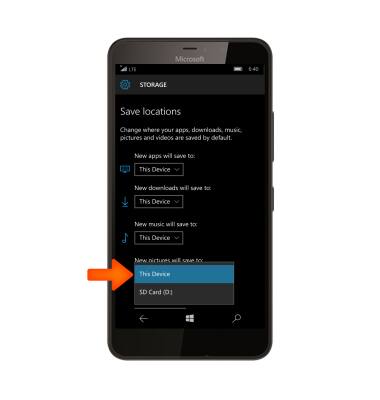
- To learn more about your camera settings and features, swipe to the bottom of the screen, then select User manual.
Note: To download the user manual from a computer, go to att.com/devicehowto. Select your device, then scroll to the bottom and select User manual.