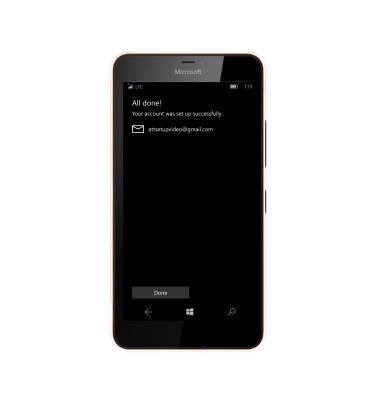Set Up Email
Which device do you want help with?
Set Up Email
Add your personal email account to sync email, contacts, calendar, and notes to your device.
INSTRUCTIONS & INFO
- From the Start screen, select the Outlook Mail tile.

- Select Get started.
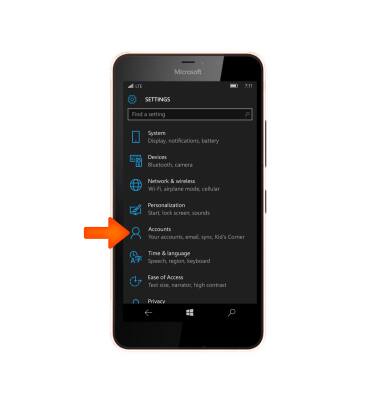
- Select Add account.
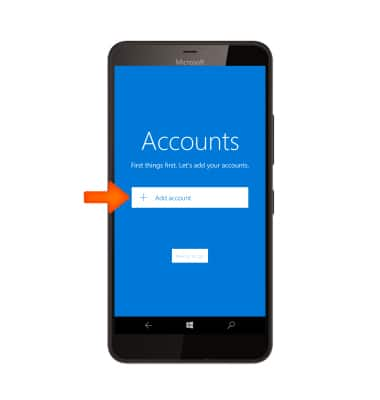
- Select the Desired account type.
Note: When setting up a corporate Exchange account, select Exchange. You will need your account's server settings. If you don't know this information, please contact your IT team or email provider for assistance.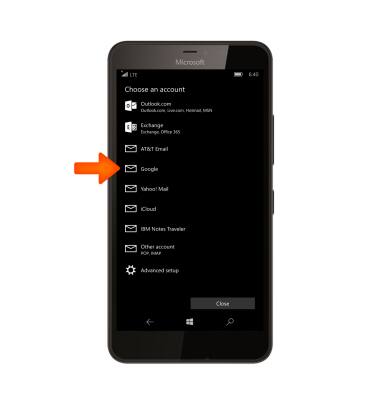
- Enter your Account information, then select Sign in.
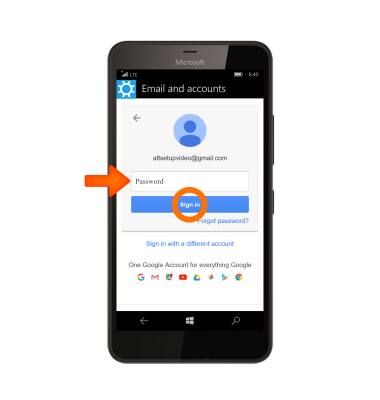
- Select Allow.
Note: If your corporate server requires remote security administration, you will be prompted to set up security features. Select OK > enter New PIN > Confirm PIN > Done.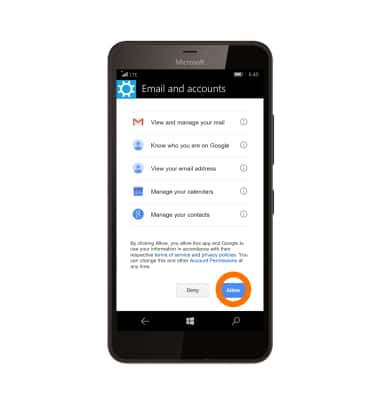
- Enter a name for the account on the device, then select Sign In.
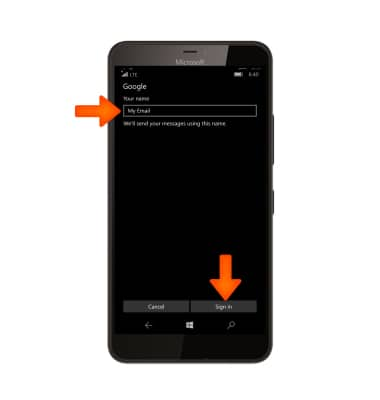
- The account is set up and ready for use. Select Done to navigate to the inbox.