- There are several ways to conserve battery life. To access battery saver mode, swipe down from the Notification bar, then select All settings.
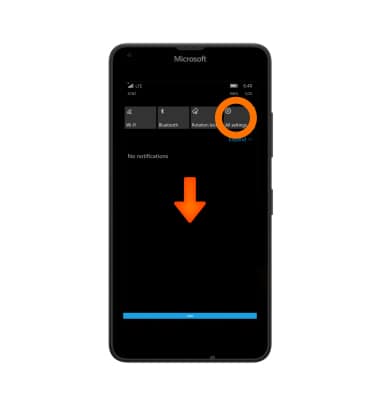
- Select System.
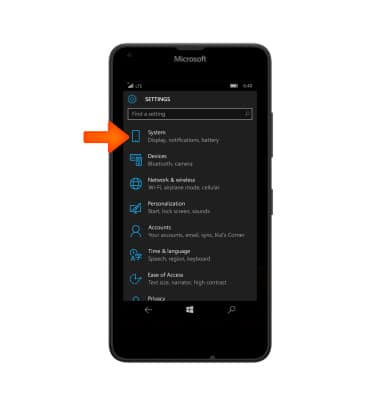
- Select Battery saver.
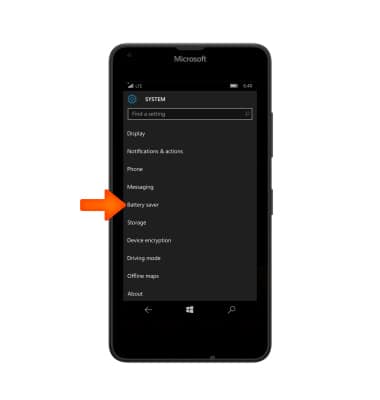
- To turn Battery saver on, select the Toggle switch.
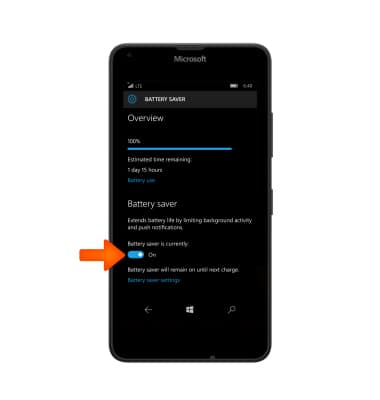
- To edit battery saver options, select Battery saver settings.
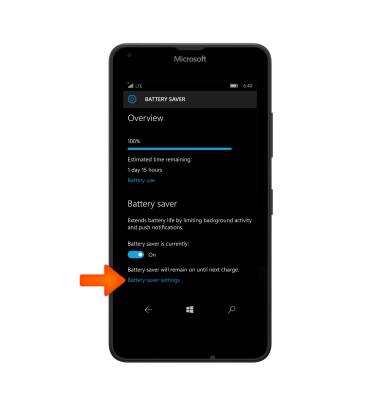
- When Battery Saver is successfully turned on the Battery icon will display a Match in the notification bar.

The following steps provide additional tips on conserving your battery. Lower the screen's brightness setting.
Note: To access from the Start screen, swipe down from the Notification bar and select All Settings > System > Display > Brightness level.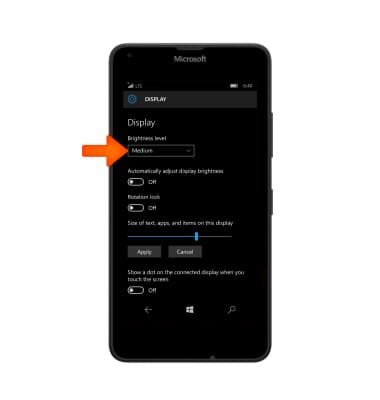
- Decrease the screen time-out.
Note: To access from the Start screen, swipe down from the Notification bar and select All Settings > Personalization > lock screen > 'screen times out after' field.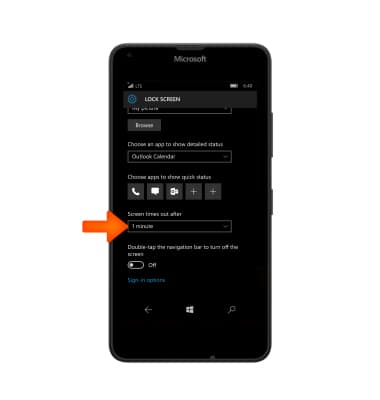
- Turn Bluetooth and Wi-Fi off when not in use.
Note: To access, swipe down from the Notification bar, and select the Wi-Fi or Bluetooth icon to turn on off.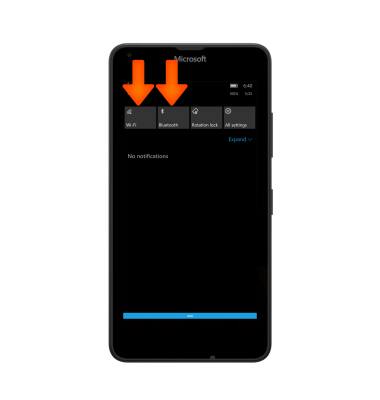
- Turn NFC off when not in use.
Note: To access from the Start screen, swipe down from the Notification bar and select All Settings > Devices > NFC.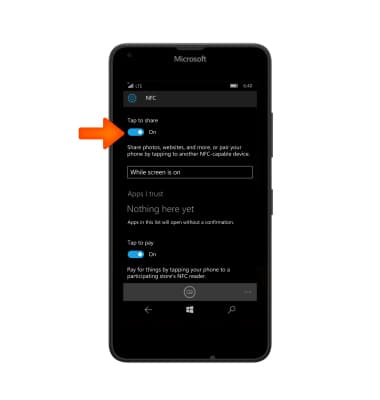
- Turn location services off when not in use.
Note: To access from the Start screen, swipe down from the Notification bar and select All Settings > Privacy > Location.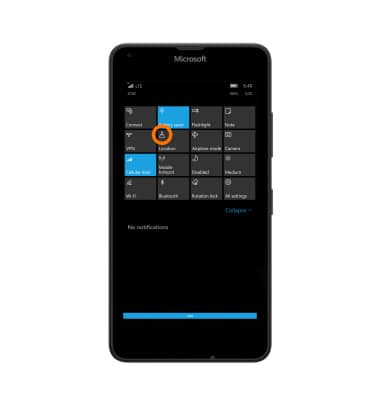
- If you are travelling and do not have access to mobile or Wi-Fi networks, switch to Airplane mode.
Note: To access, swipe down from the Notification bar > AIRPLANE MODE. The Airplane Mode icon will appear in the notification bar when on.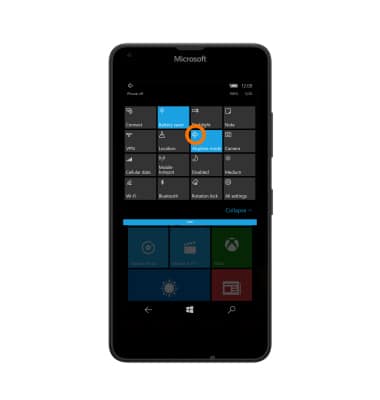
- To turn off the automatic update of applications, in the Windows Store, select the Menu icon then select Settings.

- Select the "Update apps automatically when I'm on Wi-Fi" toggle Off.
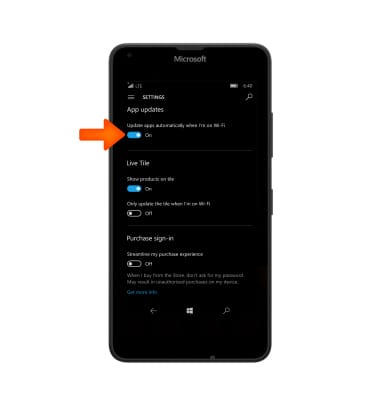
- The device Standby time is up to 28 days, and Use/Talk time is up to 25 hours.
Note: For additional information about charging your battery, please see the Charge the Battery tutorial.
Battery Life
Microsoft Lumia 640 XL
Battery Life
Tips and tricks to extend your battery performance.
INSTRUCTIONS & INFO
