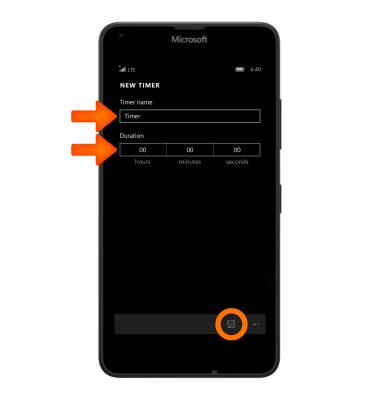Date & Time
Which device do you want help with?
Date & Time
Set the date and time.
INSTRUCTIONS & INFO
- To view the date and time on the lock screen, press the Power button on the side of the phone.
Note: The device will automatically attempt to set the date and time from the network. This tutorial demonstrates how to manually set the date and time on your device.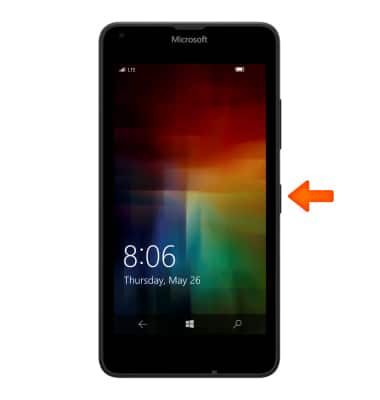
- To adjust the date and time, from the Start screen, swipe down from the Notification bar and select All Settings.

- Select Time & language.
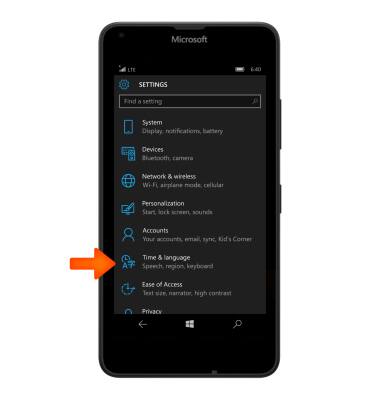
- Select Date & time.
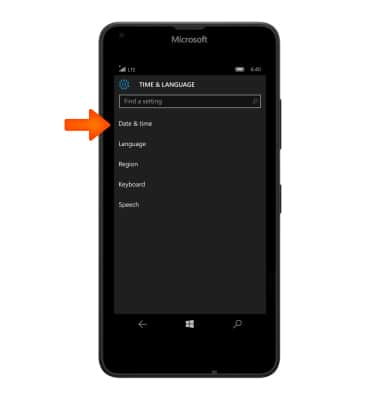
- To set the time and date manually, select the Set date and time automatically toggle Off.
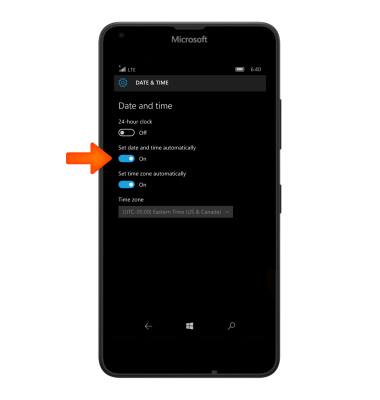
- To change the date on the phone, select the Date field.
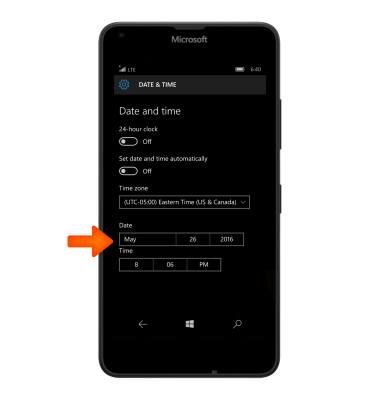
- Using the Month, Day, and Year fields, select the desired date, and then select the Check icon.
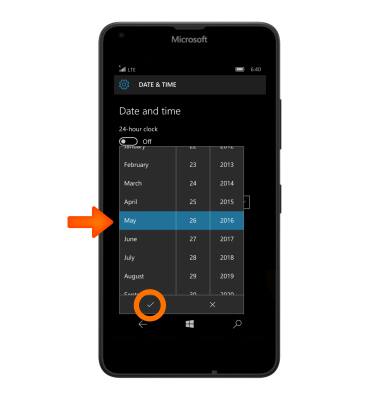
- To change the time select Time field.
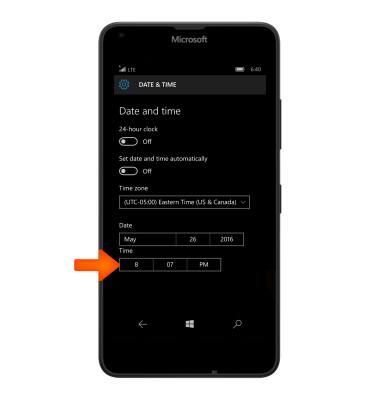
- Using the Minute, Hour, and Meridian fields, select the desired time, and then select the Check icon.
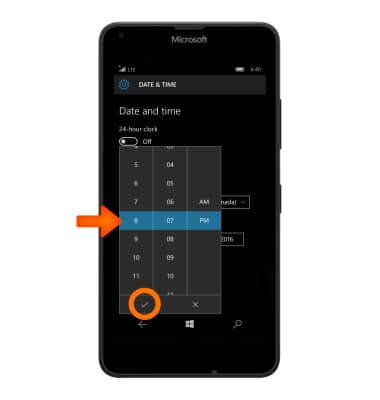
- To set an alarm, from the Start screen, swipe left to access the App list.

- Select Alarms & Clocks.
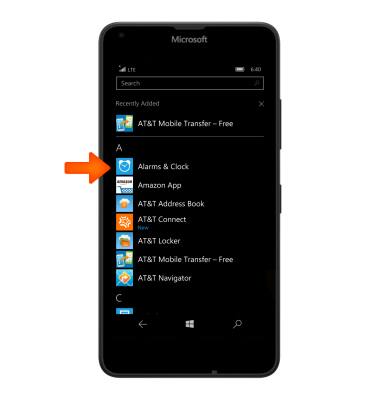
- To set a new alarm select the Plus icon.
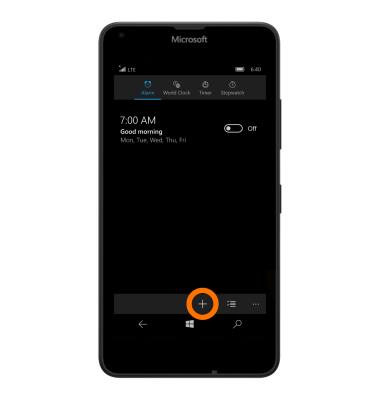
- Adjust the Time, Repeats, Sound, Name, and Snooze time fields as desired, and then select the Save icon.
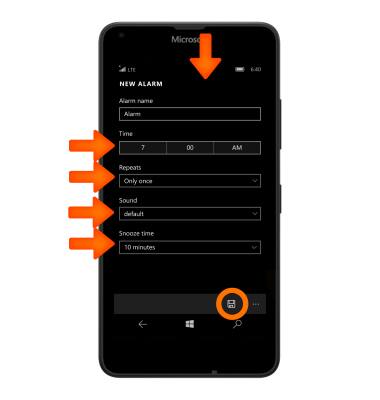
- To set a timer, select the Timer tab, then select the Plus icon

- Adjust the Timer name and Duration, then select the Save icon.