- To access messaging settings, from the Start screen, select the Messaging tile.

- Select the Menu icon.
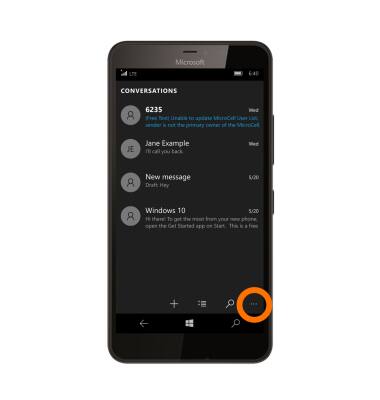
- Select Settings.
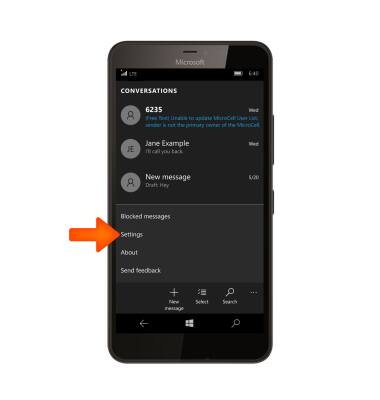
- The message center number is visible in the SMS center number field.
Note: Changing the message center number will cause issues with incoming and outgoing messages.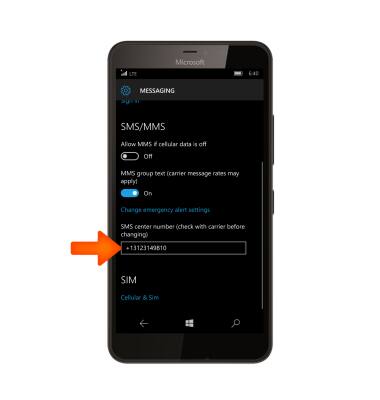
- To edit the emergency alert settings, select Change emergency alerts settings.
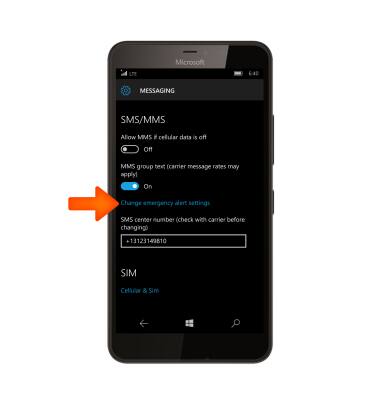
- Change the Desired settings.
Note: Learn more about Wireless Emergency Alerts (WEA).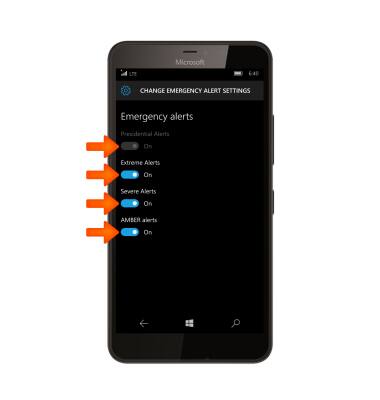
- To change notifications settings, swipe down from the Notification bar and select All Settings

- Select System.
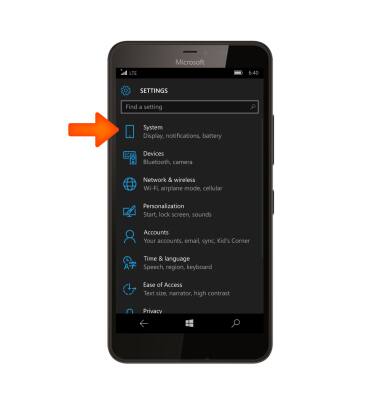
- Select Notifications & actions.
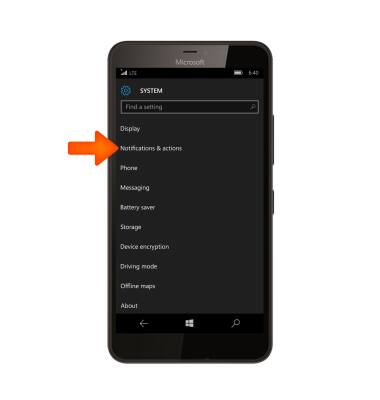
- Scroll to, then select Messaging.
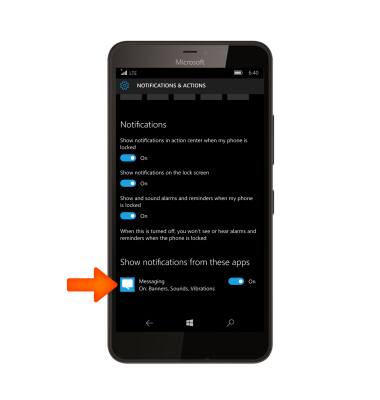
- Turn the toggle On or Off to activate or deactivate Notifications.
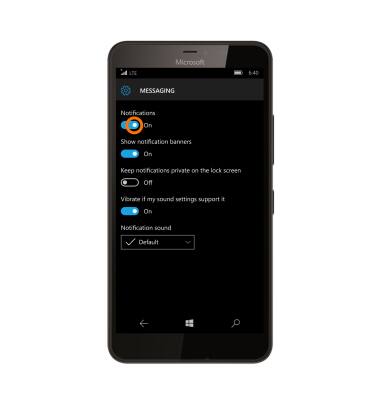
- Select the Notification sound menu to adjust.
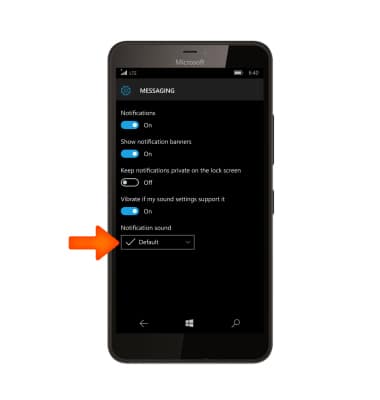
- Select the Desired sound.
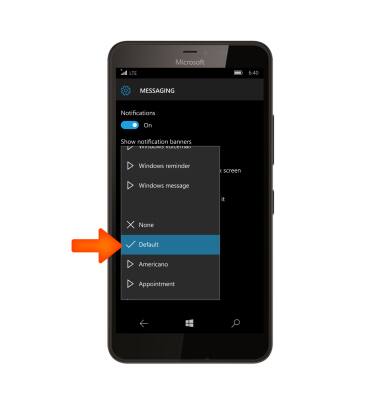
- Select On/Off Notification banners and vibrate settings.

Messaging Settings
Microsoft Lumia 640 XL
Messaging Settings
Change text (SMS), picture (MMS), emergency, and amber alert settings.
INSTRUCTIONS & INFO
