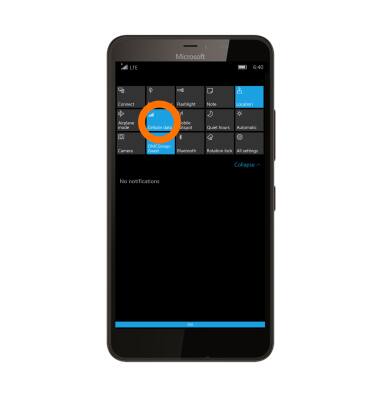Signal & Cellular Data
Which device do you want help with?
Signal & Cellular Data
View cellular network signal, turn international roaming or your mobile data connection on or off.
INSTRUCTIONS & INFO
- Signal strength will be indicated in the Notification bar. When you are within range of a cellular tower the indicator will show more bars, if you are not in range of a cellular tower you will have less bars/less signal strength.
Note: To view the locations AT&T voice and data service can be used, see the AT&T Network coverage map.
- The Network type icon will be displayed in the notification bar. From slowest to fastest they are, E, 3G, 4G, LTE.
Note: To learn more about the AT&T network, visit http://www.att.com/network
- To access the Mobile Network settings swipe down from the Notification bar, then select All settings.
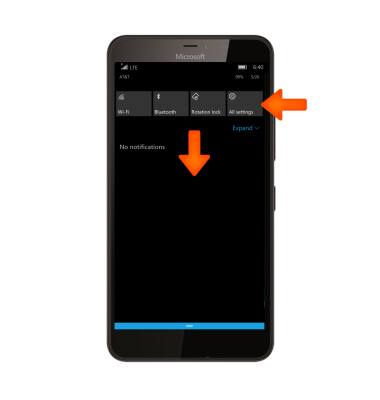
- Select Network & wireless.
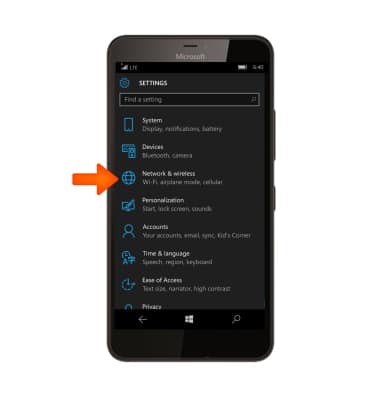
- Select Cellular & SIM.

- To enable or disable cellular data, select the Data connection toggle.
Note: Mobile data is on by default. Turning off the mobile data will not allow any data to be transferred over the wireless network. Wi-Fi access, voice function, and standard text messaging are still allowed.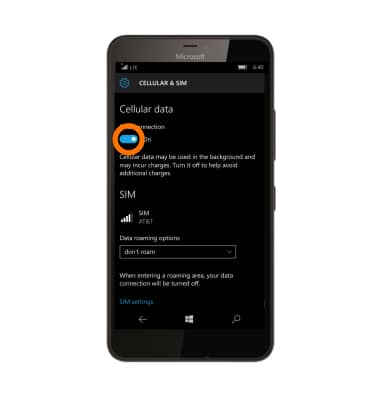
- To change roaming options, select the Data roaming options drop-down menu.
Note: Data roaming is off by default. Enabling Data roaming will allow the device to attach to foreign wireless network signals when available. International roaming charges will apply. This setting does not apply to voice access which requires additional provisioning for usage on international networks. To learn more, visit the AT&T International Calling website.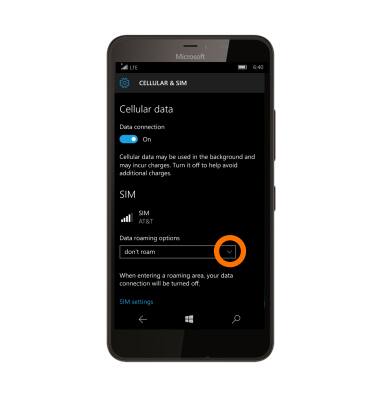
- Select the Desired option from the drop down menu.
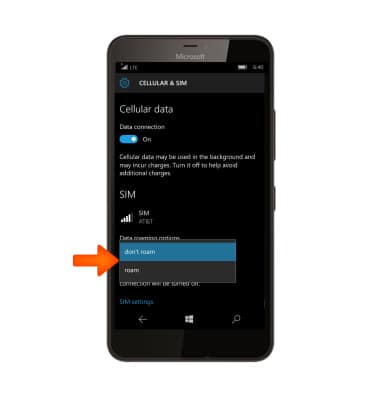
- To quickly turn mobile data on or off, swipe down from the Notification bar, then select Expand.
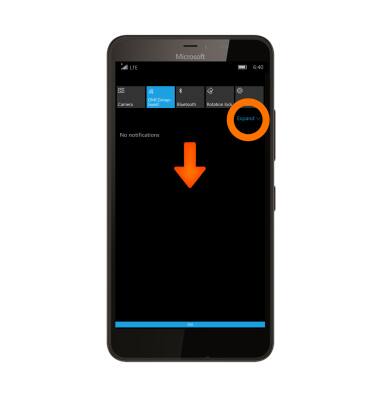
- Select Mobile data.