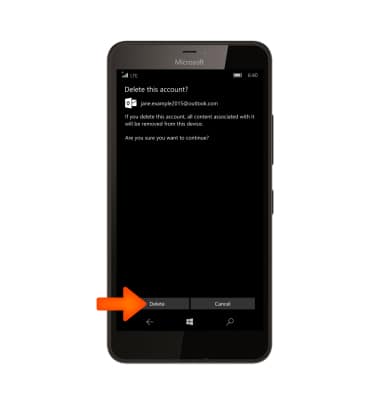Email Settings
Which device do you want help with?
Email Settings
Manage email settings such as sync frequency, server settings, signature, deleting an email account, and more.
INSTRUCTIONS & INFO
- To access the email settings, from the start screen, select the Outlook Mail tile.

- Select the Menu icon.

- Select Manage accounts.
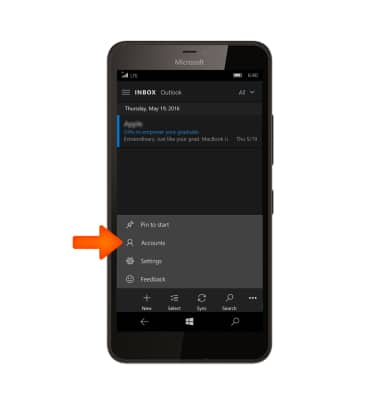
- Select the Desired account.
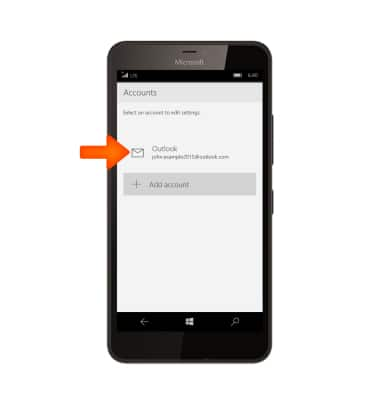
- To set the email sync frequency, select the Change mailbox sync settings.
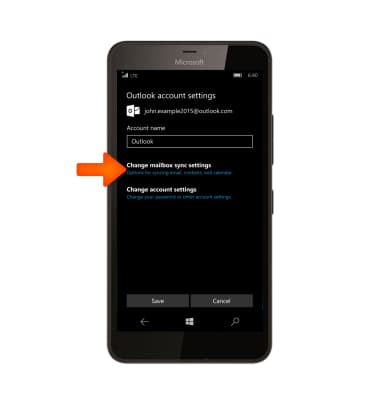
- Select the Download new content dropdown menu.
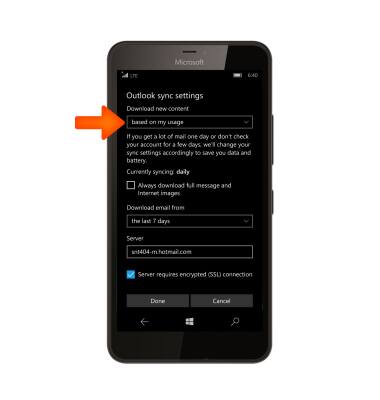
- Select Desired setting.
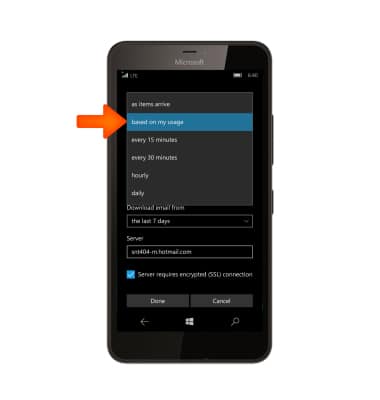
- Select the Server entry field. Enter domain information and select the Checkmark to confirm.
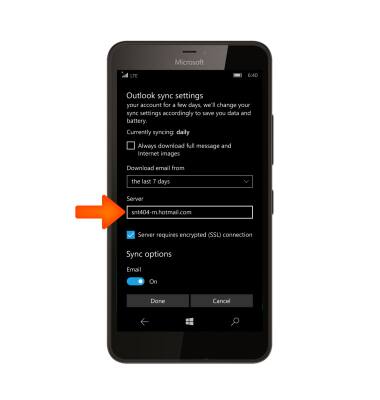
- To edit the message signature, from the Inbox, select the Menu icon.
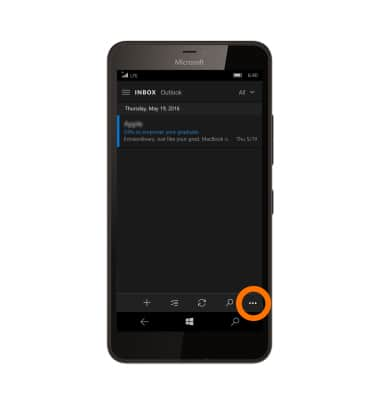
- Select Settings.
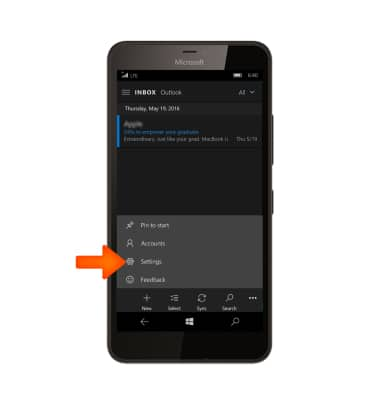
- Select Signature.
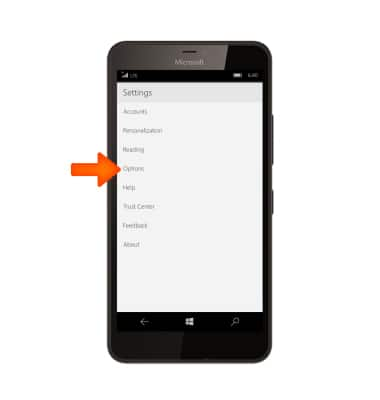
- To use an email signature select the Signature toggle switch on and enter the Desired signature.
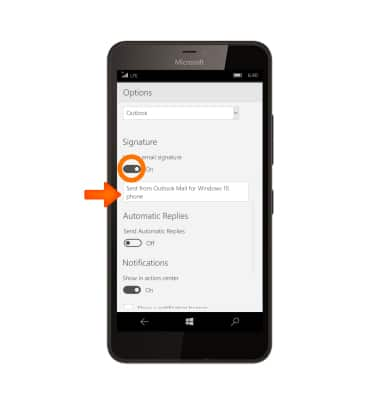
- To add an account, from the Settings menu, select Manage accounts.

- Select Add account.
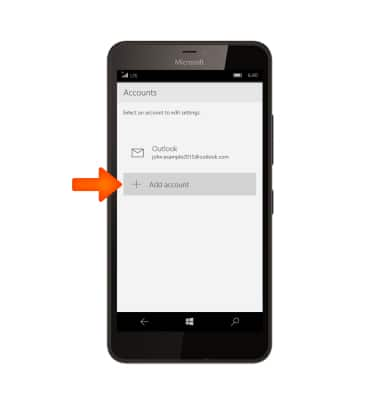
- Select Account type and follow on-screen prompts to set up.
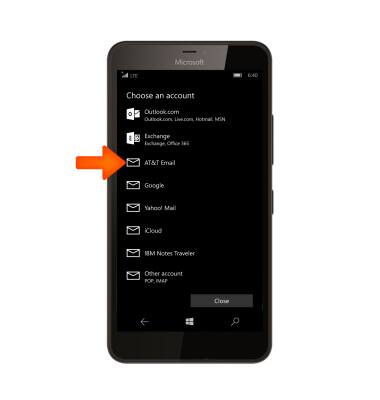
- To delete an account, from the inbox, select the Menu icon.
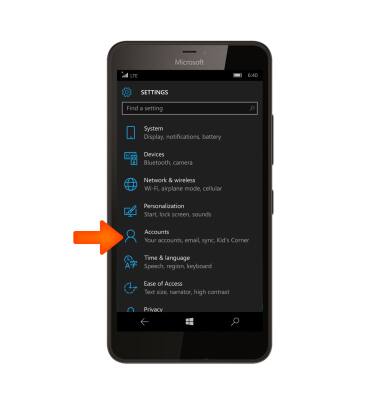
- Select Manage accounts.

- Select the Desired account.
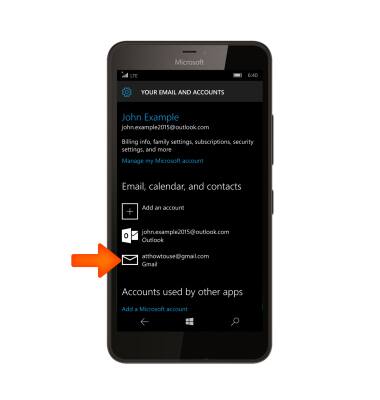
- Select Delete account to remove the account from your device.
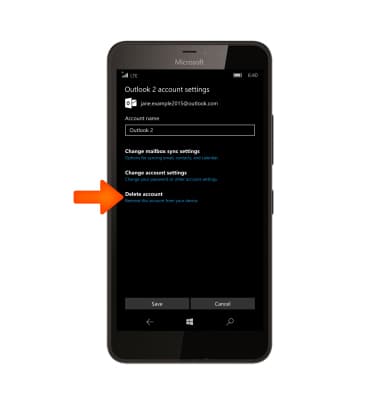
- Select Delete to confirm.