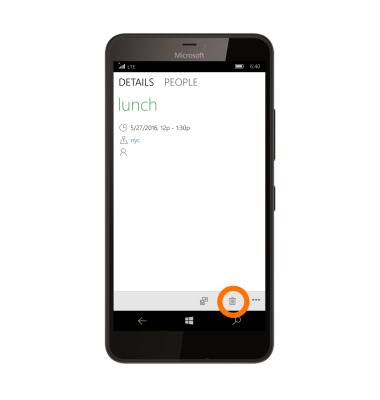Calendar
Which device do you want help with?
Calendar
Access the calendar and manage events.
INSTRUCTIONS & INFO
- To access the Calendar, from the Start screen, select the Calendar tile.
Note: Upon first access you will be presented with welcome screen. Select Get started to continue to the calendar.
- If you would like to add an account, select Add account and follow the onscreen prompts. If you would prefer to skip these steps, select Ready to go.
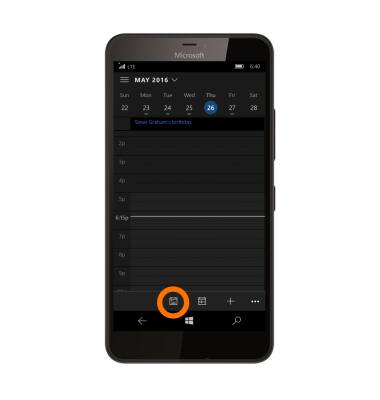
- To change the calendar view, select the Calendar icon.
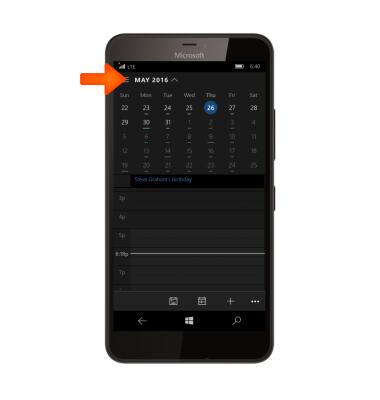
- To Add an event, swipe to the Desired month.
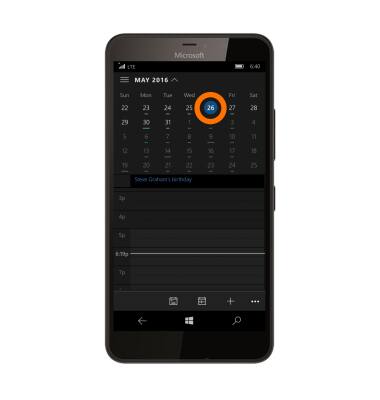
- Select the Desired day.
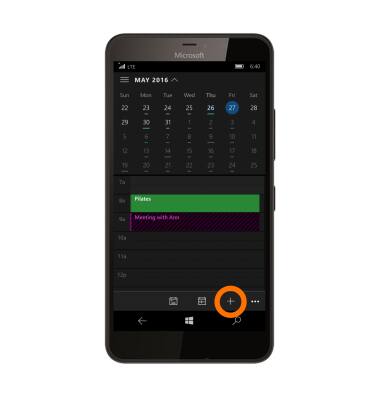
- Select the Add event icon.
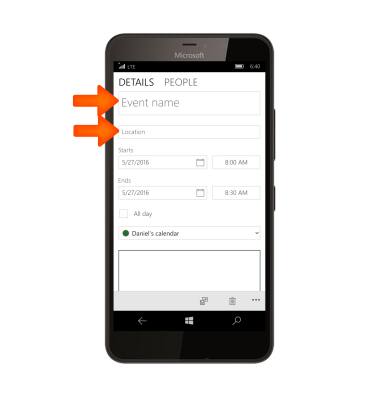
- Select the Subject field and enter the Desired event subject, then select the Location field and enter the Event location.
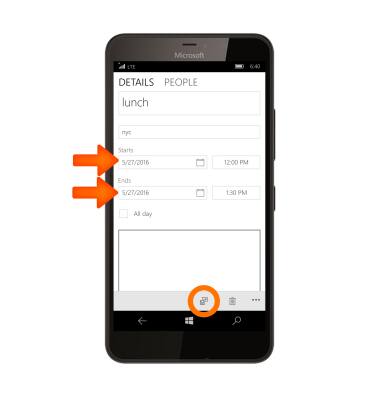
- Enter the Desired start time and end time in the Time field, then select the Save icon.
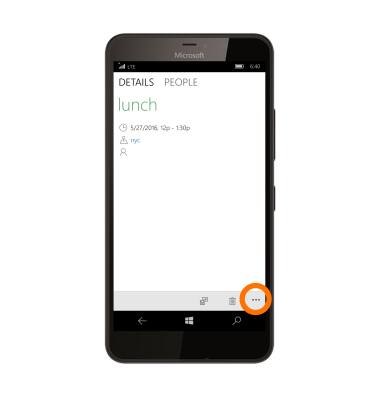
- To edit an event, select the Desired event, then select the Menu icon.
Note: You will only be able to edit events you have created.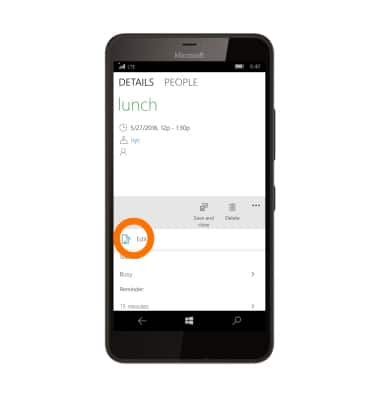
- Select the Edit icon.
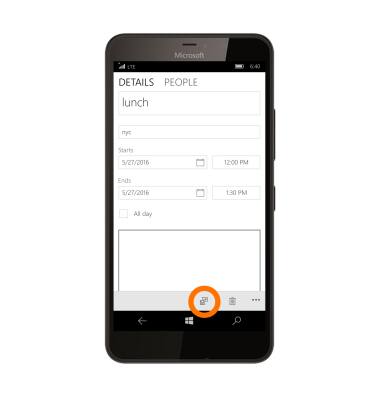
- Make the Desired changes, then select the Save icon.

- When there is an upcoming event, an Event Reminder a will appear on screen and the Notification icon will display in the Notification bar.
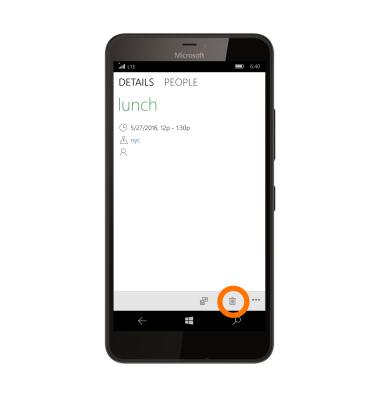
- To delete an event, navigate to and then select the Desired event.
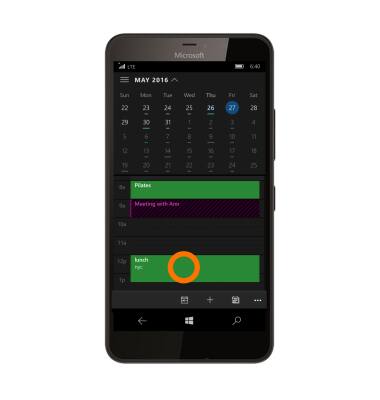
- Select the Delete icon, then select Delete to confirm.