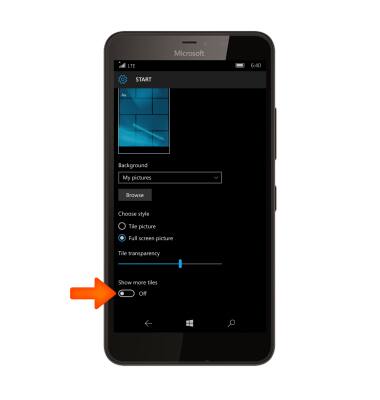Learn and Customize the Home Screen
Which device do you want help with?
Learn and Customize the Home Screen
Add shortcuts and widgets, access the notification panel, changing wallpaper, and more.
INSTRUCTIONS & INFO
- To access the Action Center, swipe down from the Notification bar.

- Action Center gives you quick and easy access to your most important notifications and settings. The action center is where you can access quick actions and see your latest text messages, emails, updates, and more. Select Expand to see more quick actions.
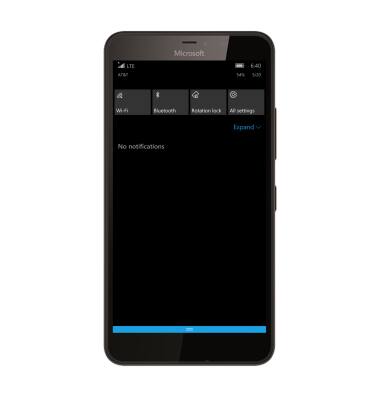
- To access the App List and Start screen. Swipe from Right to left.

- To change the size of a tile on the Start screen, select the Size icon.

- To change the phone’s theme (wallpaper), from the Action Center, select All settings.

- In the settings menu, select Personalization.
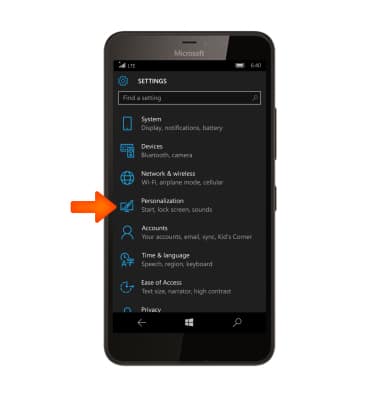
- Select Start.
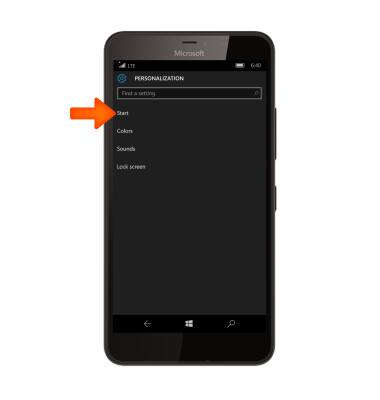
- Select the Background drop down option.
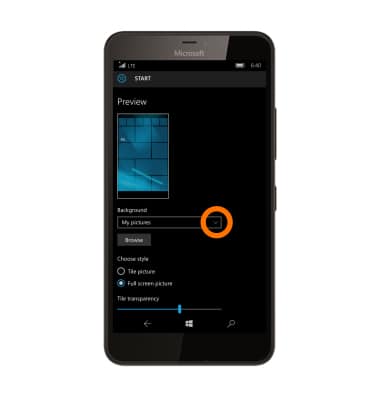
- Select the desired folder.

- Select Browse.
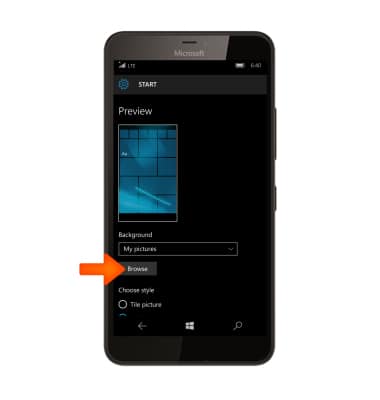
- Select desired image.
Note: Live wallpapers can increase battery consumption.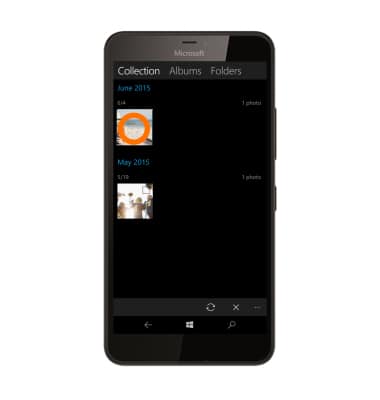
- Touch and drag to position the Image. Use two fingers in a pinching or reverse pinching motion to zoom in or out.
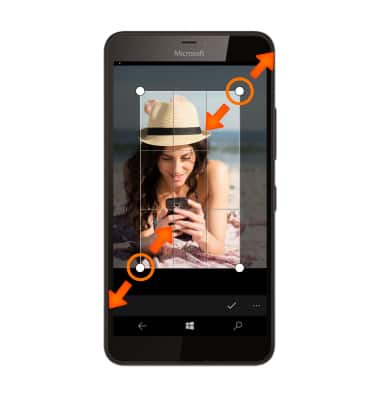
- Select the Save icon.

- To show more tiles on the Start screen, swipe down from the Notification bar and select All settings > Personalization > Start. Then scroll to and select the Show more tiles toggle.