- Quick connect allows you to share your screen or send pictures, music, videos, and more to other connected devices.
Note: Quick connect will also use Bluetooth, Wi-Fi Direct, or Screen mirroring depending on the type of content being shared and whether the other device has Quick connect installed.
- A Wi-Fi connection is required in order to use Quick connect. To turn Wi-Fi on, swipe down from the notification bar and tap Wi-Fi.

- From the Quick settings menu, tap the Expand icon.

- Tap Quick connect.

- Tap START.
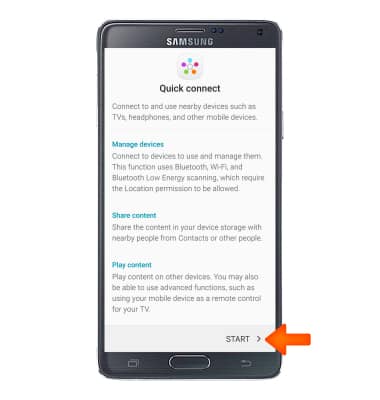
- The device will Scan for nearby devices.
Note: On the device you are connecting to, turn on Quick connect, Bluetooth, or Screen mirroring and make sure it is connected to the same Wi-Fi network as your device.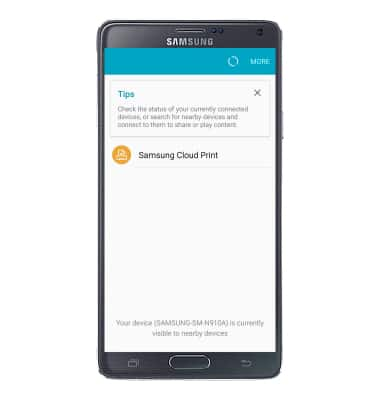
- Tap the Desired device.
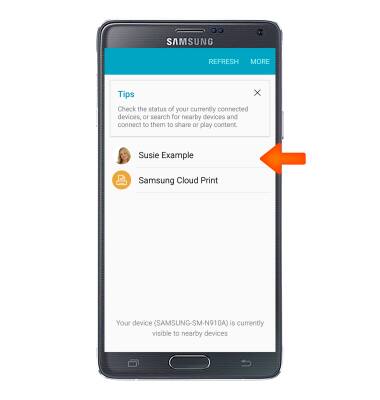
- Tap Share content.
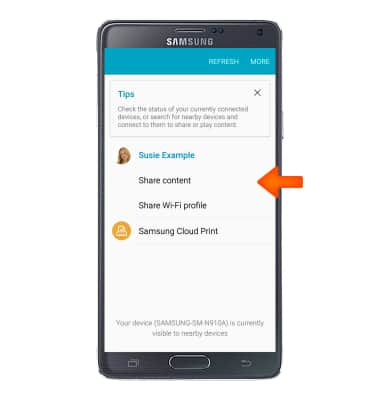
- Tap the Desired content to share.
Note: For this demonstration, Image was used.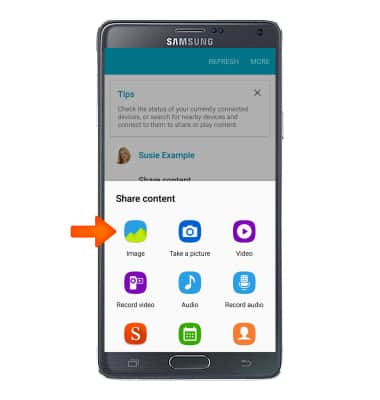
- Navigate to, and tap the Desired file, then tap DONE.

- Tap ACCEPT on the other device receiving content.
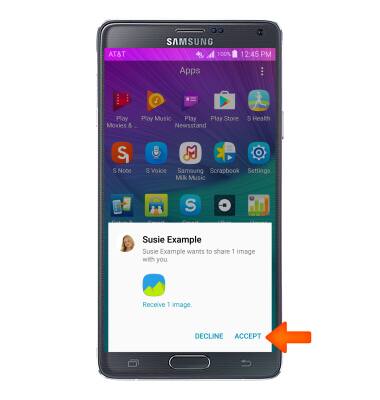
- After the files have been accepted and downloaded, they can be accessed from the application in which they are used (such as the Contacts application). You can also access them from the Notification Panel by swiping down from the top of the screen.
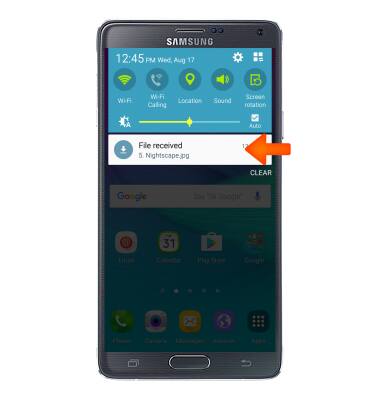
Screen projecting
Samsung Galaxy Note 4 (N910A)
Screen projecting
Project photos, videos, and media on your device to another device (TV, tablet, computer, etc.)
INSTRUCTIONS & INFO
