- Use your AT&T device as a mobile Wi-Fi hotspot to share your data connection with Wi-Fi-capable devices such as: smartphones, tablets, netbooks, MP3 players, and more. To turn on Mobile hotspot, swipe down from the top of the screen, then tap the Settings icon.
Note: Eligible data plan required, learn more.
- Swipe to the CONNECTIONS tab then tap Tethering and Mobile hotspot.

- Tap Mobile Hotspot.
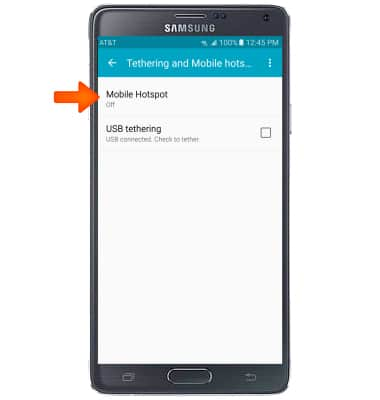
- Tap the Mobile Hotspot toggle switch to turn it on.
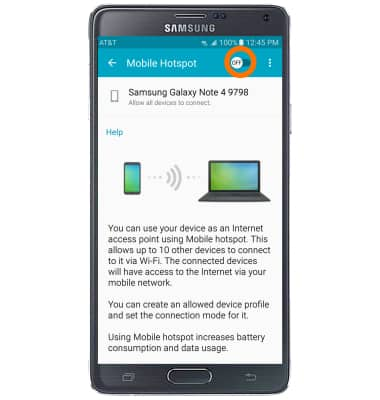
- When Mobile hotspot is on, the Mobile hotspot icon will be displayed in the notification bar.
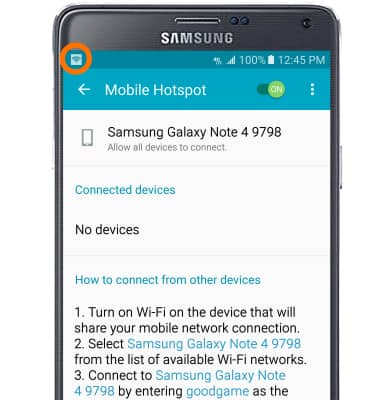
- To configure the Hotspot, tap the Menu icon.
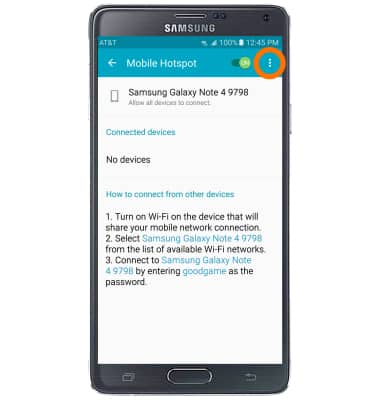
- Tap Configure hotspot.
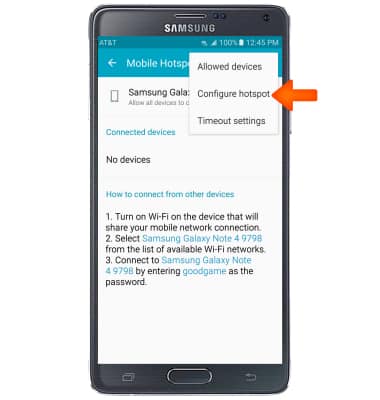
- Tap the Desired field to change the Hotspot Wi-Fi Network name, Security, and Password. Then tap SAVE.
Note: Tap Show advanced options to change the broadcast channel and set the channel the device uses for Mobile Hotspot.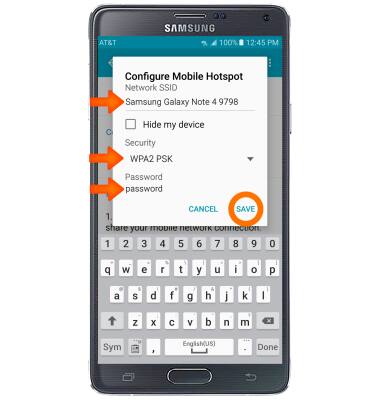
- Connected devices are displayed beneath Connected devices.
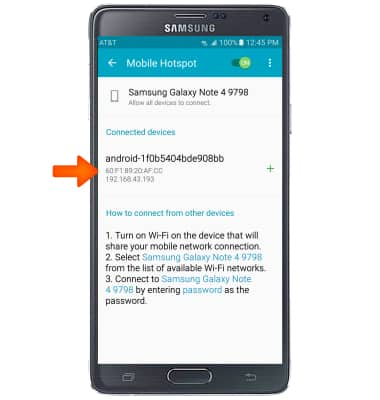
- To turn off Mobile Hotspot, tap the Mobile Hotspot toggle.
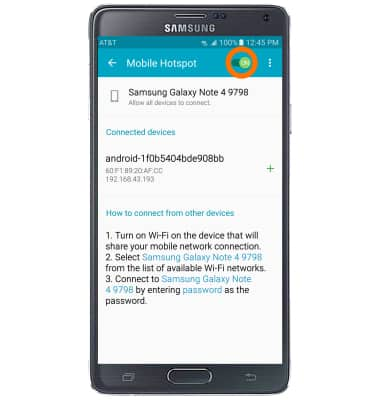
Mobile hotspot
Samsung Galaxy Note 4 (N910A)
Mobile hotspot
Set up your device as a personal hotspot and share your data connection with Wi-Fi-capable devices.

0:00
INSTRUCTIONS & INFO
