- The Multi window feature provides split-screen functionality, which allows you to use two applications at the same time.

- To turn on Multi Window, from any screen tap and hold the Back key.

- Tap the Desired app in the tray to open it as a pop-up.

- To use application in Multi view, drag and drop the Desired app from the tray to the main window.

- Drag the second Desired app and drop it on either the top or bottom half of the screen.
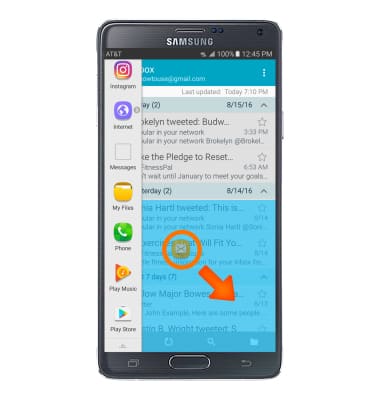
- The Window options icon will appear. You can adjust how much space each app takes up with this icon. Tap the Window options icon and drag up or down to adjust limits.
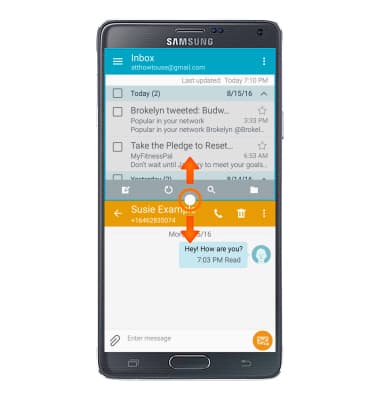
- To swap window positions, tap the Window options icon.
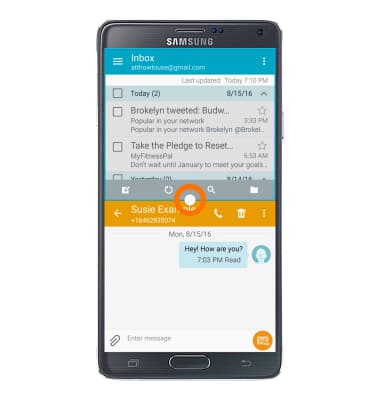
- Tap the swap icon.
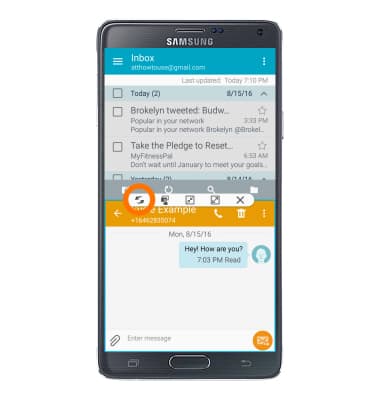
- To make the bottom window full screen, from the Window options icon, tap the Full screen icon.
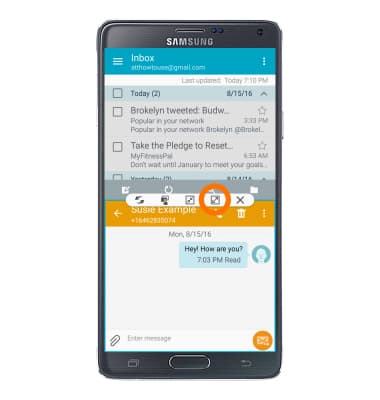
- To close the bottom window, from the Window options icon, tap the X icon.
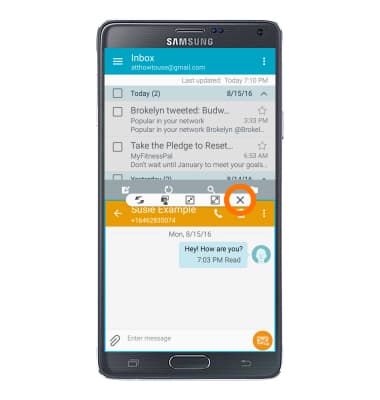
- To share content from one window to another, tap the Share icon. Drag and drop as desired.
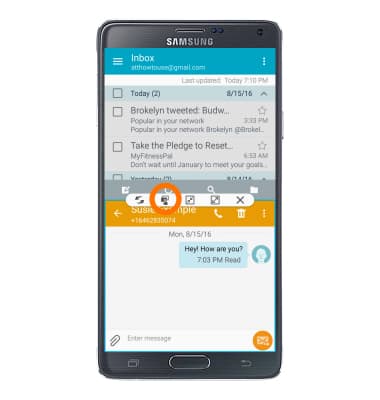
Multi window
Samsung Galaxy Note 4 (N910A)
Multi window
Complete multiple tasks on one screen; take notes while watching a video, or search the web and check your email messages simultaneously.
INSTRUCTIONS & INFO
