- There are multiple ways to reset your device if you are experiencing issues. The first step is to power cycle your device. Press and hold the Power/Lock button, then tap Power off. To turn the device back on, press and hold the Power/Lock button until the screen lights up. A Master Reset reverts the device back to factory settings. It will permanently erase all personal data, preferences, settings and content such as pictures, ringtones and apps that are saved to the device. It is recommended that you save (backup) important data to your SIM, or a computer before proceeding.

- From the home screen, swipe down from the Notification bar, then tap the Settings icon.

- Swipe to the GENERAL tab, then tap Backup and reset.
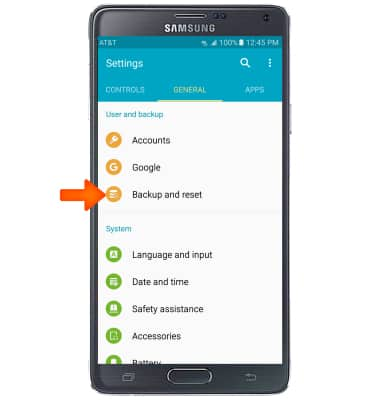
- Tap Factory data reset.
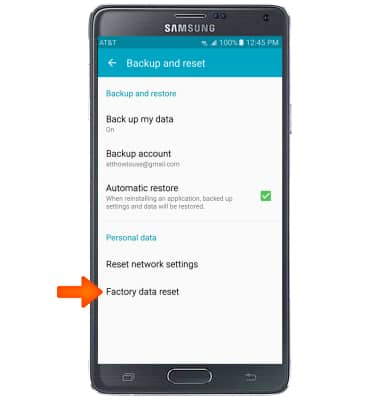
- Tap RESET DEVICE.
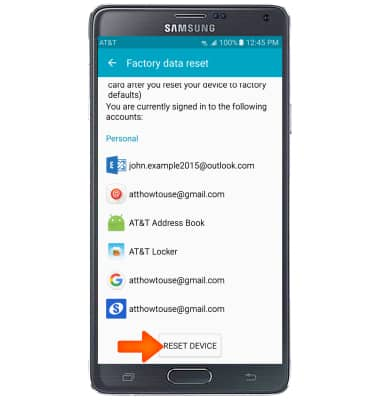
- Tap DELETE ALL.
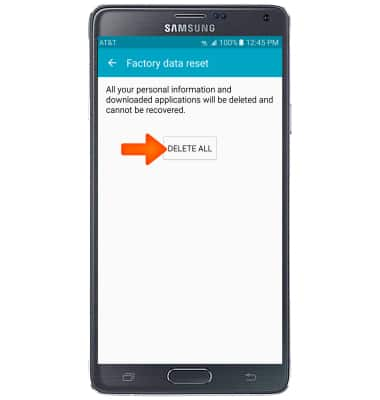
- If unable to reset the device using the above steps, try the Alternate master reset method by first powering the device off.
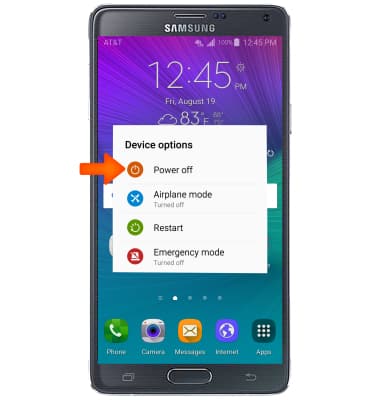
- Tap POWER OFF.
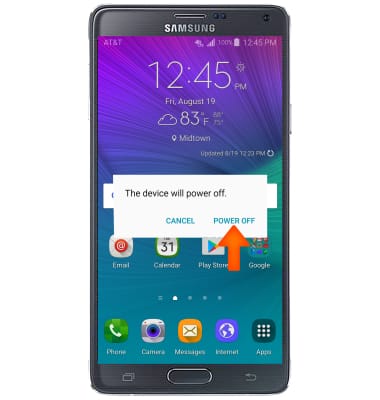
- With your device powered off, press and hold down the Power/Lock button, Home button, and Volume-up button until you see 'Recovery booting' at the top of the screen and the Galaxy logo.

- When the Android System Recovery screen appears, press the Volume-down button to scroll down until 'Wipe data/factory reset' is highlighted.

- Press the Power/Lock button to select.

- Press the Volume-down button to scroll down until 'Yes -- delete all user data' is highlighted.
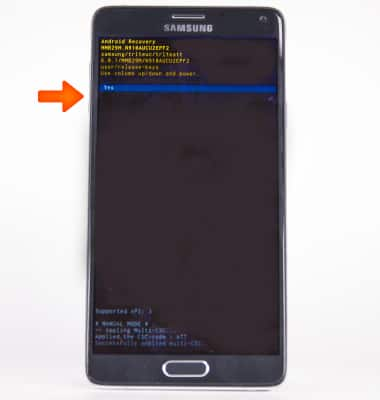
- Press the Power/Lock button to begin the reset process.
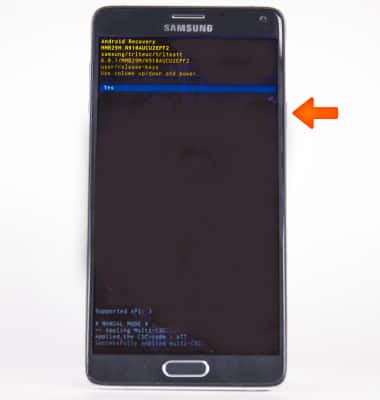
- When the Android System Recovery screen displays again, ensure that 'reboot system now' is highlighted, then press the Power/Lock button.
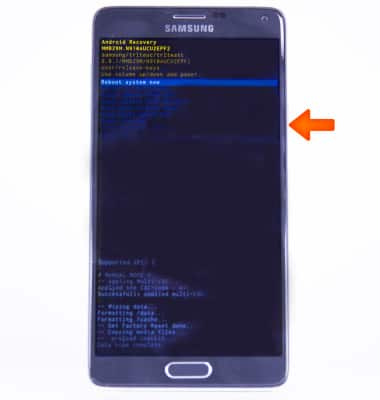
Reset device
Samsung Galaxy Note 4 (N910A)
Reset device
Perform a soft, factory, and alternate master reset of the device.
Reset
This video explains how to perform a reset of the device.
Reset
1:23
INSTRUCTIONS & INFO
