- Press the Volume buttons located on the side of the device to adjust the volume.
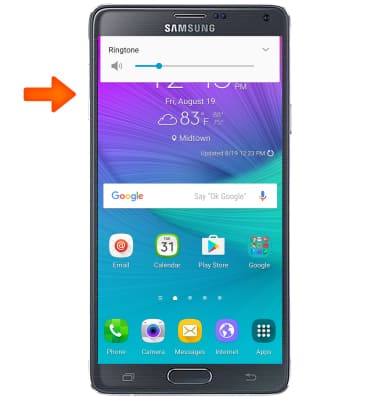
- Reduce the volume until the Vibrate icon appears to enable Vibrate mode.

- When Vibrate mode is active, the Vibrate icon will display in the notification bar.

- Reduce the volume until the Silent icon appears to enable Silent mode.

- When Silent mode is active, the Silent icon will display in the notification bar.

- To adjust sound and notifications settings, swipe down from the notification bar and tap the Settings icon.

- From the DEVICE tab, Tap Sounds and notifications.
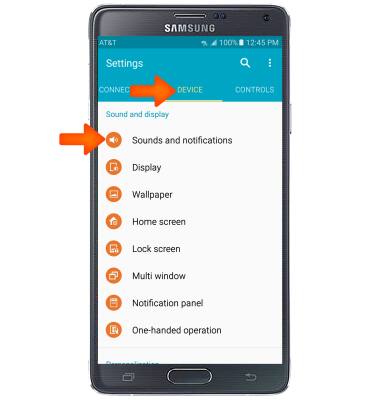
- Adjust settings as desired.

- Tap Ringtones to change your ringtone.
Note: For steps to assign a ringtone to a contact, please search tutorials for 'Contacts'.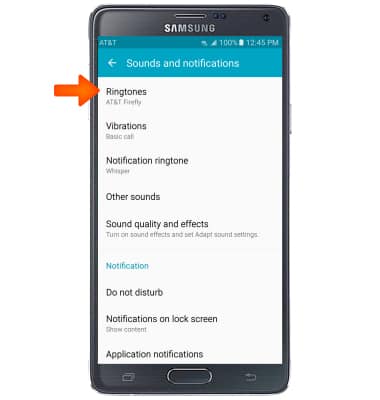
- To change the notification sound, tap Notification ringtone.
Note: To block or unblock notifications from appearing when the device is locked, go to Settings > Device Tab > Sounds and Notifications > Notifications on lock screen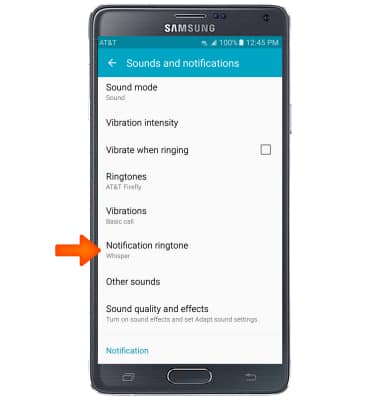
- Tap Desired notification sound, then tap OK.
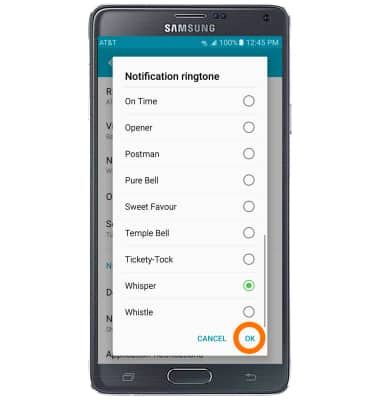
- Do not disturb mode mutes sounds and the screen will remain off for incoming calls and alerts, but not alarms. To turn Do Not Disturb mode on or off, go to Apps icon > swipe to and tap Settings > Device Tab > Sounds and Notifications. Scroll to and tap Do not disturb at the bottom of the screen.
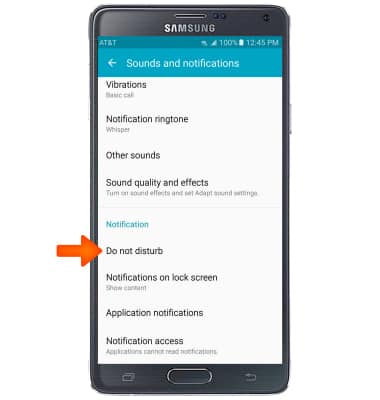
- To turn on Do not disturb, tap Turn on now.
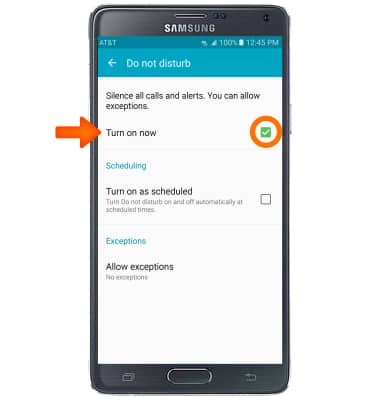
- To turn off Do not disturb, from the same page, Tap Turn on now. When de-activated, the box will be white.
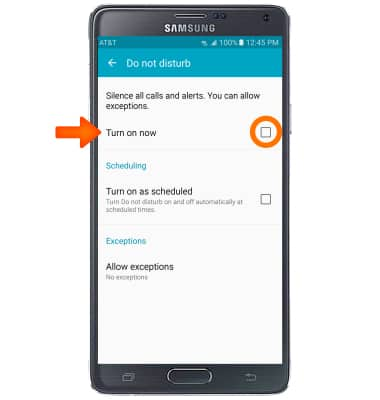
Sounds & alerts
Samsung Galaxy Note 4 (N910A)
Sounds & alerts
Change volume settings, ringtones, and notification alerts.
INSTRUCTIONS & INFO
