- Inserting a memory card (microSD card) into your device allows you to transfer and store contacts, music, pictures, and videos. MicroSD cards are sold separately. To start transferring, insert a microSD Card into your device.

- To backup your contacts, from the apps screen, swipe to and tap Contacts.
Note: To access the Apps screen, tap the Apps icon on your home screen.
- From the "Contacts" tab, tap the Menu icon.
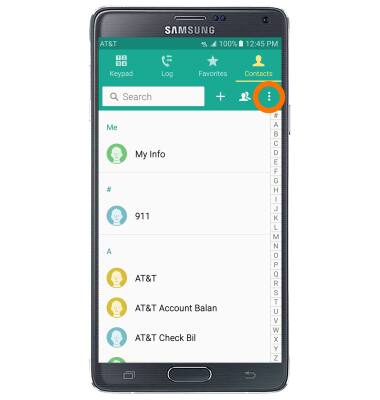
- Tap Settings.
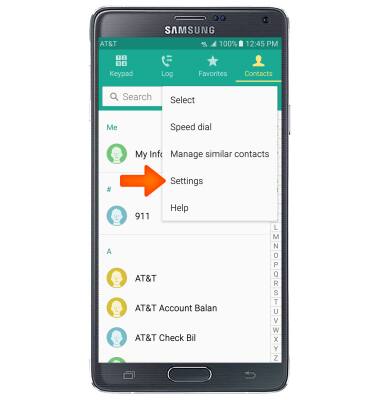
- Tap Contacts.
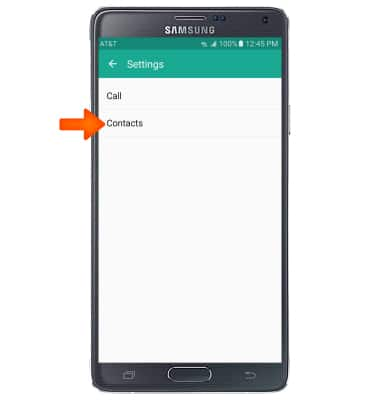
- Tap Import/Export contacts.
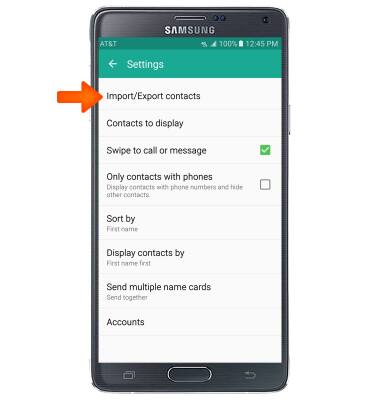
- Tap Export to SD card.
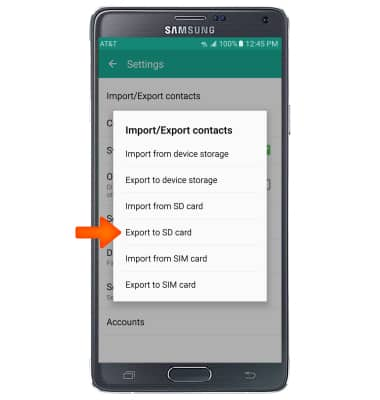
- Tap OK.
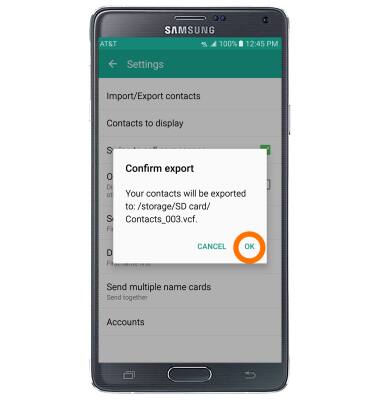
- To backup other files, from the home screen, tap Apps.

- Swipe to, then tap My Files.

- Tap Device storage.
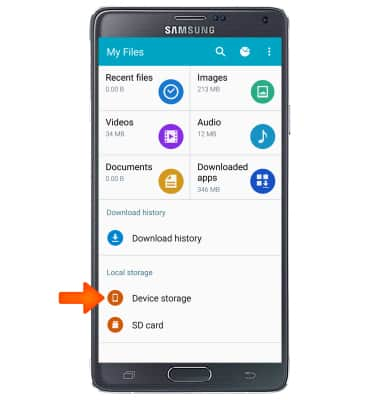
- Tap the Menu icon.
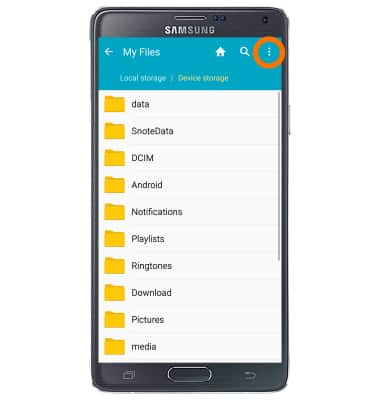
- Tap Select.
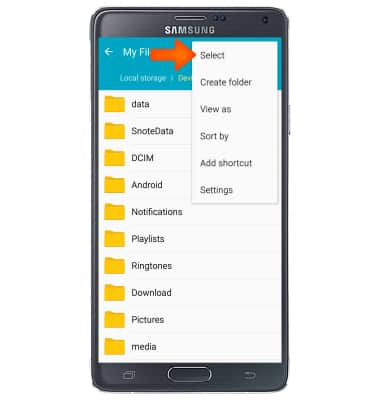
- Tap the desired folders.
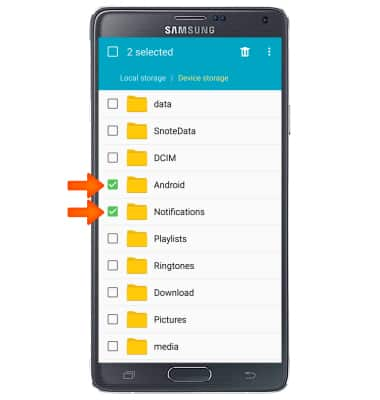
- Tap the Menu icon then tap Move.
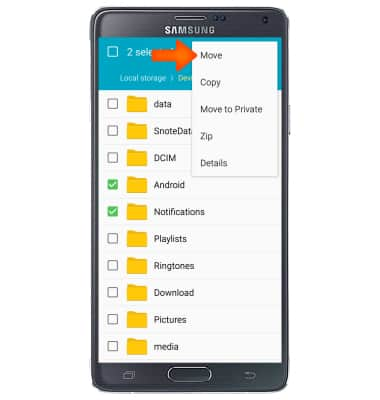
- Tap SD card.
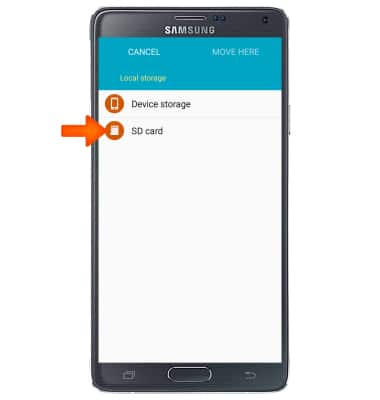
- Navigate to the desired location, then tap MOVE HERE.
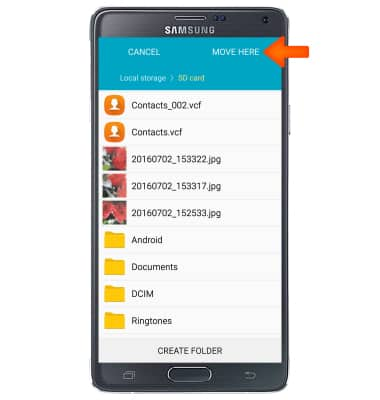
Backup & restore with memory card
Samsung Galaxy Note 4 (N910A)
Backup & restore with memory card
Backup and restore contacts, photos, & files using a memory card.
INSTRUCTIONS & INFO
