- Accessiblity features allow you to improve the usability of your device for users affected by impaired vision or hearing, cognitive difficulty, or reduced dexterity.

- From the home screen, swipe down from the Notification bar.

- Tap the Settings icon.

- Swipe to the DEVICE tab, then tap Accessibility.
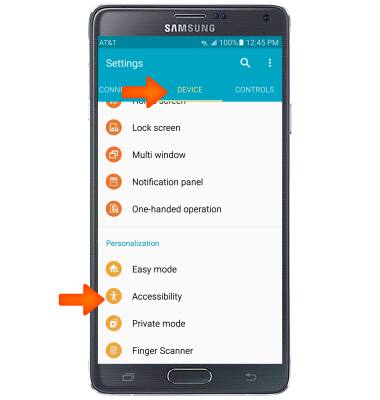
- Tap the desired option.
Note: For this demonstration, "Vision" was used.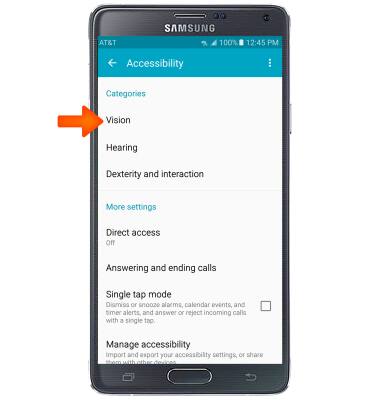
- To turn Talkback on or off, from the Vision page, Tap TalkBack.
Note: When TalkBack is enabled all actions will require a double tap instead of a single tap.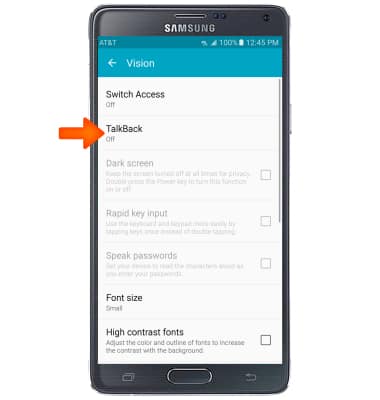
- Tap the TalkBack toggle on to turn the feature on.
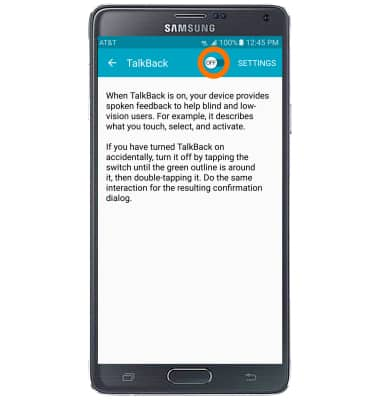
- Tap OK.
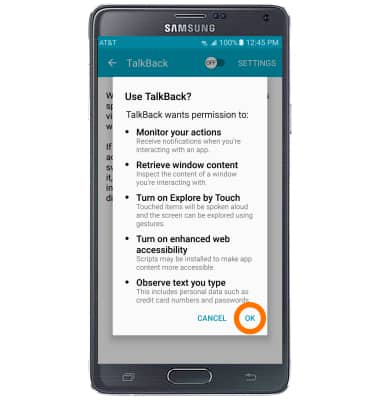
- Follow tutorial to set up TalkBack, continue by scrolling down and tapping Learn.
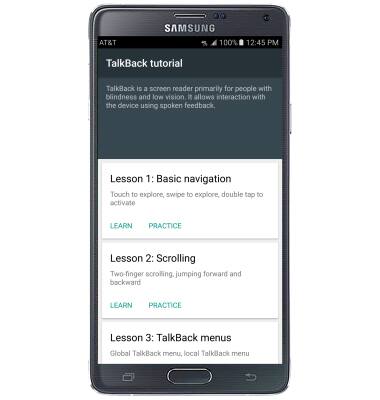
- Tap the TalkBack toggle to turn the feature off.
Note: Alternatively, draw an 'L' over the screen to turn TalkBack off.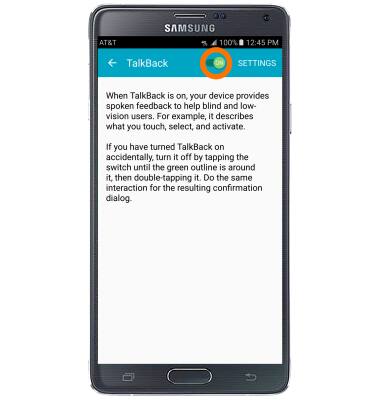
- Tap OK.
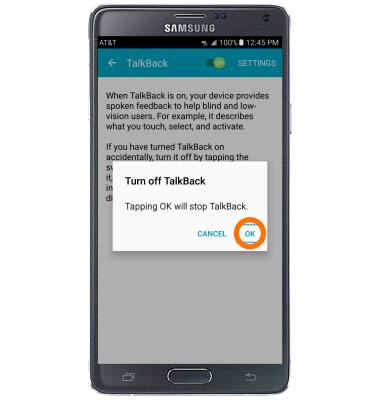
- To turn Flash notifications on & off, from Accessibility, tap Hearing.
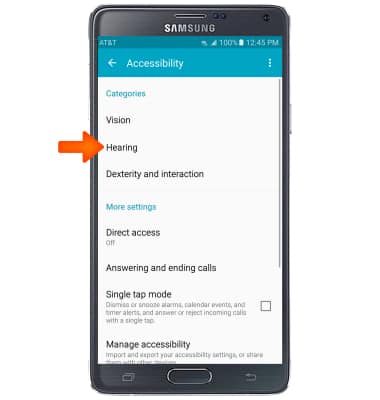
- Tap Flash notification.
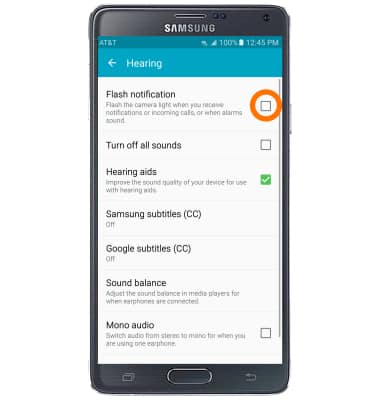
Accessibility
Samsung Galaxy Note 4 (N910A)
Accessibility
Turn on features such as TalkBack, Hearing aid mode, and more.
INSTRUCTIONS & INFO
