- To use your new AT&T 4G device with an AT&T MicroCell, it must be within signal range and added to the approved user list.
Note: 2G and non-AT&T devices are not compatible with AT&T MicroCell.
- To add a device to your approved user list, from the home screen of the device you set up as the AT&T MicroCell's primary number, tap the Messages icon.
Note: You can also add an approved user by logging in at www.att.com/microcell using your myAT&T account information.
- Tap the Compose icon to send a message to a new recipient.
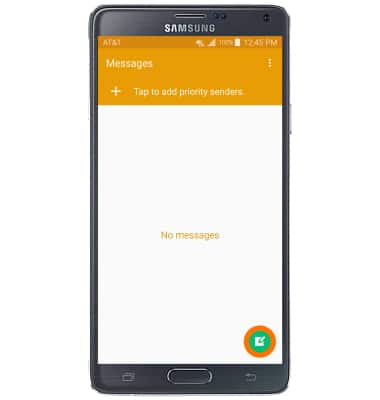
- Enter the short code 6235 (MCEL) as the recipient of the text message.
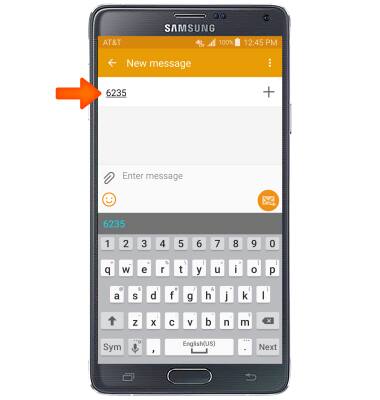
- Enter ADD 5555555555 (your device phone number) in the message field, then tap the Send icon.
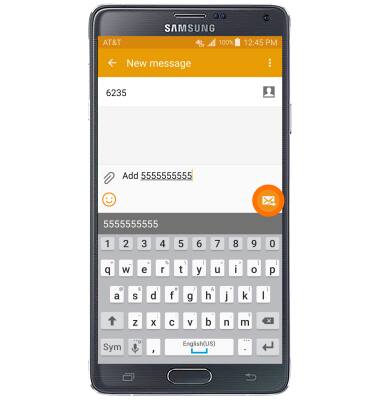
- When successfully connected to the device, it will show “AT&T MicroCell” or “AT&T M-Cell”.

- If you do not see “AT&T MicroCell” or “AT&T M-Cell”, turn your mobile device (not MicroCell) off, wait 10 seconds and then turn it back on.
Note: Depending on the signal strength of the AT&T cell tower, the time for your mobile device to switch to the MicroCell can vary. It may take seconds or up to five minutes.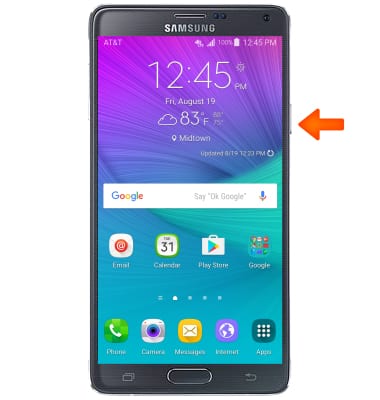
- To manually scan for the AT&T MicroCell, swipe down from the top of the screen, and then tap the Settings icon.

- Tap the CONNECTIONS tab then tap More networks.

- Tap Mobile networks.

- Tap Network operators.
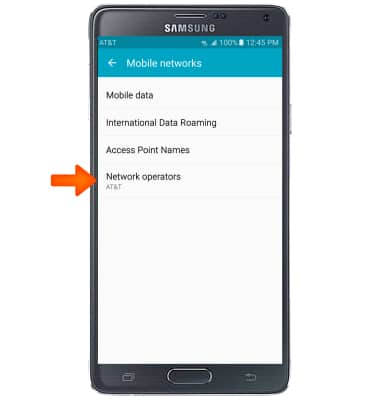
- Tap Search for AT&T MicroCell.
Note: Visit the Troubleshoot & Resolve tool to help resolve device and service issues. To learn more about the AT&T Microcell go to www.att.com/devicehowto and select “MicroCell”.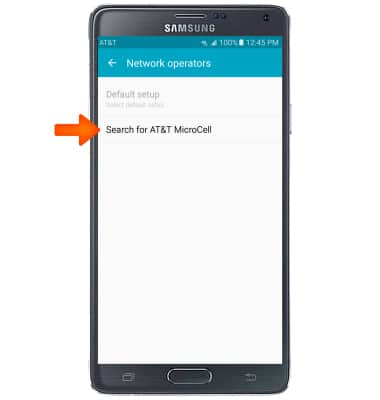
Connect to AT&T Microcell
Samsung Galaxy Note 4 (N910A)
Connect to AT&T Microcell
Connect your device to the AT&T MicroCell.
INSTRUCTIONS & INFO
