- The Google Play Store provides access to the latest music, apps, games, videos, and more. A Google account is required to access.
Note: For more information or support, please see the Google Play Help site.
- To download an application, tap the Play Store icon.

- Sign in using your Gmail account. Enter your Gmail account name, then tap NEXT.
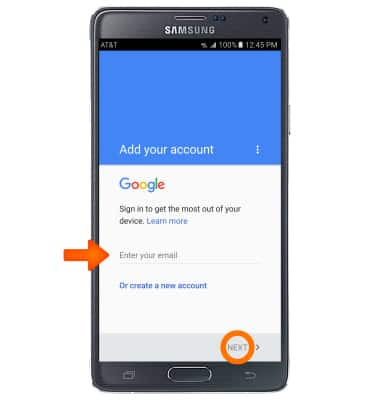
- Enter your Gmail account password, then tap NEXT.

- Tap ACCEPT.
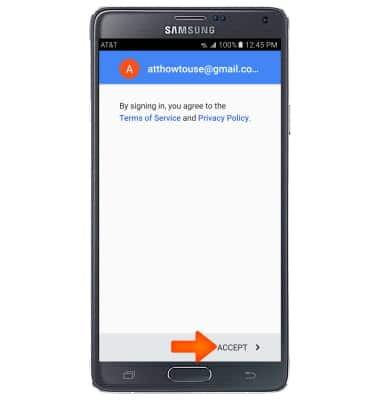
- Tap the Checkbox if you would like your device’s information backed up to your Google Account. Tap NEXT.
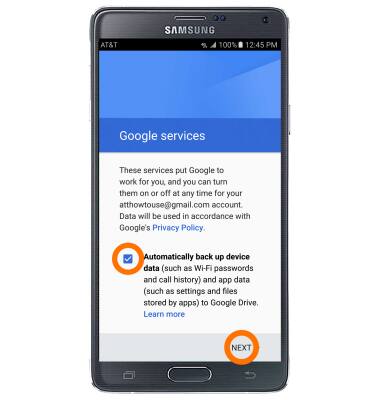
- You will be taken to the Google Play Store.
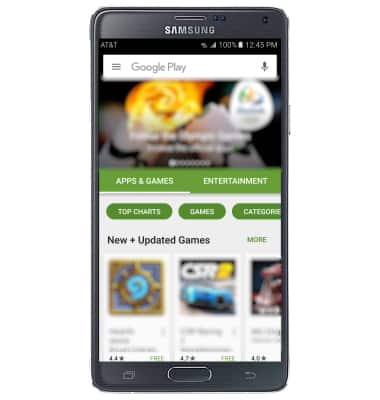
- To download an application, tap the ‘Search Google Play’ search field and enter the name of the Desired app. Tap the Search icon.
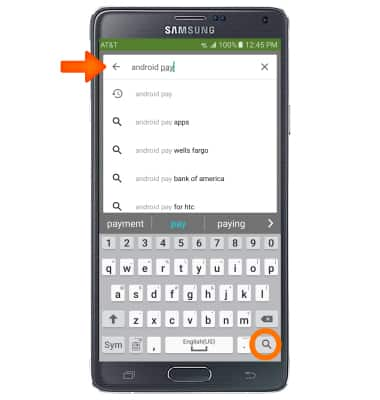
- Tap the Desired app.
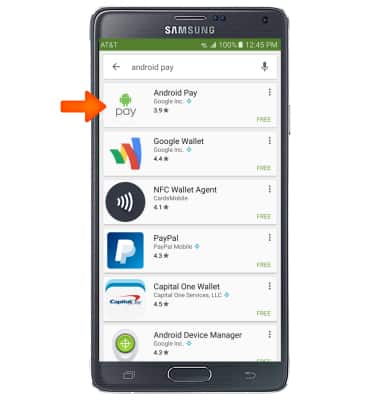
- Tap INSTALL.
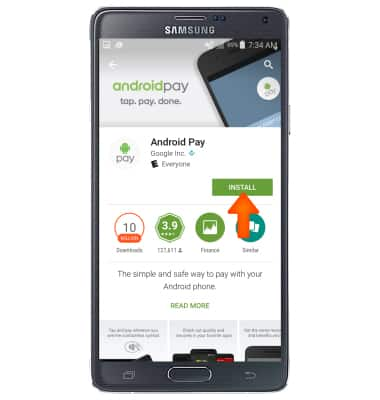
- Review the prompt for New in Android 6.0 then tap CONTINUE.
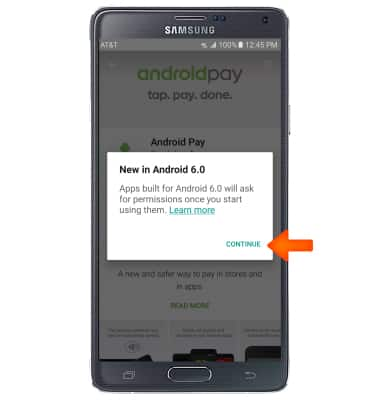
- While the app is downloading, a Download icon will appear in the notification bar.
Note: Once you have purchased an app, you have 15 minutes to return the app in the Play Store. From the Play Store, tap the Menu icon > My apps & games > Desired app > REFUND > YES
- Tap OPEN to begin using your app.
Note: The app icon will also appear on your Home screen. Apps built for Android 6.0 or later will ask for permissions once you start using them. If prompted, review permissions and if you agree tap Accept.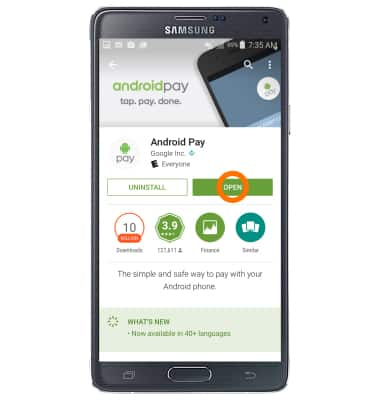
- Content may also be downloaded via the Galaxy Apps icon located in the Apps menu.

Download apps & games
Samsung Galaxy Note 4 (N910A)
Download apps & games
Download apps, games, movies, music, books, magazine, newspapers and more.

0:00
INSTRUCTIONS & INFO
