- To access and adjust your browser options, from the home screen tap the Internet icon.

- Tap MORE.
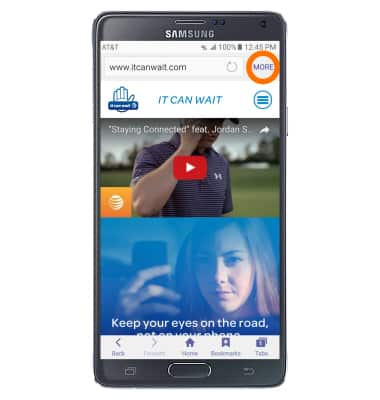
- Tap Settings.
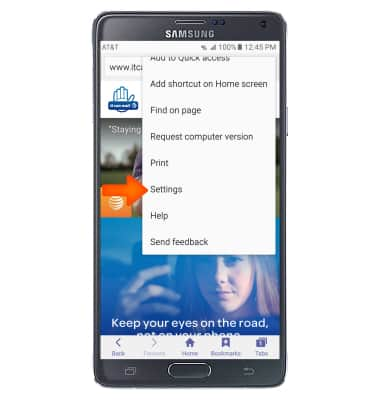
- To set the homepage, tap Homepage.
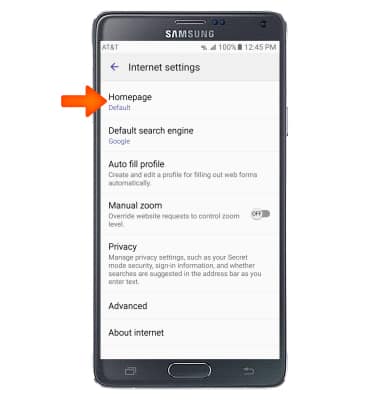
- Tap the Desired option.
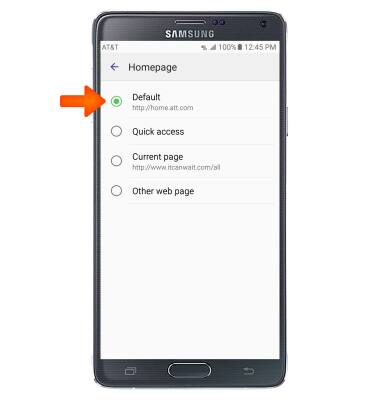
- To clear the browsing history, tap Privacy.
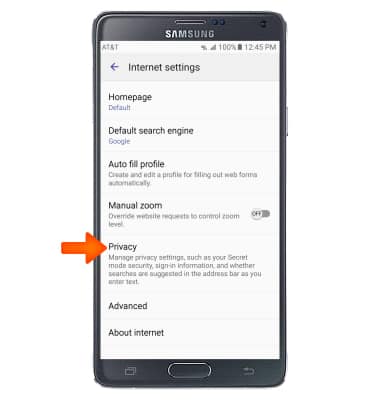
- Tap Delete personal data.
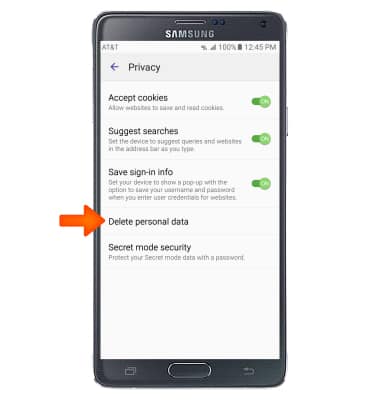
- Check the Desired options to delete and then tap DELETE.

- To block or unblock pop-ups, tap Advanced.
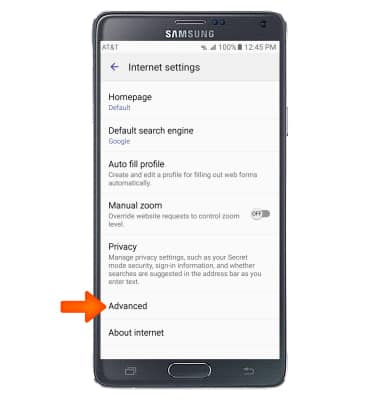
- Tap the Block pop-ups toggle to turn on or off.
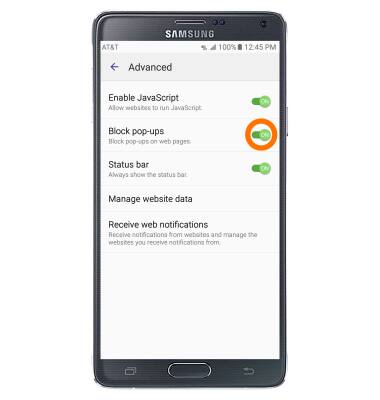
- To edit the Default browser, swipe down from the top of the screen and tap the settings icon. Swipe to the APPS tab, then tap Default applications.
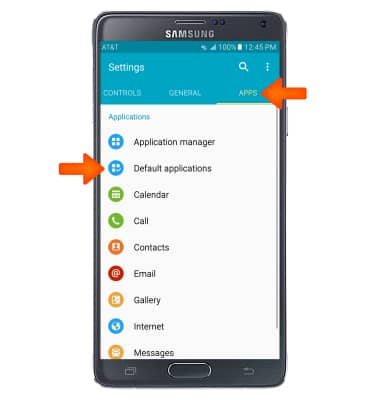
- Tap Browser app.
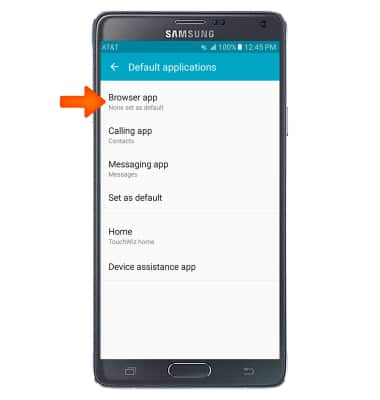
- Tap the desired browser.
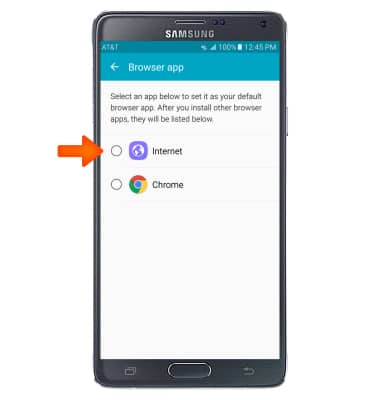
- To adjust browser text size, from the homescreen, tap the Google folder.

- Tap the Chrome icon.

- Tap the Menu icon.
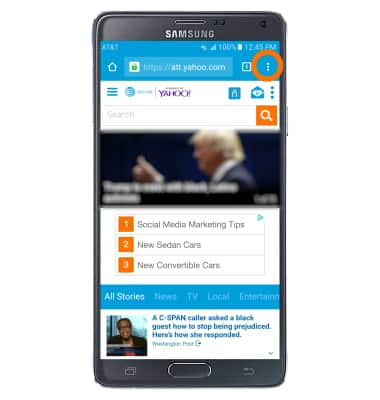
- Tap Settings.
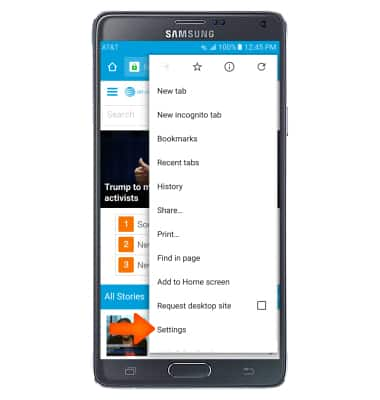
- Scroll to Advanced and tap Accessibility.
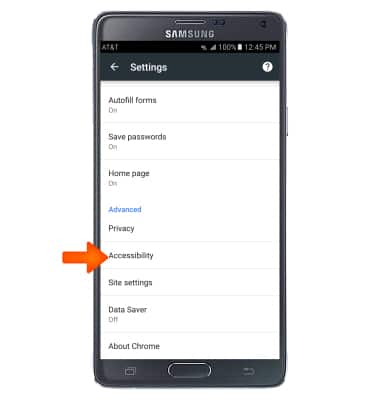
- Drag the cursor left or right to adjust text size as desired.
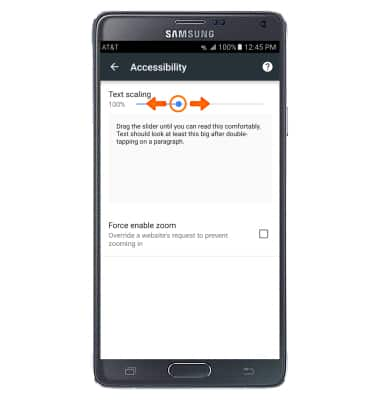
- To restore Default browser settings, swipe down from the notification bar and tap the Settings icon. Swipe to the APPS tab, then tap Application Manager.
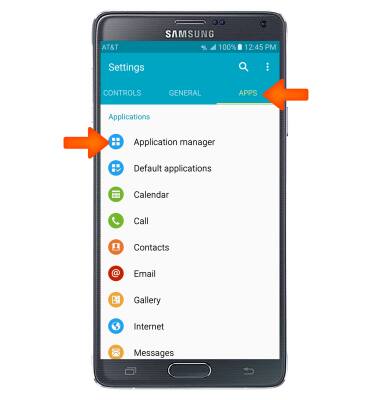
- Tap the Menu icon.
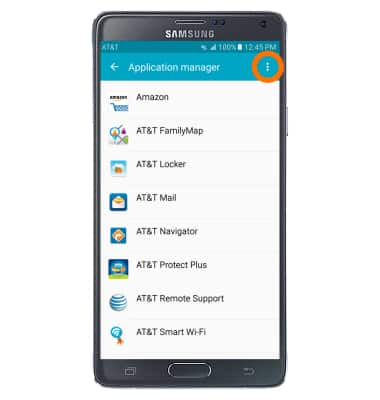
- Tap Reset app preferences.
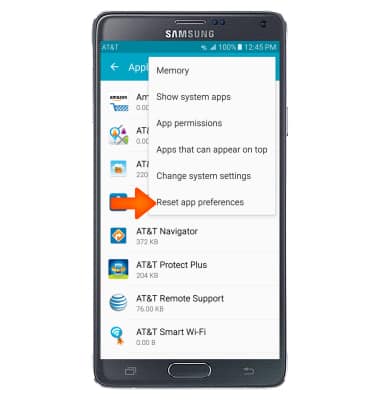
- Tap Reset Apps.
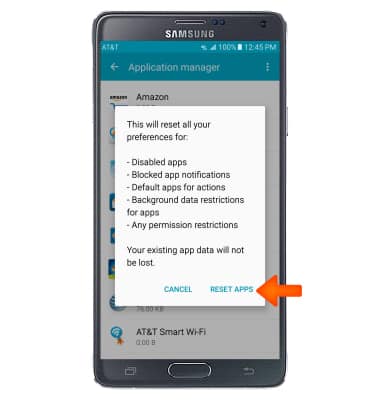
Browser options
Samsung Galaxy Note 4 (N910A)
Browser options
Access browser settings to clear history, set homepage, adjust text size, manage pop-up, change the default browser, and restore default settings.
INSTRUCTIONS & INFO
