- To send or receive email, from the home screen, tap Apps.

- Scroll to and tap Email.

- Tap the Inbox tab to switch between mailboxes if multiple email accounts are configured.

- Tap the Desired mailbox.
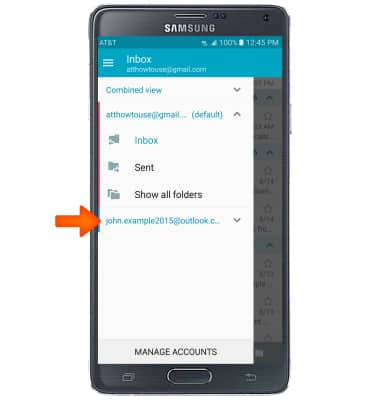
- The inbox will refresh automatically. To view, tap the Desired email.
Note: To manually refresh, tap the Refresh icon at the bottom of the screen. When in “Easy” mode, you can’t see the last time the inbox was updated.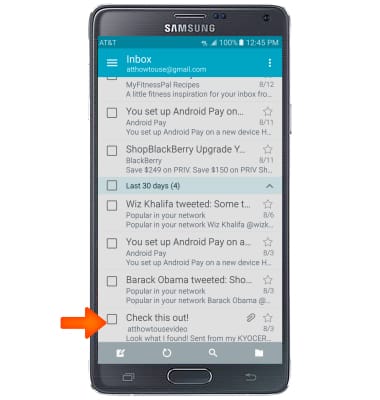
- To reply, reply all, forward, or delete an email, tap the corresponding icon.
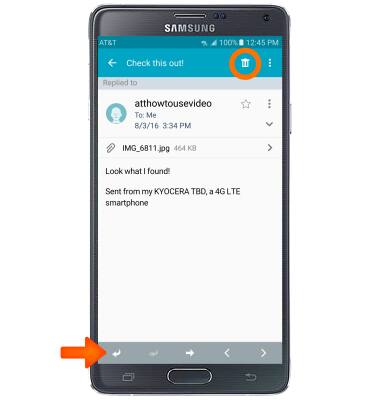
- To view or download an attachment, tap the Desired attachment.
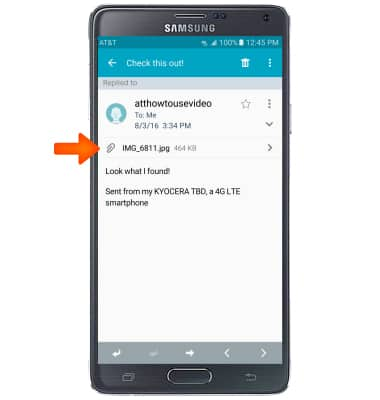
- To view an attachment, tap PREVIEW.
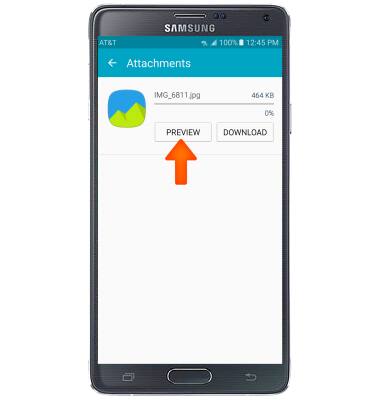
- To download an attachment, tap DOWNLOAD.
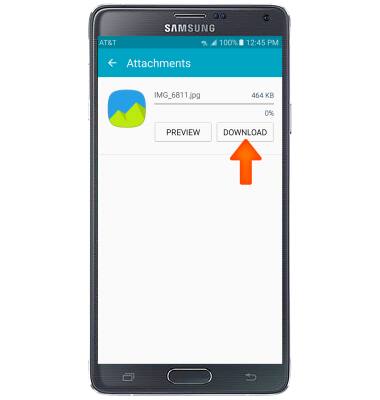
- The file will be saved to the indicated storage location.
Note: To view saved attachments, go to Apps > My files.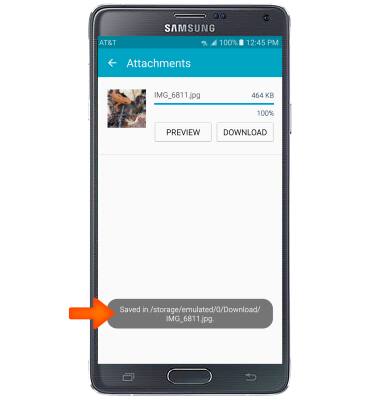
- To compose a new email, tap the Compose icon.
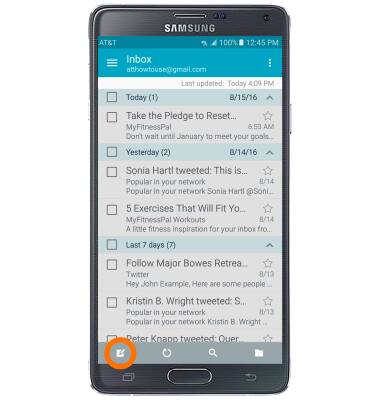
- Tap the To field to enter the desired recipients, tap the Subject field to enter the desired email subject and tap the Message field to enter the desired message.
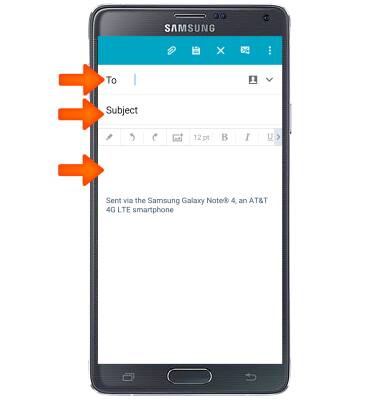
- To attach a file, tap the Attach icon.
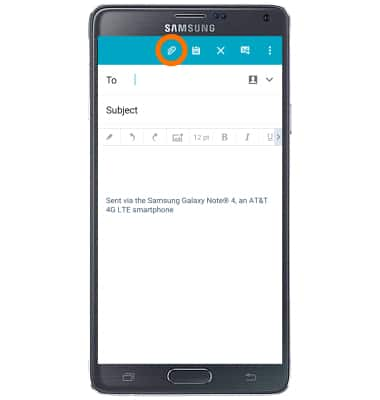
- Navigate to, and tap the desired attachment.
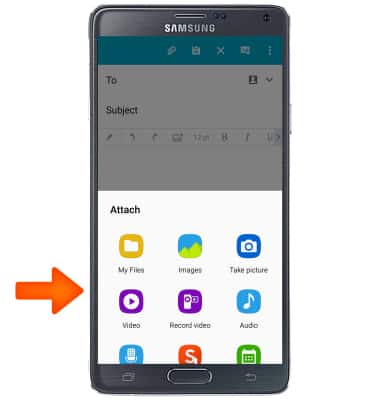
- Tap the Send icon to send.
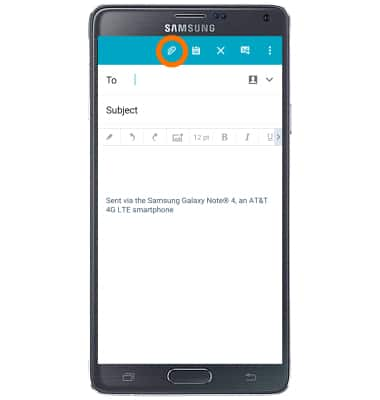
- When a new email is received, the New email icon will display in the notification bar.

- When a new Gmail is received, the New Gmail icon will display in the notification bar.

Send & receive email
Samsung Galaxy Note 4 (N910A)
Send & receive email
Add and download email attachments, respond to an email and more.

0:00
INSTRUCTIONS & INFO
