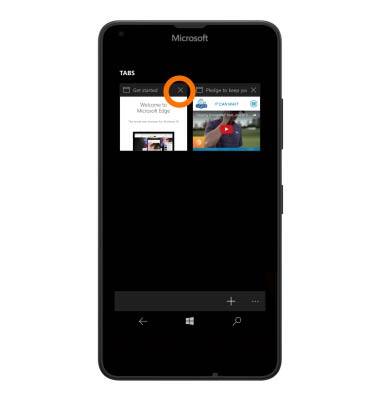Browse The Web
Which device do you want help with?
Browse The Web
Browse the web, manage browser tabs, and bookmarks.
INSTRUCTIONS & INFO
- To access the browser, tap the Microsoft Edge tile.

- To navigate to a web address, tap the Web address field.
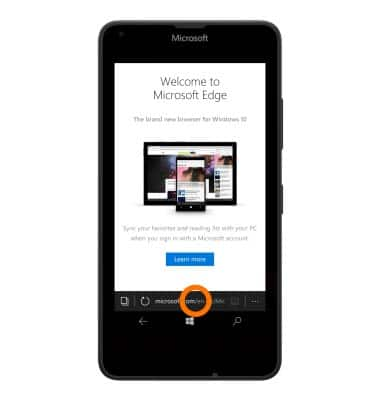
- Enter the Desired web address, then tap the Go icon.
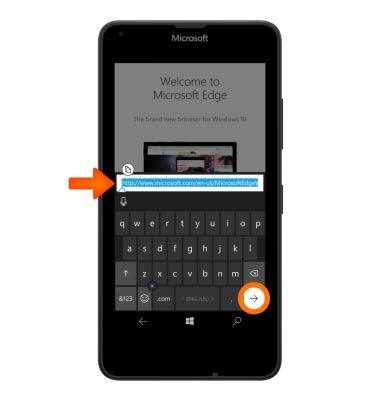
- To add a bookmark, tap the Menu icon.
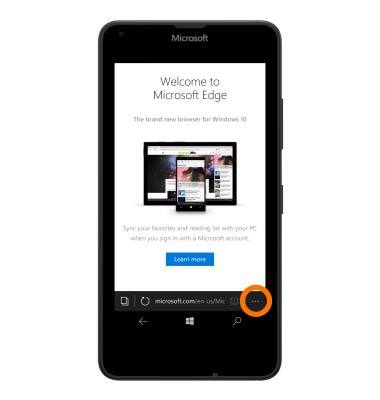
- Tap Add to favorites.
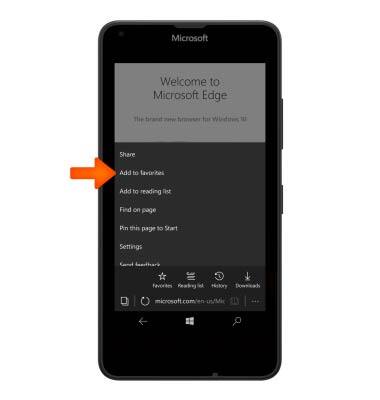
- Edit Desired details then tap Add.
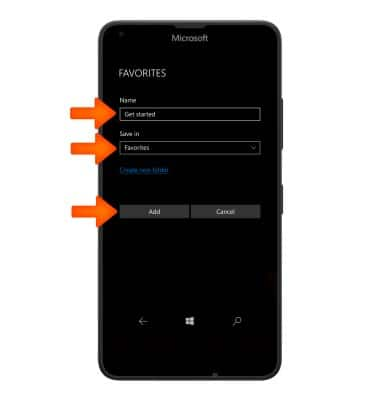
- To access a bookmark, tap the Menu icon, then tap Favorites.
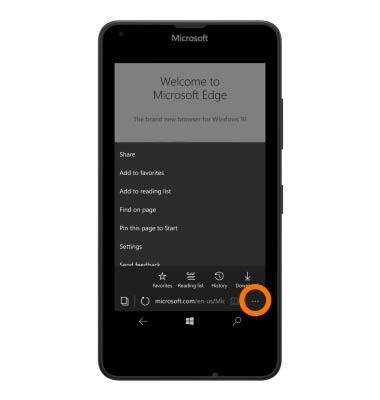
- Tap the Desired bookmark.
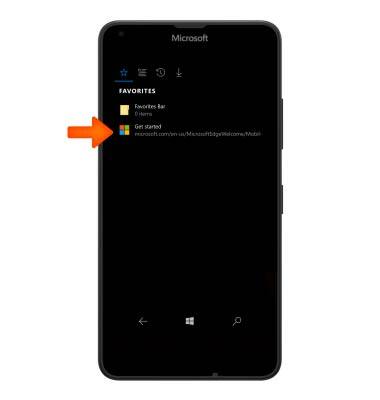
- To go back to the previous web page viewed, tap the Back icon.
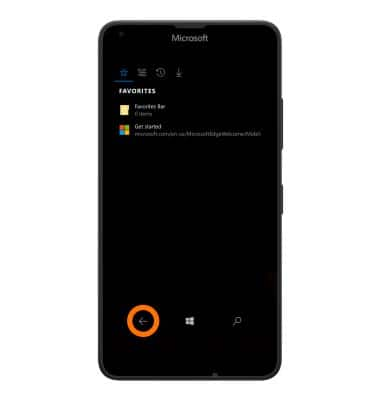
- To open a new tab, tap the Tabs icon.
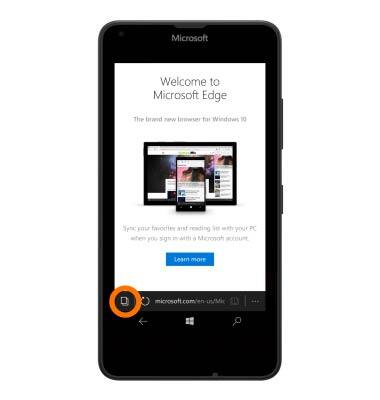
- Tap the Plus icon.
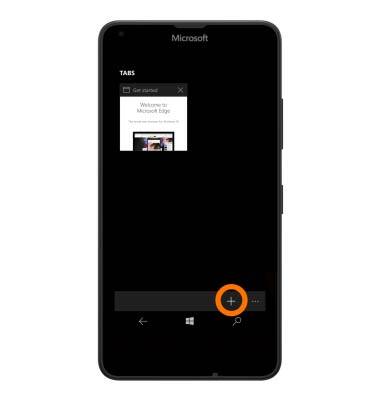
- To view a tab, tap the Desired tab to open.
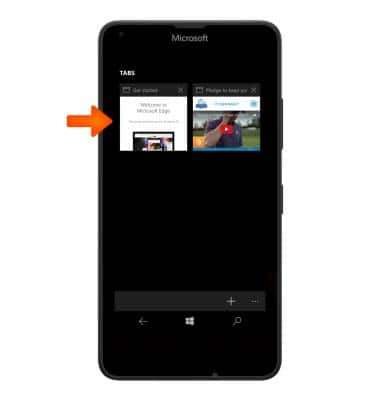
- To close a tab, tap the Close icon.