- There are multiple ways to reset your device if you are experiencing issues. The first step is to power cycle your device. Press and hold the Power button, then swipe down. To turn the device back on, press and hold the Power button until the screen lights up.
Note: If you are unable to turn your device off, remove and re-insert the battery.
- If a power cycle does not resolve your issue, perform a device restart. Press and hold the Volume-down and Power buttons simultaneously for 10 seconds, until the device restarts.

- If a restart does not resolve your issue, you may need to perform a Factory data reset (Master reset). This will erase all data on your device and restore it to factory settings. To ‘Factory data reset’ your device, tap the Settings icon > System > About > Reset your phone > Yes > Yes.
Note: A Factory data reset will revert the device back to factory settings. It will permanently erase all personal data, preferences, settings and content such as pictures, ringtones and apps that are saved to the device. It is recommended that you save (backup) important data before proceeding.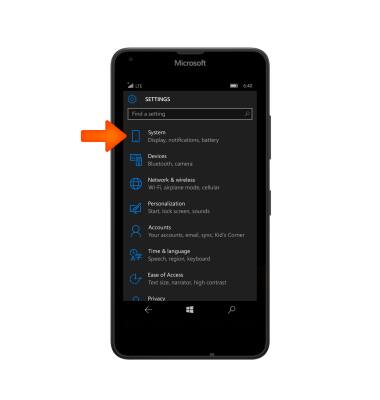
- If unable to perform the standard ‘Factory data reset’ using the above steps, try the Alternate method by first powering the device off.
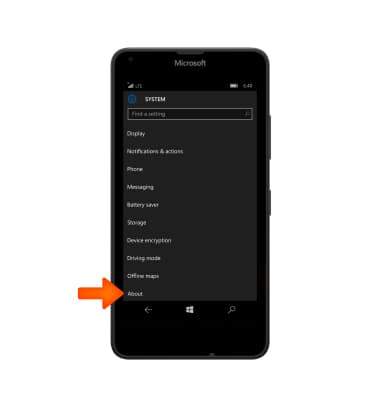
- With your device powered off, press the Power button.
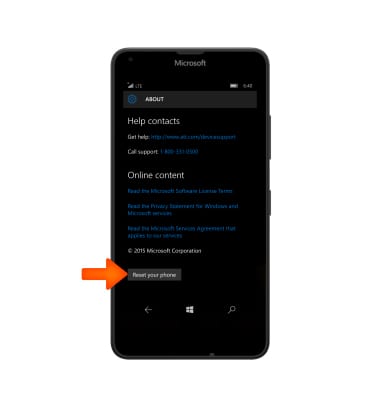
- After the phone vibrates and you see the Microsoft logo, hold down the Volume-down button.
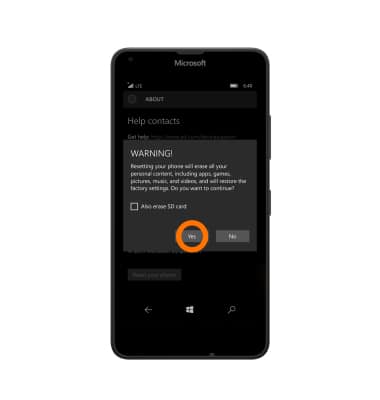
- An exclamation mark (!) will appear on the display. Release the Volume-down button.
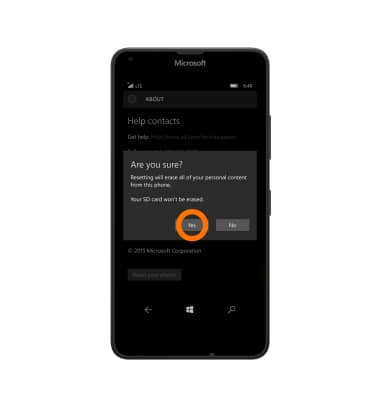
- Press the following buttons in this order: Volume-up > Volume-down > Power > Volume-down.
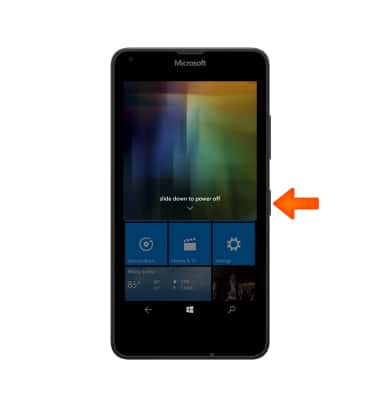
- The device will now reset.

Reset Device
Microsoft Lumia 640
Reset Device
Perform a soft, factory, and alternate master reset of the device.

0:00
INSTRUCTIONS & INFO
