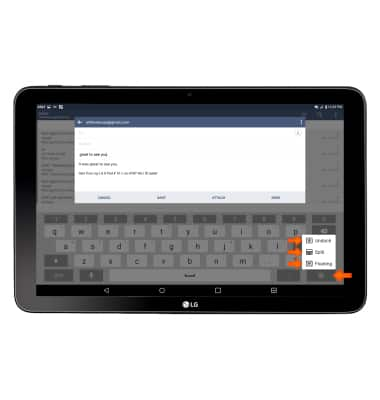Keyboard & typing
Which device do you want help with?
Keyboard & typing
Cut and paste, use speech-to-text, and access keyboard settings.
INSTRUCTIONS & INFO
- To access the keyboard, tap on a text entry field.
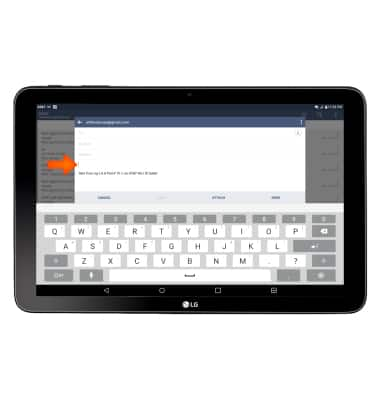
- Tap the Shift key to capitalize the next letter entered.
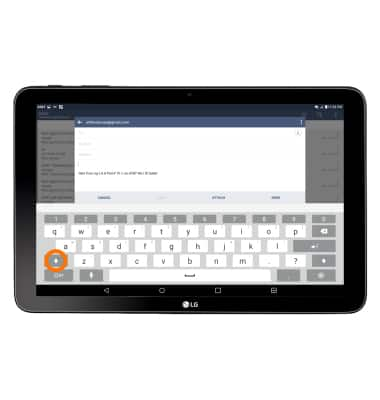
- To enable Caps Lock, touch and hold the Shift key.
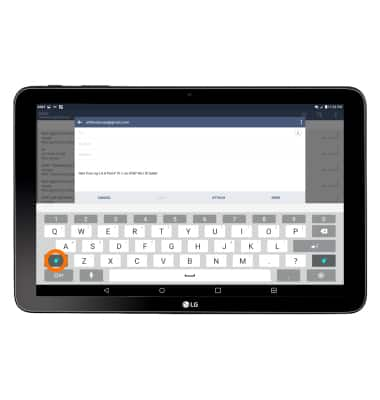
- Tap the Delete key to remove a character. Touch and hold the Delete key to clear the entire text field.
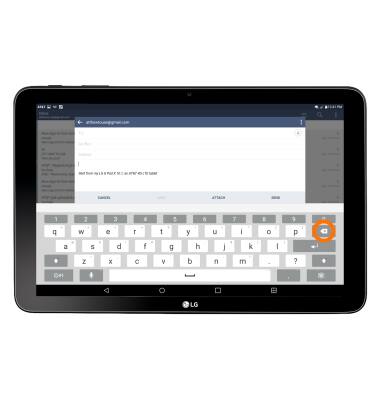
- Tap the Symbols key to access symbols.
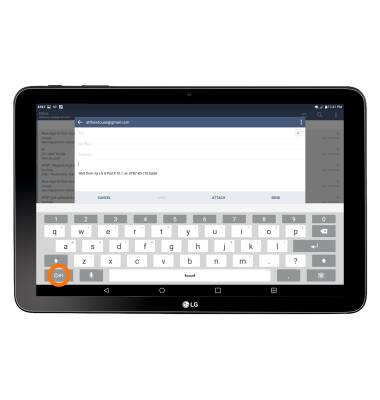
- Tap the Emoticon key to view emoticons. Tap the '>' key to view additional symbols.
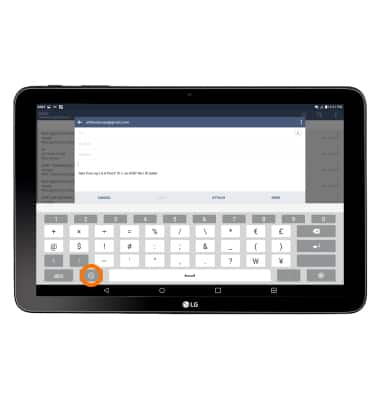
- As you type text auto complete suggestions will appear in the suggestions bar, tap Desired text.
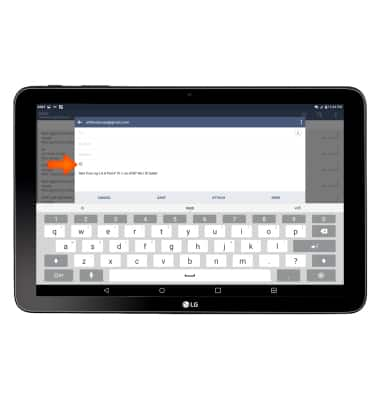
- To use Swype, touch and drag across each letter of the desired word without removing the finger from the screen. If the resulting word does not match the desired word, tap the Desired word in the Suggestion bar.
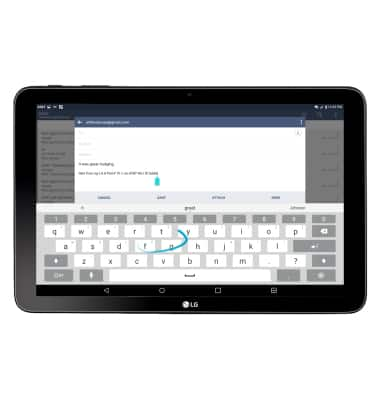
- Tap the Microphone key to activate speech-to-text.
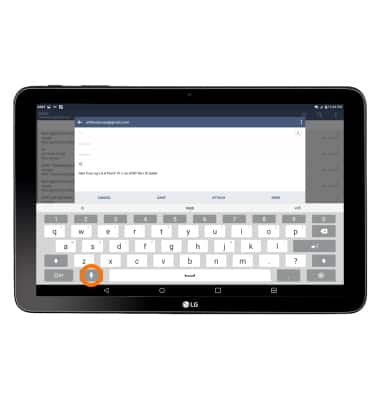
- To copy and paste text, tap and hold the Desired text. Touch and drag the Text selection handles to highlight all the desired text, then tap COPY.
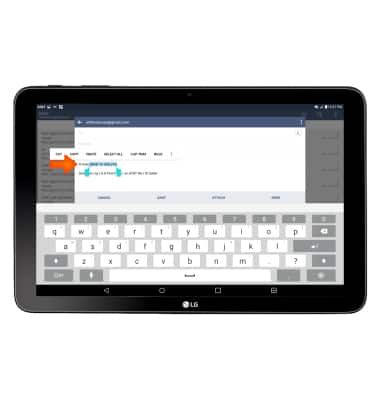
- In the desired pasting location, tap and hold the Desired text field to place the cursor, then tap PASTE.
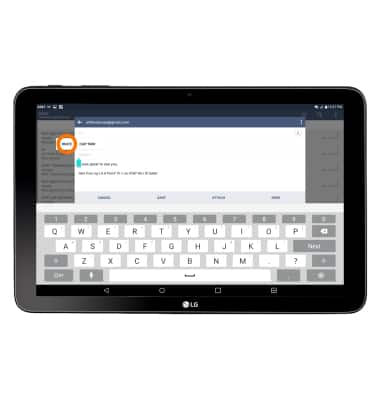
- To access keyboard settings, tap and hold the Microphone key, then tap the Settings icon.
Note: To access keyboard settings through settings, from the home screen tap the Settings icon > Language & keyboard.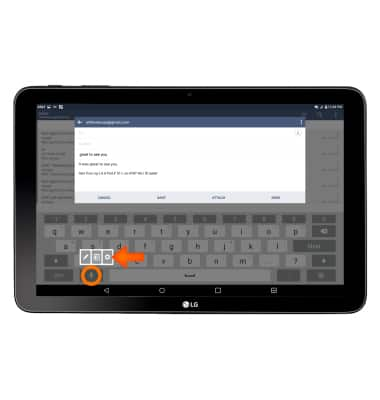
- To customize the keyboard, tap the Keyboard customization key, then select desired option to Split, Undock/Dock or Float the keyboard.
Note: To edit the keyboard height drag the Keyboard customization key up and down.