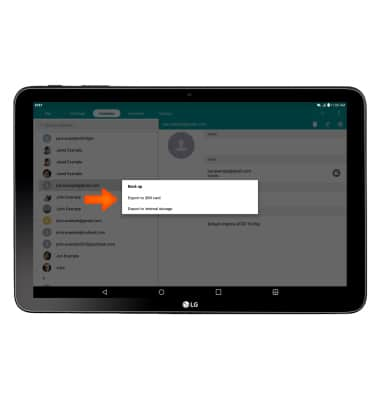Contacts
Which device do you want help with?
Contacts
Add, view, delete, and customize contacts by adding a picture or ringtone.
INSTRUCTIONS & INFO
- From the home screen, tap the Apps icon.

- Tap the Contacts icon.

- To create a new contact, tap the Add icon.
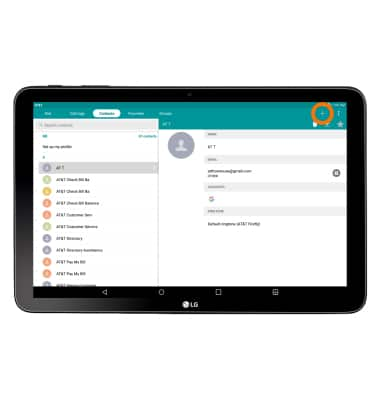
- Enter the Desired name and number.
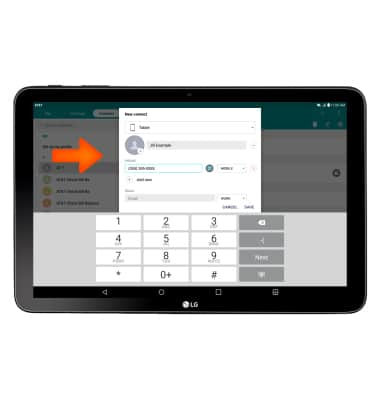
- To add a picture to a contact, tap the Picture icon and navigate to the desired image.

- Tap SAVE.
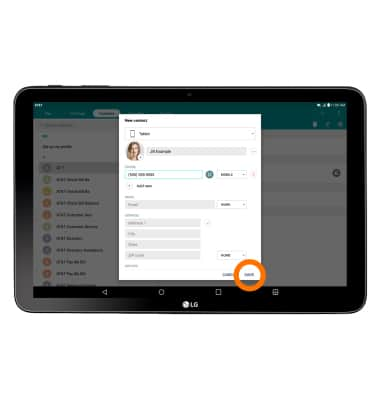
- To edit a contact, from the Desired contact, tap the Edit icon.
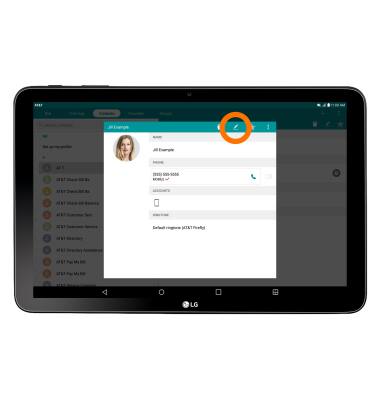
- Edit Desired information and tap SAVE.
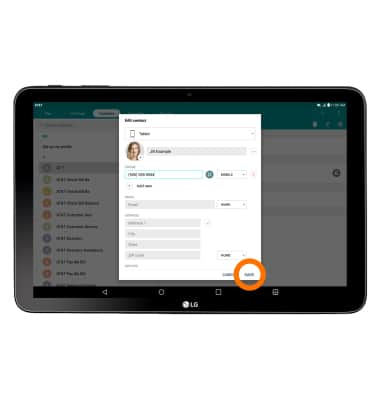
- To delete a contact, from the contact list, tap the Desired contact, and then tap the Delete icon.
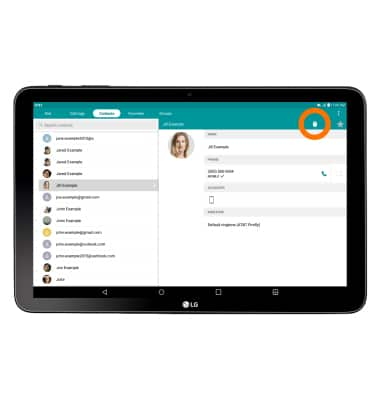
- Tap YES.
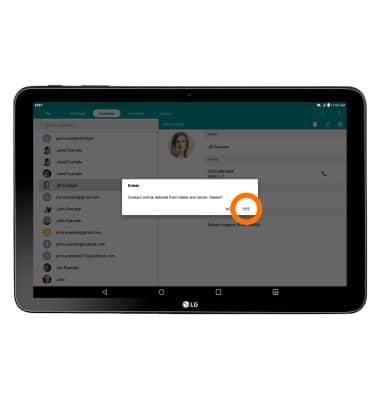
- To backup contacts, tap Apps > Contacts > Menu icon > Back up > Export to SIM card.
Note: For information on backing up contacts using AT&T Address Book, please search tutorials for 'AT&T Address Book'.